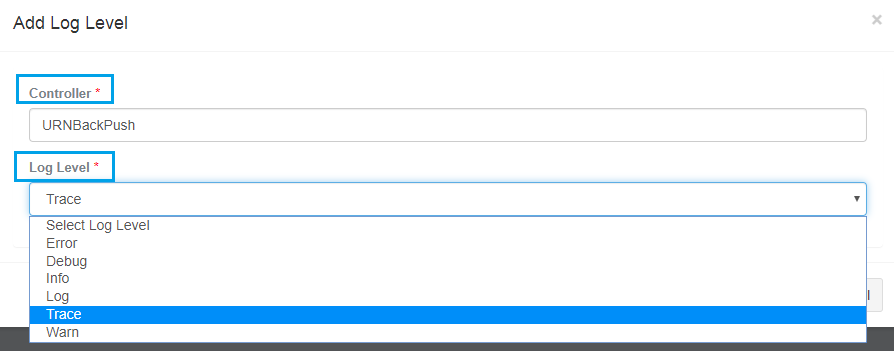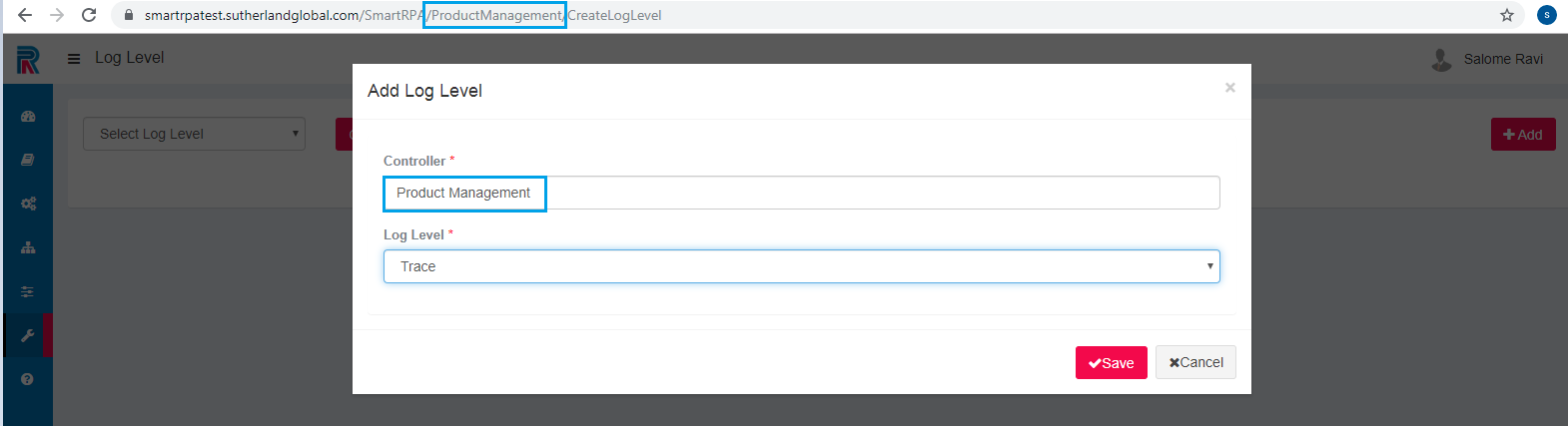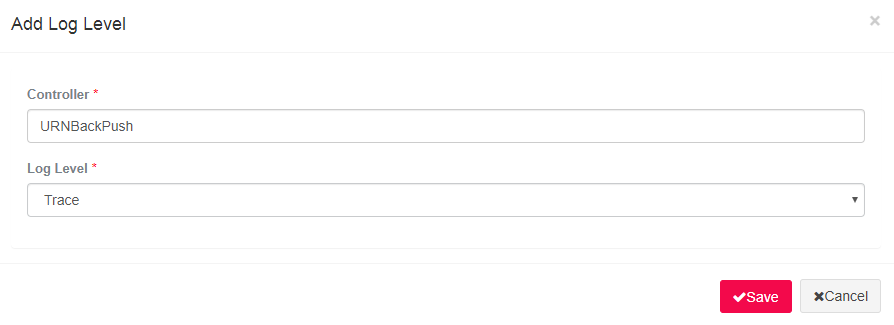Default log level is preset as error for all pages. In the event of a user needing a blow by blow account of the actions, then he /she can create log levels for particular pages or controller, using this sub-menu.
Adding a Log Level
Figure 1
Administration-->Product Management--> Create Log Level
Select the Log Level and give the name of the controller.
Figure 2
What is a Controller?
A group of pages under a menu in the Manager is known as the Controller in the Add Log Level. If log levels are set for this page, then, when the user performs any action here and something is amiss or is not right- pertaining information in accordance with the log level that has been set can be viewed in the Log Viewer.
Figure 3
Types Of Logs
Info
This log level provides information pertaining to the start and end of the execution of the workflow, errors if any, warnings and fatal errors, will be captured if the user selects the info log level.
Trace
Trace level allows the user to capture every single action or step executed by the robot, along with the step by step information. Info, Debug and the succeeding levels are traced when one chooses the trace level.
Debug
If the requirement is for the initiation and completion details of the activities, barring the system information, choose the Debug level. Information, Warning and the subsequent levels will be captured (if present) when one chooses the Debug level. Except for trace all other log levels will be displayed.
Warning
The Warning level can be set in instances where the exception does not act as a barrier for processing but needs to be repaired. Just as in the aforementioned log levels, the warning will also capture the following levels, such as Error and fatal.
Error
In certain runs, some part of the workflow will be executed, and some others may not, due to errors and in such instances the user could set Error to check where and how the mistake has occurred.
Fatal
The execution of the robot that can be interrupted due to factors such as the prime inputs being invalid is of high importance and therefore will be tracked under the fatal option.
Off
You can turn off the log levels if you do not require them.
Access the Add Log Level screen. Save.
Figure 4
It is saved as displayed in the following image.
Figure 5