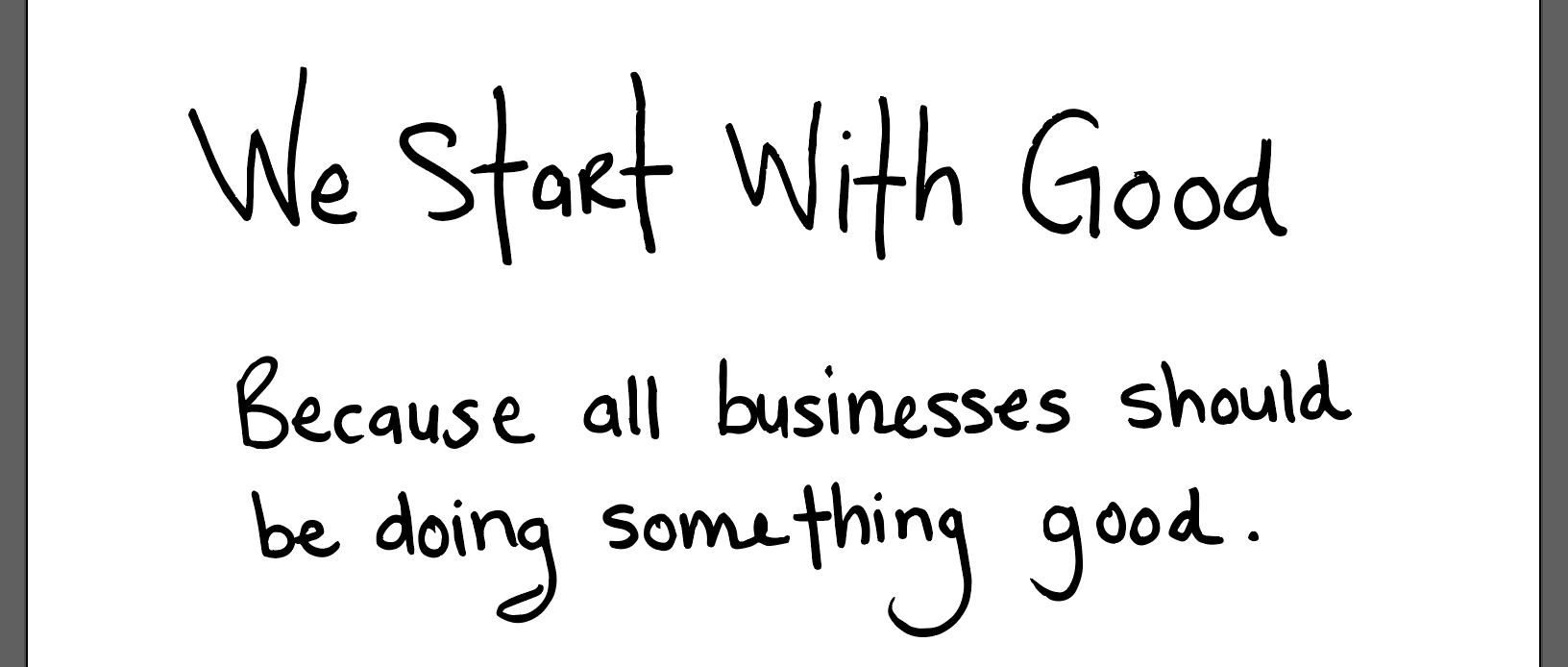Extract Handwritten Text
This activity and the Extract Printed Text are used to detect text content in an image using latest recognition models and converts the identified text into a machine-readable character stream. It's optimized for text-heavy images (such as documents that have been digitally scanned) and for images with a lot of visual noise. It will determine which recognition model to use for each line of text, supporting images with both printed and handwritten text.
Important Point: Click on the following images to get full screen view.
How to use the activity
Drag a MicrosoftVisionScope dropzone activity from the MicrosoftComputerVision package and drop it on the canvas. Enter the Service URL and Subscription Key in the Property window.
Note: Append the version of Microsoft Vision Scope activity in the Service URL.
Drag and drop an ExtractHandwrittenText activity inside the MicrosoftVisionScope dropzone. Specify the local ImagePath to an image with handwritten text that you wish to read. Create a variable under the Output header in the Result field.
Figure 1
Drag and drop a WriteLog activity from the NotificationAutomation package. Specify the Input String and set the LogLevel as per requirement.
Figure 2
Execute the Workflow and the Output property window will display the results.
Figure 3
The provided text is as follows:
Figure 4
It will analyze each and every word of the text and provides the results.
Figure 4.1 Figure 4.2