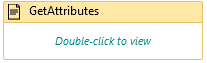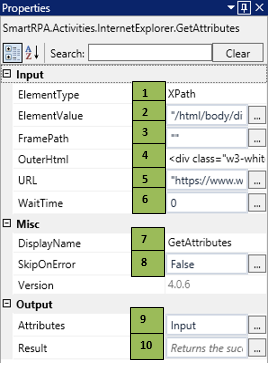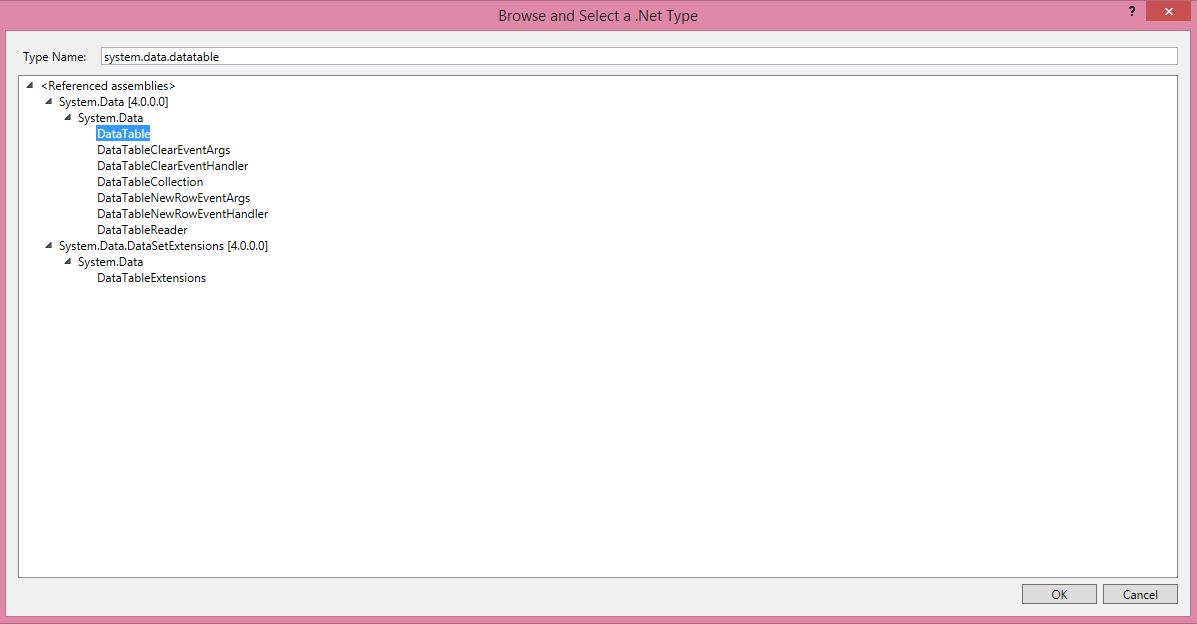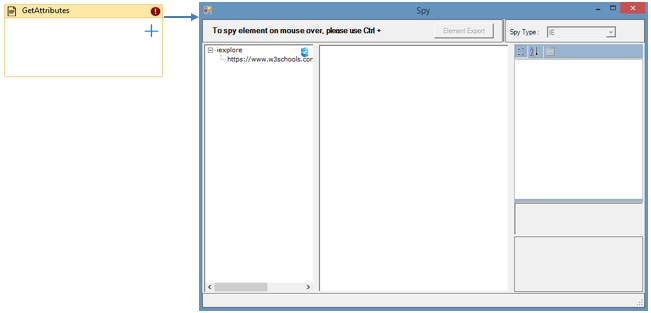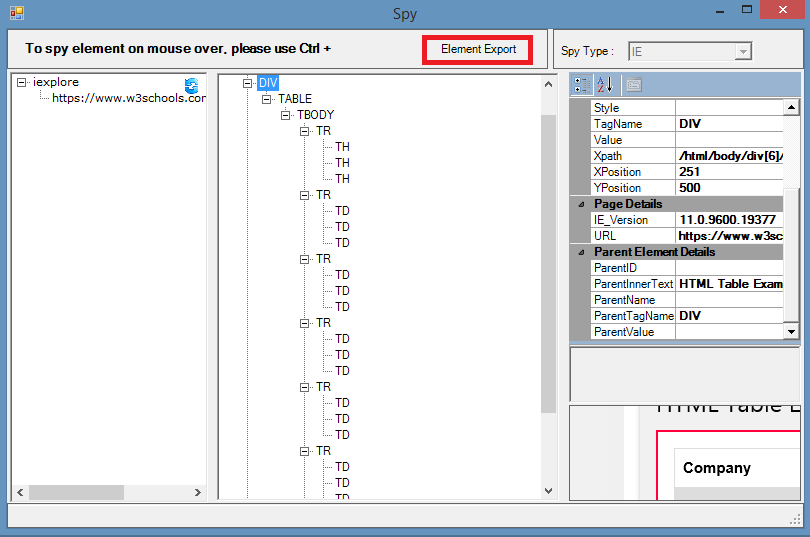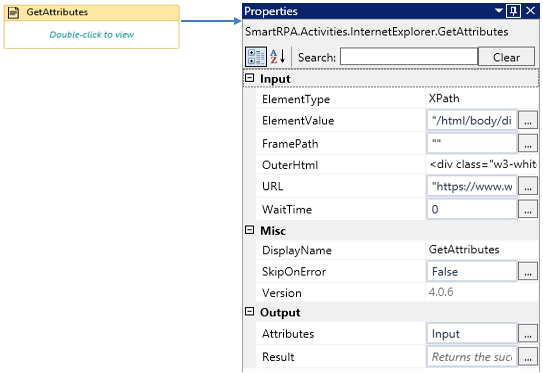GetAttributes
When to use GetAttributes
When you require the value of style, tag, Xpath etc., this activity can be used.
Figure 1
|
Picture |
|
|
GetAttributes |
|
Technical Reference
|
Figure 1.1
|
S.no |
Description |
|
1 |
Auto-filled, once the element is indicated in the webpage using SmartSpy |
|
|
2 |
Auto-filled, once the element is indicated in the webpage using SmartSpy |
|
|
3 |
Auto-filled, once the element is indicated in the webpage using SmartSpy |
|
|
4 |
Auto-filled, once the element is indicated in the webpage using SmartSpy |
|
|
5 |
Auto-filled, once the element is indicated in the webpage using SmartSpy |
|
|
6 |
Specify the amount of time to wait for the activity to terminate (in milliseconds) |
|
|
7 |
Displays the action that the activity performs in the workflow |
|
|
8 |
Specify whether to continue executing the workflow even if the activity fails |
|
|
9 |
Enter the data-table variable created to store the data |
|
|
10 |
Define the condition that you prefer to validate. It supports only Boolean value |
Declare a new variable in the Variables section by selecting "browse for types" in the Variable Type dropdown and entering the type name as System.data. datatable.
Figure 1.2
Figure 1.3
Click ok
Figure 1.4
![]() ElementType has multiple options to choose from. Once the ElementType is changed, the ElementValue changes automatically, corresponding to the element type.
ElementType has multiple options to choose from. Once the ElementType is changed, the ElementValue changes automatically, corresponding to the element type.
![]() Activity: This activity helps you to get the attributes of the elements. The output will be in datatable format.
Activity: This activity helps you to get the attributes of the elements. The output will be in datatable format.
Figure 1.5
Figure 1.6
- Click on the appropriate URL on the spy windows it will navigate to that webpage to spy the element.
- Once The element is spied, the below shown window will appear with the element details
Figure 1.7
- Click on the Element export, once we exported the values get auto-filled in the parameter field.