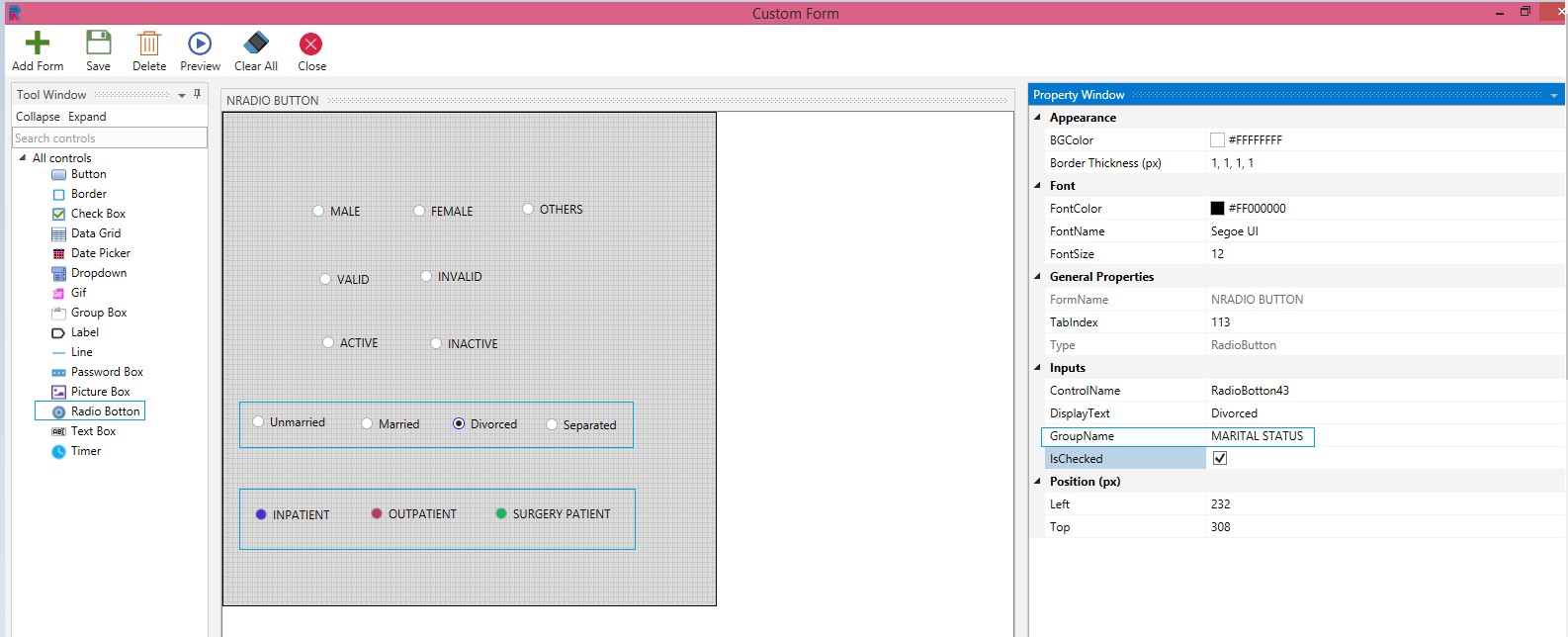Radio Button
Drag and drop a Radio Button on the custom form.
One can assign values to the radio buttons by keying in the appropriate text in the Display Text field. Select the Background Color, Border thickness, Font Color, Font Name, and Font Size. Name the control or go with the auto populated one. It is good practice to name the controls for easy identification. Provide the Display Text. Name the Group if you are grouping the radio buttons.
A single or various radio buttons can be grouped as one by providing a group name. For instance, male or female can be grouped as gender.
Positioning of the radio button can be done by increasing/decreasing Left/right and Top/bottom alignment provided in the Position(px).
More than one group can be formed with different group names. Under one group, various buttons can be grouped. For instance, Under Marital Status, one can have as many radio buttons as required.
One can also create a radio button that is already checked by checking the IsChecked box.