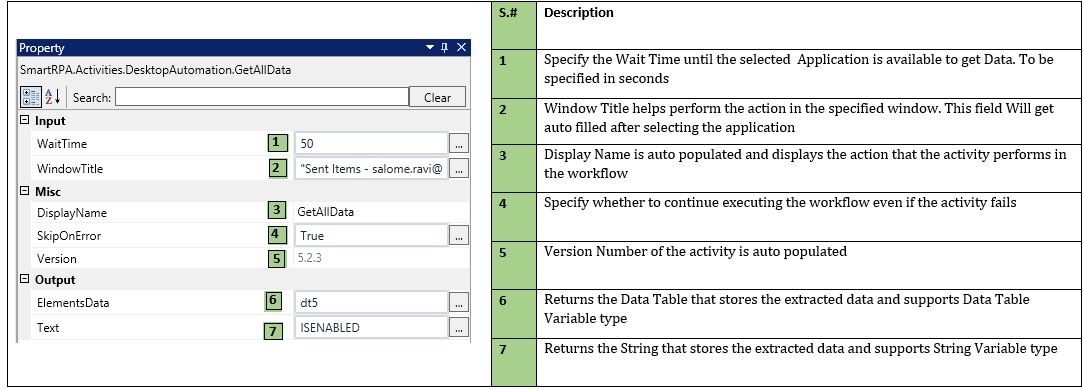GetAllData
When to use the GetAllData Activity
Use this activity when you want to get all data in Desktop applications.
Figure 1

Double - Click to get the list of all Open Application.
Figure 2
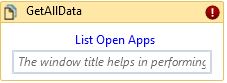
Select the application to get all pertaining data. Click on OK.
Figure 3
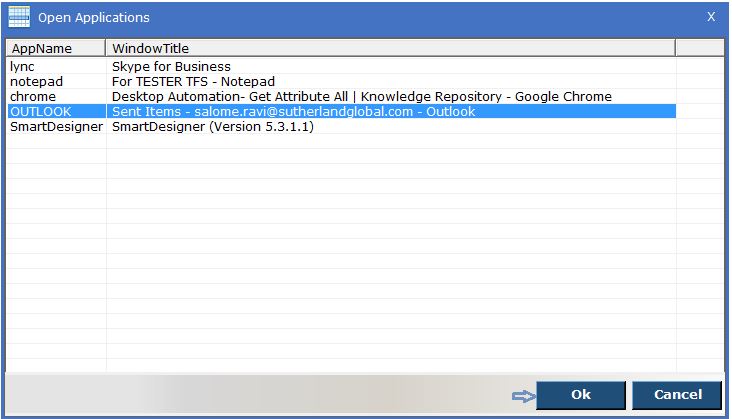
Upon selection of the application, The Window Title field will get auto filled. Provide a data table variable in the Elements Date Field to extract data in a data table. Drag and drop a Write Line activity to fetch the data as text and provide a string variable in the Text Field. Fill all other details in the appropriate fields of the Property Window. Refer Figure 7. Execute.
Figure 4
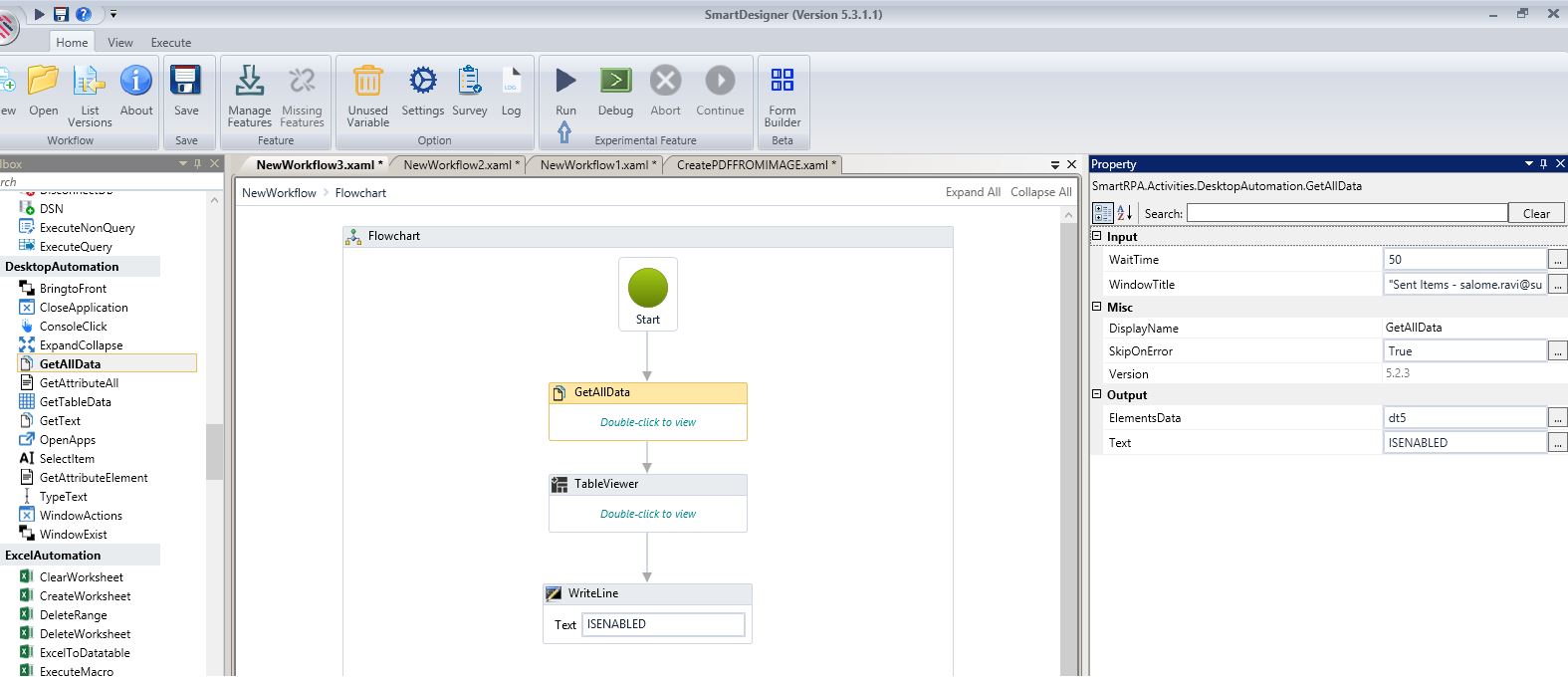
All data pertaining to the selected application will be fetched in a table format.
Figure 5
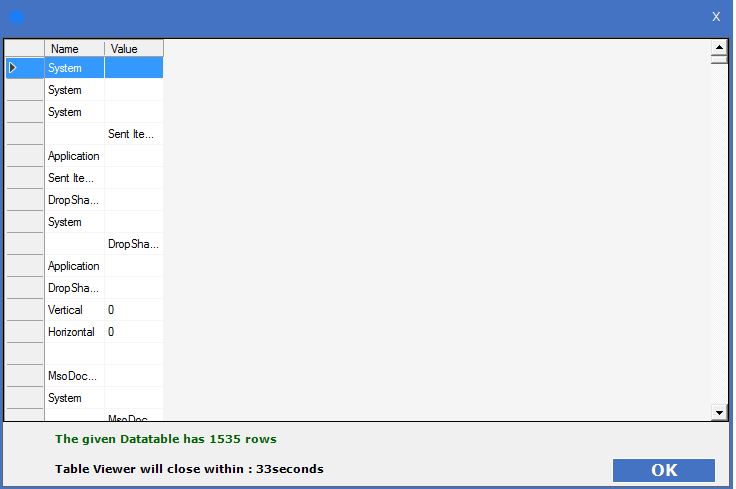
All data pertaining to the selected application will be fetched as text, as well.
Figure 6
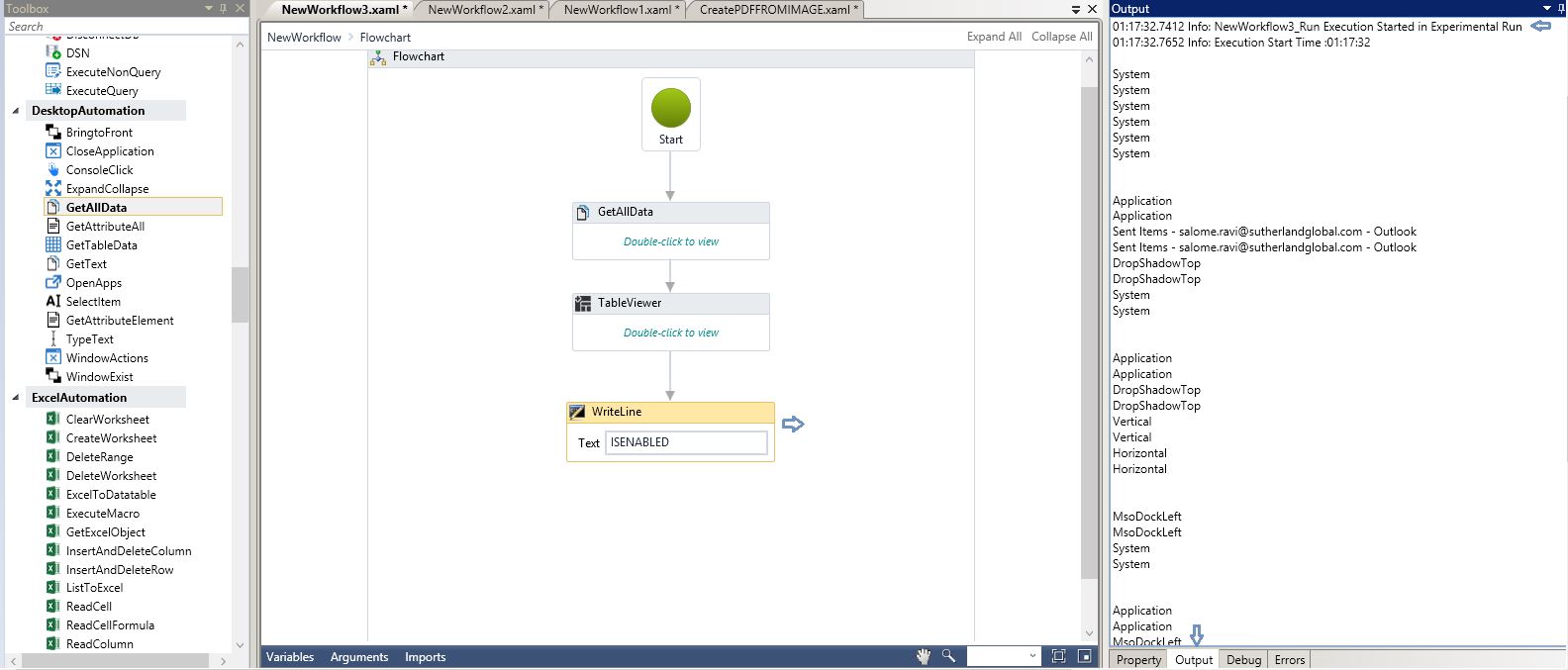
Technical Reference
Figure 7