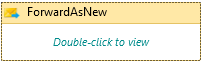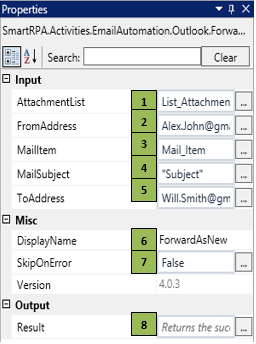ForwardAsNew
When to use ForwardAsNew
This activity is used to Forward an E-Mail as a new mail by removing the existing details.
Figure 1
|
Activity Name |
Picture |
|
ForwardAsNew |
|
Technical Reference
|
Figure 1.1
|
S.no |
Description |
|
1 |
Specify the attachment list if you want to add any attachments while forwarding |
|
|
2 |
Specify the Sender's E-Mail address if you have provision to change the From address |
|
|
3 |
Specify the mail item which needs to be forwarded |
|
|
4 |
Specify the E-Mail Subject |
|
|
5 |
Specify the Receiver's E-Mail address to whom you need to forward the E-Mail |
|
|
6 |
Displays the action that the activity performs in the workflow |
|
|
7 |
Specify whether to continue executing the workflow if the activity fails |
|
|
8 |
Returns the status whether the E-Mail was forwarded or not |
Scenario
Assume you want to forward an email as a new email.
Illustration
![]() Activity: The ForwardAsNew activity helps you forward an email as a new mail.
Activity: The ForwardAsNew activity helps you forward an email as a new mail.
Let's start building the bot
Step 1 Open the SmartDesigner tool
Step 2 Open a new workflow
Step 3 Drag a ForwardAsNew activity from the Outlook Automation.
- Specify the attachment list as List<String> which you need to attach with the email
- Specify the from address in the FromAddress
- Specify the mail item which you read previously using the Read Activity, which holds the mail you need to forward
- Specify the mail subject in the Mail Subject field
- Specify the receiver address in the ToAddress field