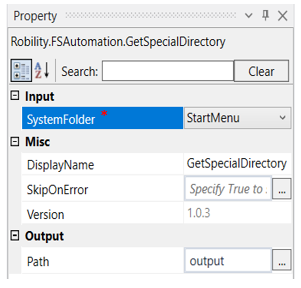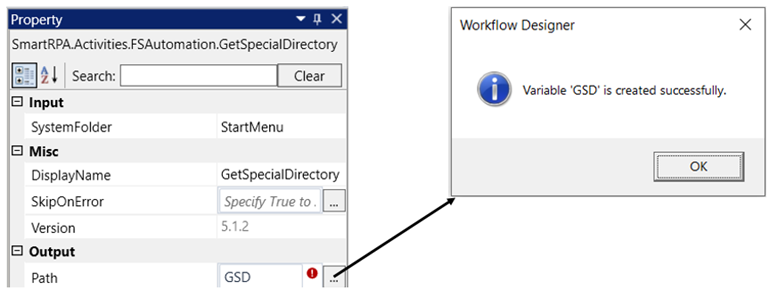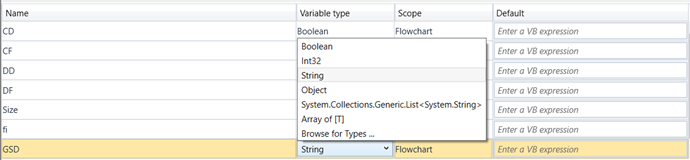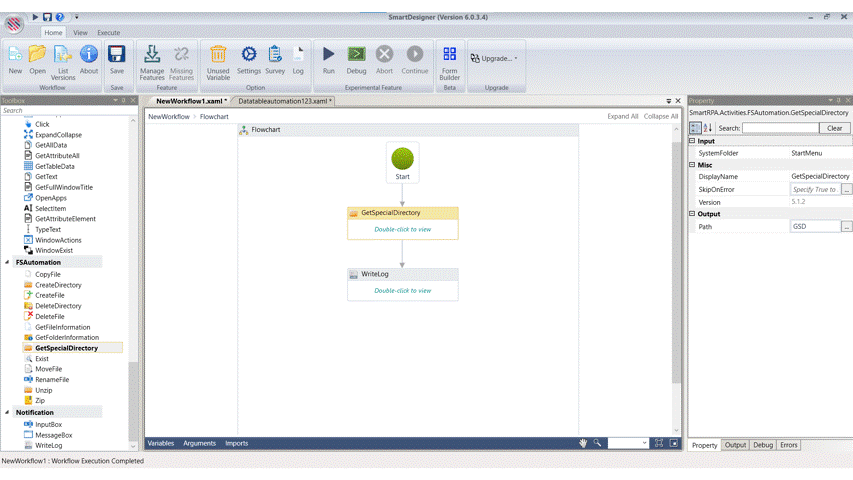Get Special Directory
This activity is utilized to obtain directory information when access to an application or a file
within a specific machine directory is needed. It can be employed to retrieve the path of any
desired folder on which we intend to work.
Technical Reference
|
|
INPUT |
SystemFolder: Choose from the dropdown the directory for which you need information. "Desktop" is selected by default. |
|
MISC |
Display Name: Displays the name of the activity. The activity name can also be customized to help in troubleshooting. |
|
|
SkipOnError: Specify the Boolean value as “True or False.” |
||
|
Version: It specifies the version of the FS automation feature in use |
||
|
OUTPUT |
Path: A variable declared here is used to store information about the special directory. It is stored in the "String" data type. |
* Represents mandatory fields to execute the workflow
The following activity illustrates how to retrieve directory information for any selected folder
from the dropdown.
Steps to execute the workflow
1. Drag and drop a “Get Special Directory” activity from the FS automation feature.
2. Double click on the activity
3. Choose a system folder from the drop down for which the directory information is
required. Here we are going to choose “Start menu”.
4. Add a variable as “Output” to the path box in the property. Here we assign this variable
to store the information of the special directory.
a. There are two ways to create a variable.
i. Method 1: Specify a variable in the path box of the output segment.
Here it is “Output”. Then press “CTRL+Q”.
ii. Method 2: Navigate to the variable section and specify the variable
“Output”.
1. The .NetType can be choosen from the drop down of the
variable type.
5. Drag and drop a writelog activity.
6. Add the variable as “Output” in the writelog to see the path of the system folder and
the log level as “info”
7. Execute the workflow
The bot retrieves the directory information of the start menu and displays it in the
output box.