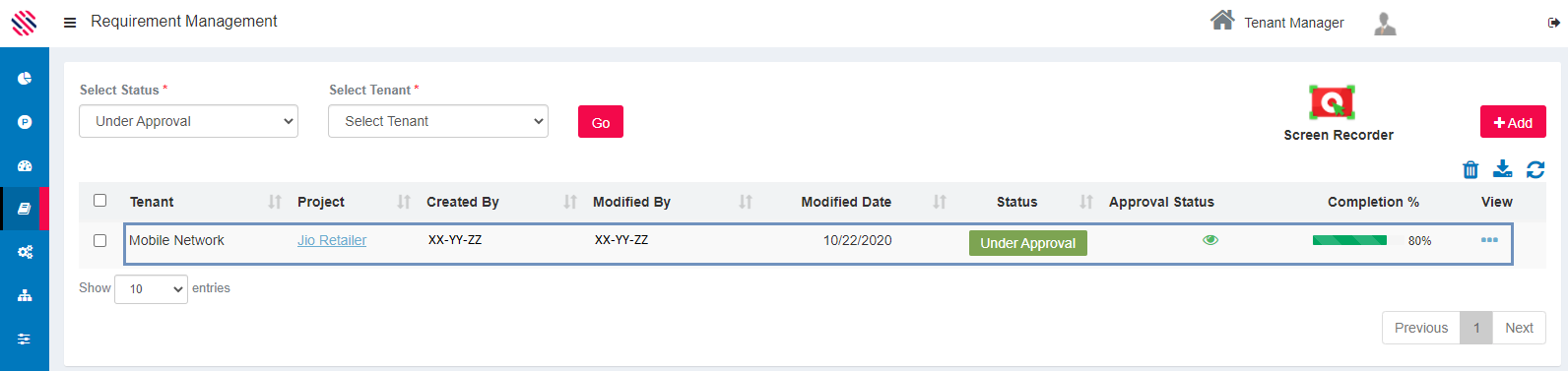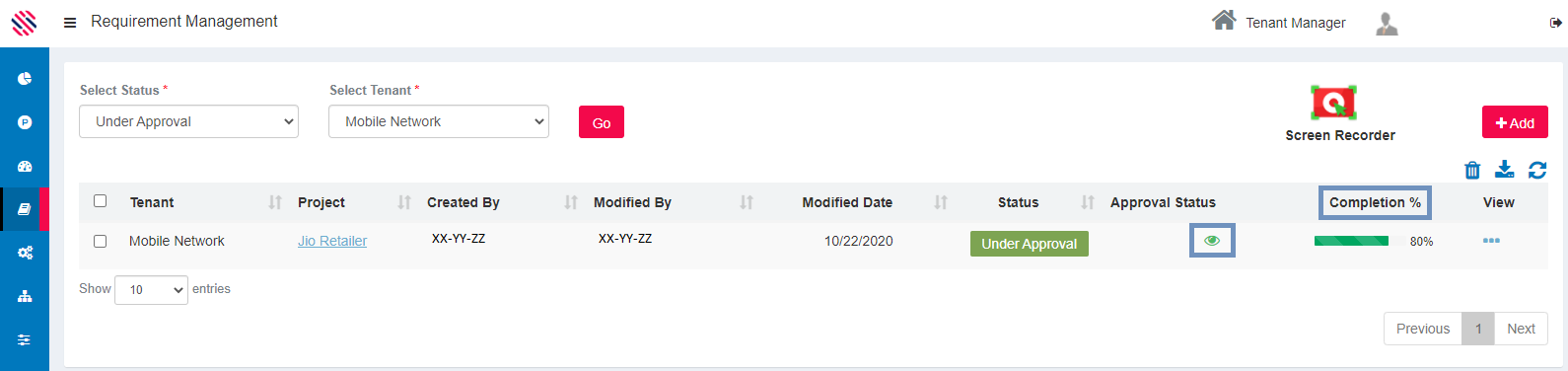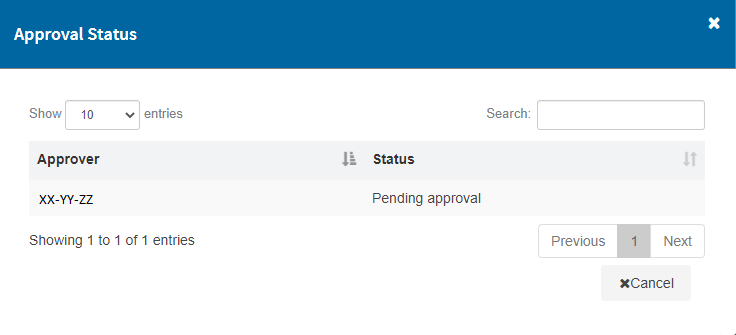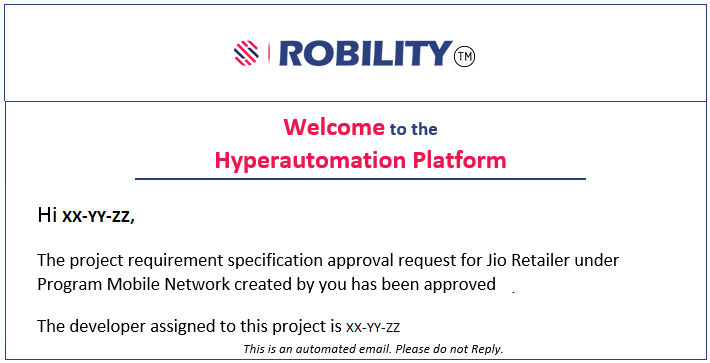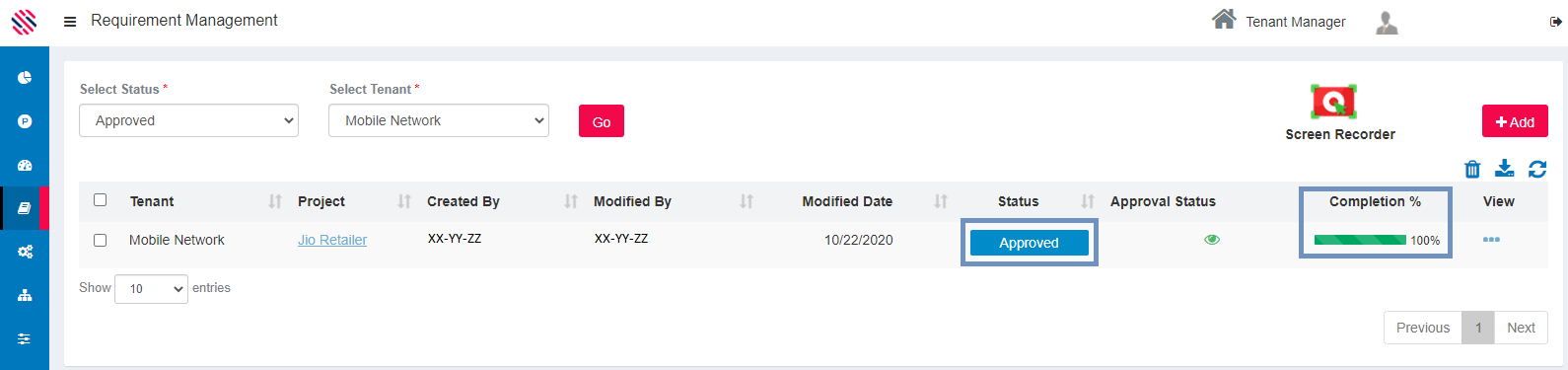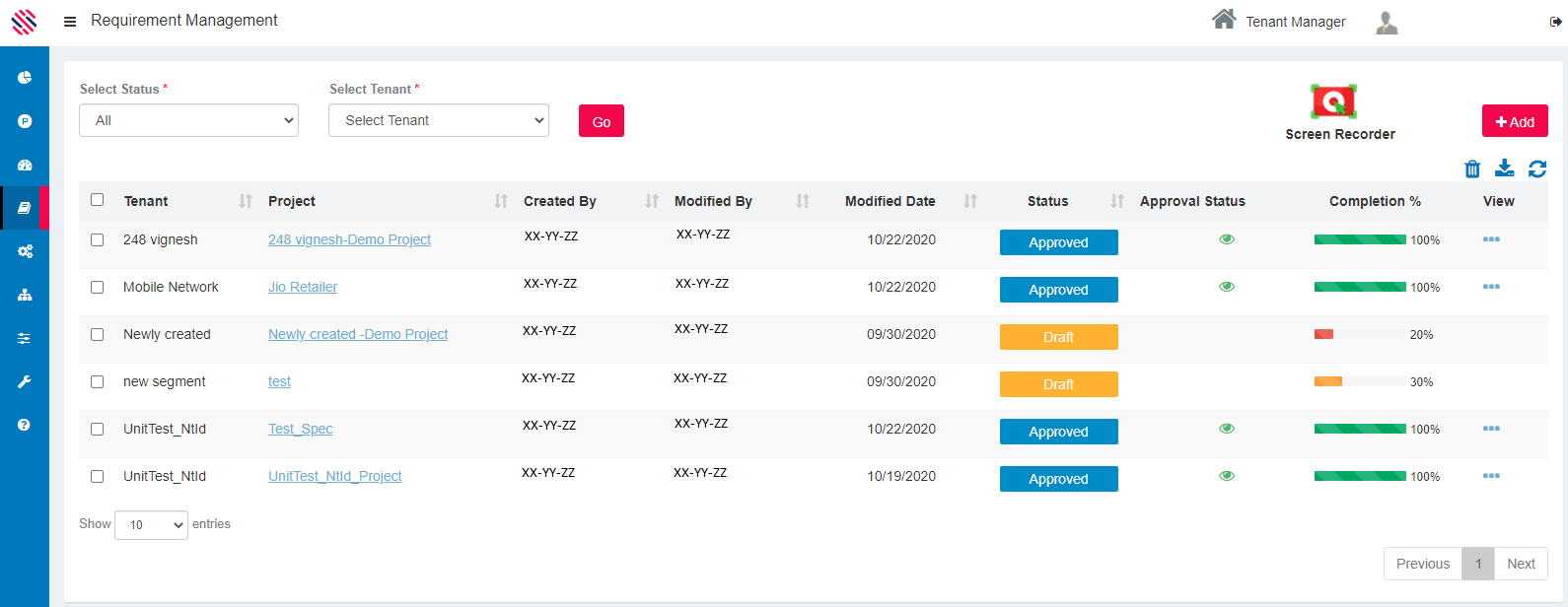Reviewing the status of submitted requirement is explained in this section.
The created requirement will be available in the Under-Approval Queue. It reflects all pertaining information such as the Name of the Tenant and Project, Created By, Modified By, Modified Date, Status, Approval Status and Completion Percentage.
Figure 1
Select the Status and Tenant to view the requirement. Refer Figure 2.
The completion status is not 100 percent, because it is yet to be approved. The eye icon under the Approval Status will display a screen with the approver’s name and the approval status as seen in Figure 3.
Figure 2
Figure 3
The user will receive an approval mail from the notifier stating the approver has approved the requirement.
Figure 4
Upon approval, the Completion % is 100 and the requirement will be displayed in the Approved queue. One can click on the blue ellipsis (three dots) under the View header to view the revision history in word and PDF formats. One can view the entire proceedings by clicking on the Project URN.
Figure 5
Note: the Bin icon is used for deletion.
The download icon is used for downloading the selected requirement.
The double arrows icon is used to refresh the present screen the user is using.
The requirements in the various status with the completion percentage is displayed as seen in the following image.
Figure 6