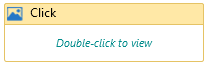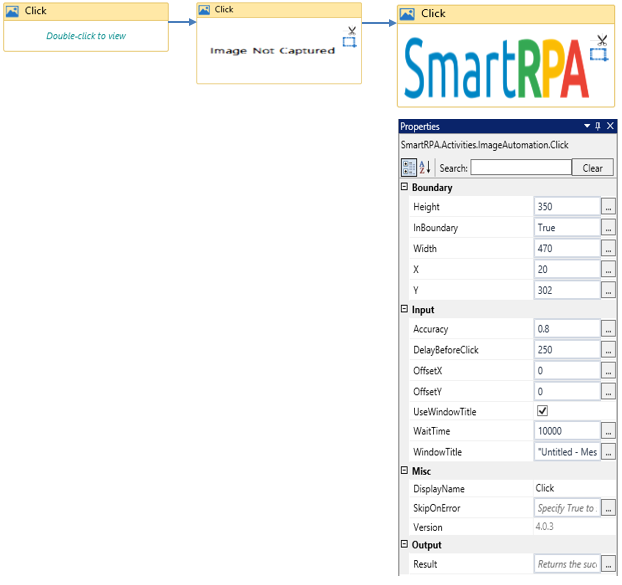Image automation is the process of performing automation by providing images as inputs and developing robots to accomplish the automation process using SmartDesigner. Image automation plays an important role in Citrix automation.
This activity helps you click on an indicated key,using the image or UI of the control.
Figure 1
|
Activity Name |
Picture |
|
Click |
|
Technical Reference
|
Figure 1.1
|
S.no |
Description |
|
1 |
Height gets auto-filled when the image that needs to be actioned is snipped |
|
|
2 |
Specify if the validation needs to be performed |
|
|
3 |
Width gets auto-filled when the image that needs to be actioned is snipped |
|
|
4 |
X gets auto-filled when the image that needs to be actioned is snipped |
|
|
5 |
Y gets auto-filled when the image that needs to be actioned is snipped |
|
|
6 |
Specify the accuracy rate of the image that needs to be actioned |
|
|
7 |
It enables you to delay the trigger of the activity |
|
|
8 |
Specify the coordinate to click over the image |
|
|
9 |
Specify the coordinate to click over the image |
|
|
10 |
This checkbox enables you to enter the data in the specified window |
|
|
11 |
Specify the amount of time to wait for the activity to terminate the execution |
|
|
12 |
It contains title of the required window |
|
|
13 |
Display Name property shows the action that the activity performs in the workflow |
|
|
14 |
It specifies whether to continue executing the workflow even if the activity fails |
|
|
15 |
Define the condition that you prefer to validate. It supports only Boolean value. |
![]() InBoundary should be set as true if you want to identify the image within a boundary.
InBoundary should be set as true if you want to identify the image within a boundary.
Accuracy can be modified based on the requirement to identify the exact image.
Offset value should be specified if you want to click on the preferred point of the image.
Figure 1.2