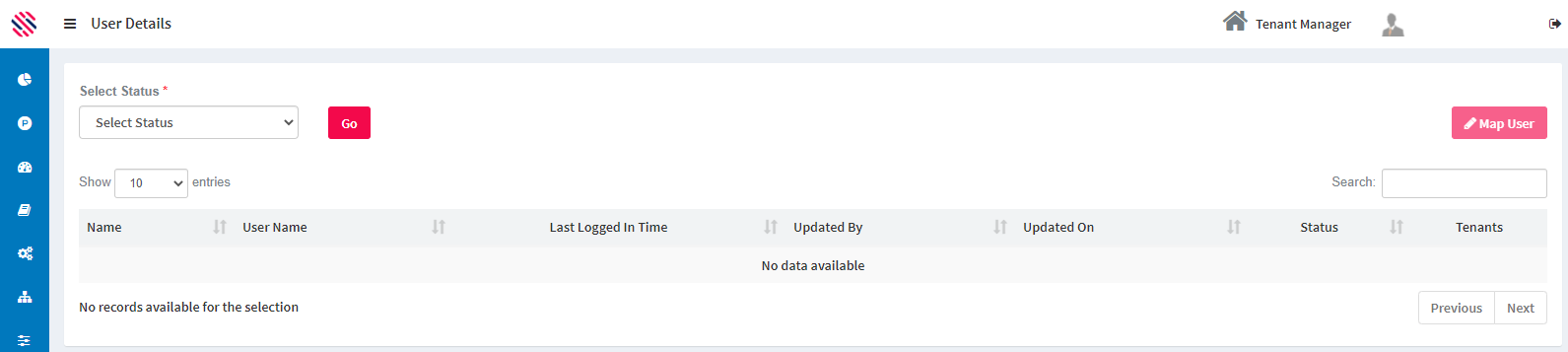This menu can be accessed only by those to whom super-admin privileges are given. Such personnel will use the User Management sub-menu to manage and track users.
Additional access privileges can be configured by the Administrator, using the User Management menu. One who is authorized to access user management can create new roles, map roles, create menus, track the number of users along with explicit details such as, the Username, Login and Logout time, the Machine IP, the Browser used to access the application, etc. Approval of users is executed using the sub-menu. (User Approval)
Thus, this menu aids in easy, yet effective management and tracking of users.
The assigned user will be mapped to specific roles and accordingly will have access privilege to the menus in SmartManager.
Figure 1
Administration-->User Management-> Map User
Figure 2
Choose the status from the Status drop-down and click the Go button to populate the list of users aligned under the selected status.
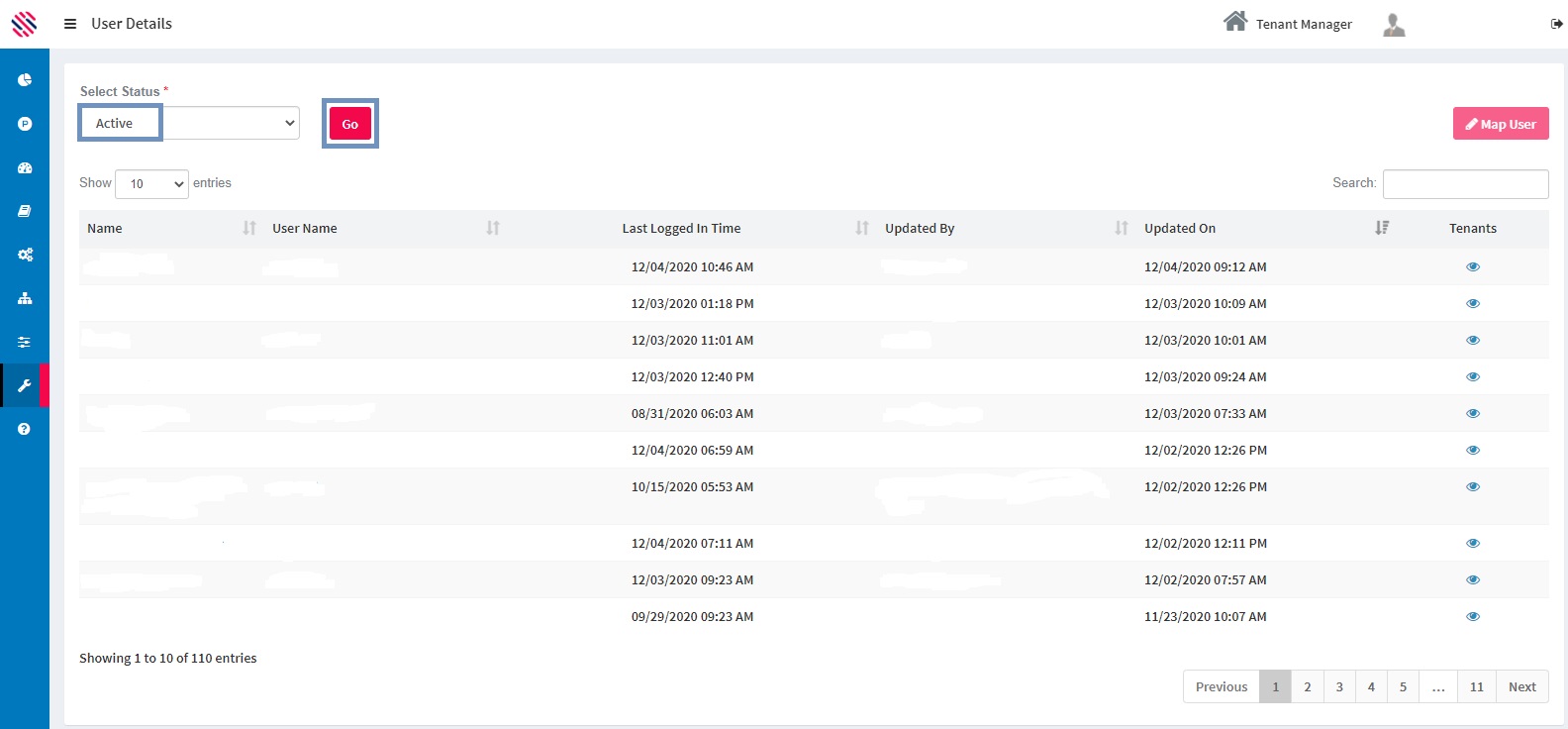
Figure 3
Choose the record for which the user detail needs to be updated by clicking on the line item and then click on the Map User button, which gets enabled once the record is chosen.
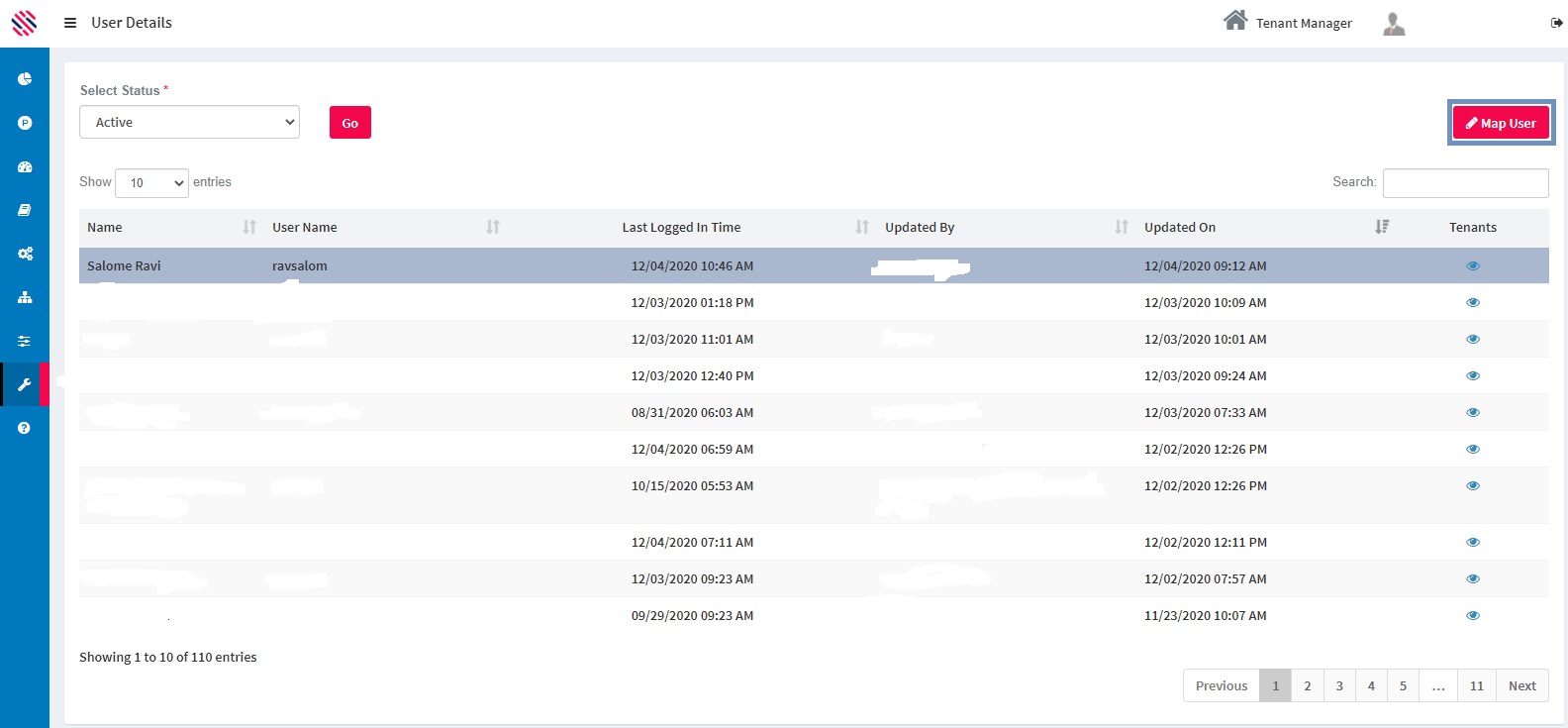
Figure 4
The Update user details screen gets loaded with options available to assign new roles to the user and to provide access to new projects along with the environment. After making the appropriate selections, click on update option for the selections to get updated against the user details.
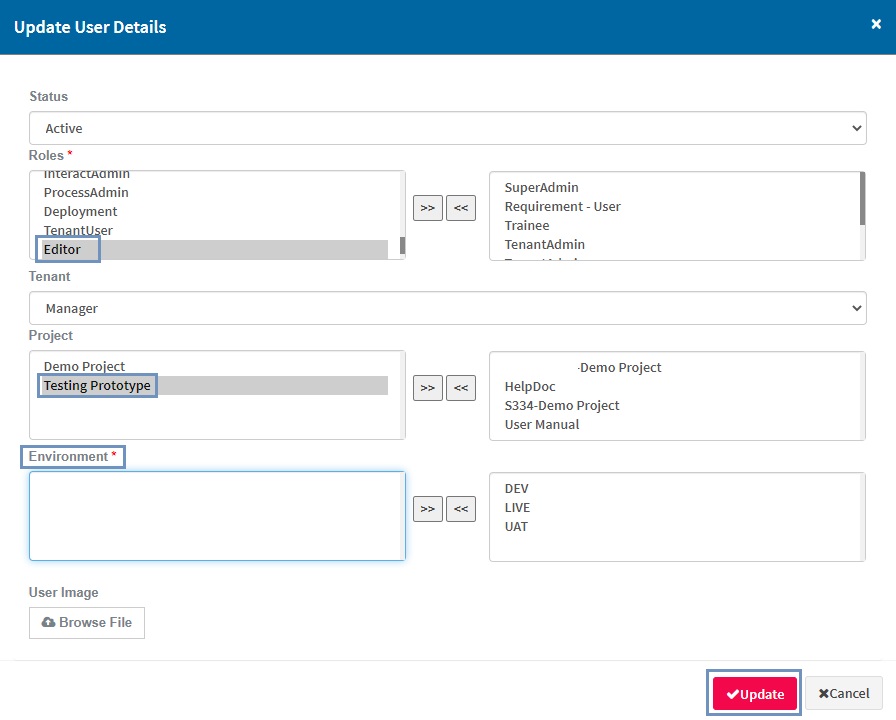
Figure 5