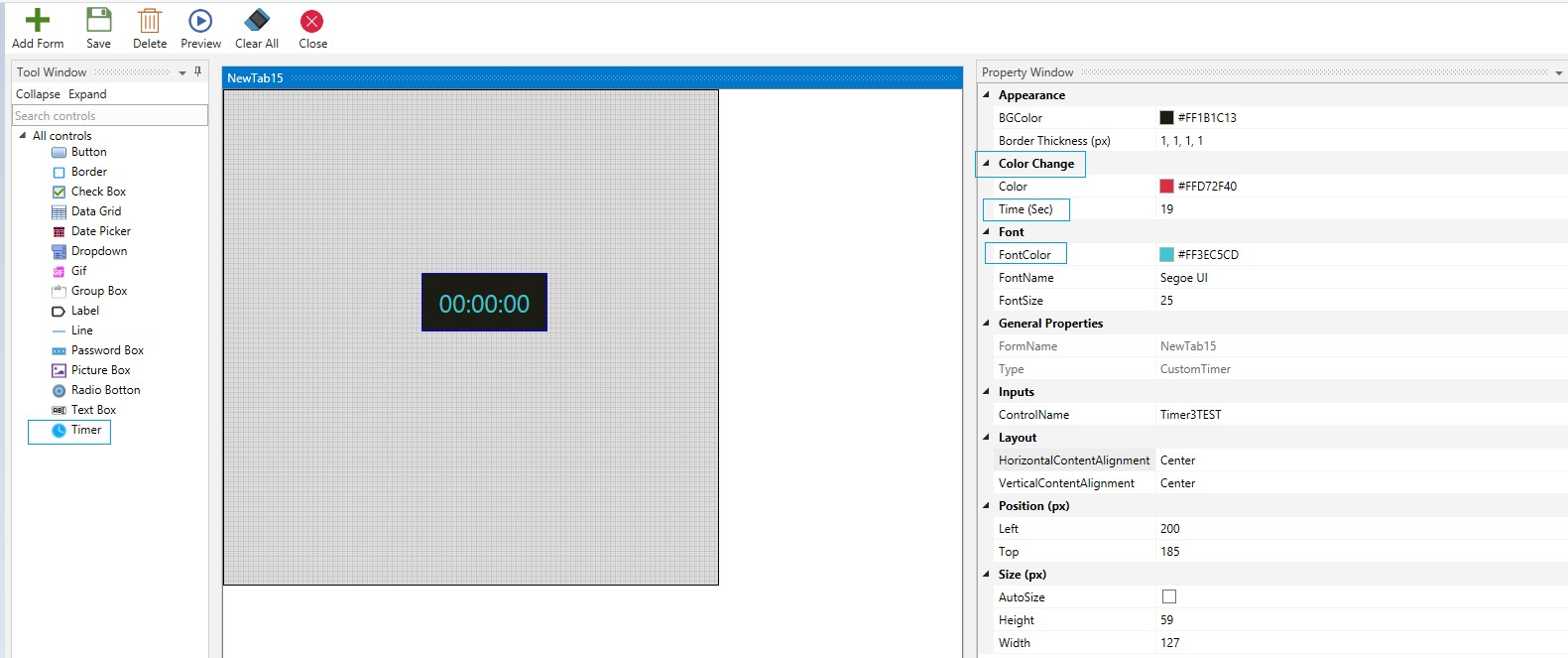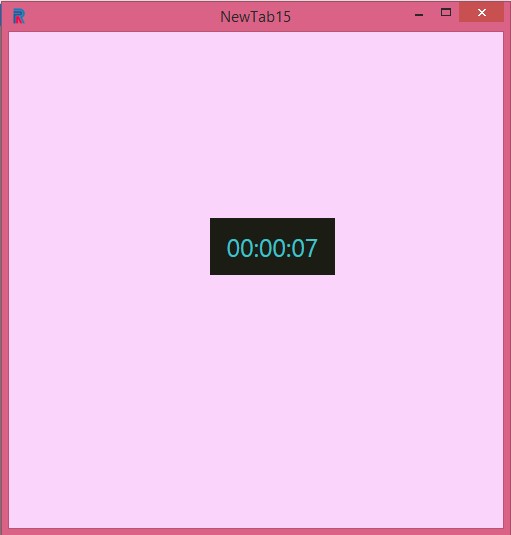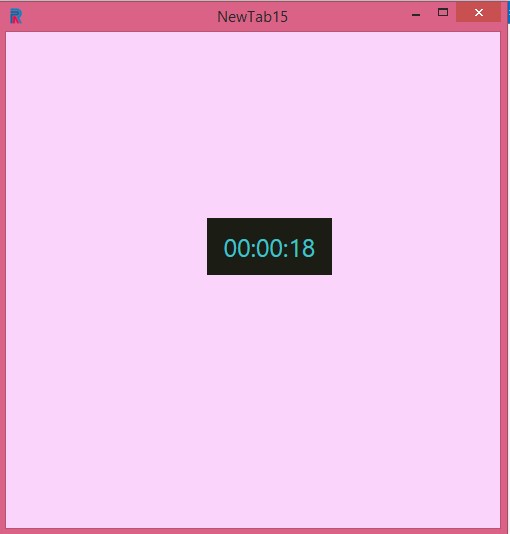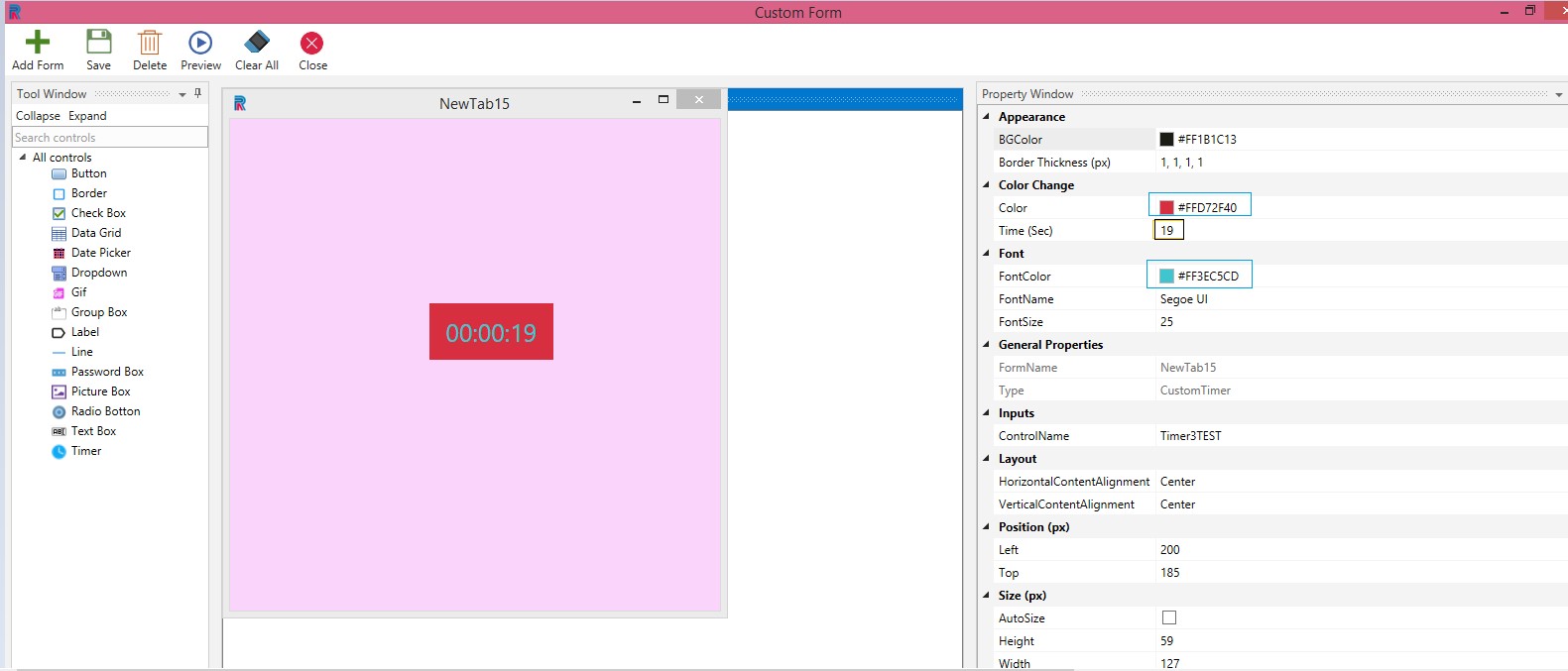Timer
You can set a timer for specific actions. To track the time duration of a call, how long it took to resolve issues, etc.
In the following example, the timer is set to change colors. Drag and drop a Timer control on the custom form.
Appearance
Select the Background Color and Border Thickness.
Color Change
Select a Color that you want instead of the present color.
Set the Time In Seconds. That is the duration before which the color change action takes place.
Font Color
Select the Font Color, Font Name and Size.
General Properties
Form Name and Type will be auto populated.
Inputs
Name the Timer Control.
Layout
Timer (increments) control's alignment can be defined using these options.
Position
Position of the timer control can be defined using the options available here.
Size
You can choose to go with the default Auto Size or uncheck the box and select the Height and Width of the timer control.
Figure 1
Preview. Timer starts running. As seconds ticks by, the timer control's color remains the same, but when it reaches the exact second you have set to change the color, it occurs. Refer figure 4.
Figure 2 Figure 3
Thus, exactly at the preset 19th second the timer color changes from green to red.
Figure 4