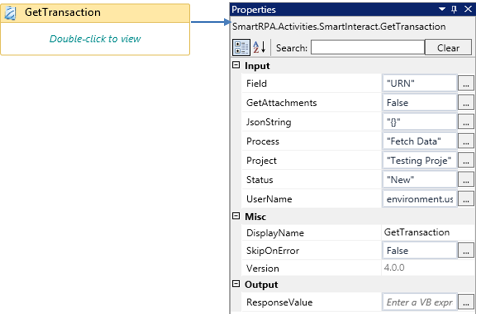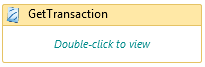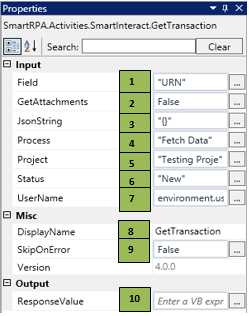GetTransaction
When to use the GetTransaction activity
When you are required to get the case from the initial queue to proceed for further processing, this activity can be used.
Figure 1
|
Activity Name |
Picture |
|
GetTransaction |
|
Technical Reference
|
Figure 1.1
|
S.no |
Description |
|
1 |
Specify the field, where the case needs to be fetched |
|
|
2 |
Specify the GetAttachments as True / False |
|
|
3 |
Specify the Jsonstring as Null |
|
|
4 |
Specify the queue name where the case needs to be processed |
|
|
5 |
Specify the project name that will be considered for processing |
|
|
6 |
Specify the Status as New / lock |
|
|
7 |
Specify the username of the machine |
|
|
8 |
Displays the action that the activity performs in the workflow |
|
|
9 |
Specify whether to continue executing the workflow even if the activity fails |
|
|
10 |
Define a Boolean to validate if the activity is completed successfully |
![]() In the SaveAttachments field, specify True/false, based on your requirement
In the SaveAttachments field, specify True/false, based on your requirement
Status can be selected either as New/Lock, based on that it will get the case from another queue.
UserName is to be specified generically using the syntax Environment. UserName
The JsonString field should be always Null
![]() Activity: This activity helps you get the case from the specified project.
Activity: This activity helps you get the case from the specified project.
Figure 1.2