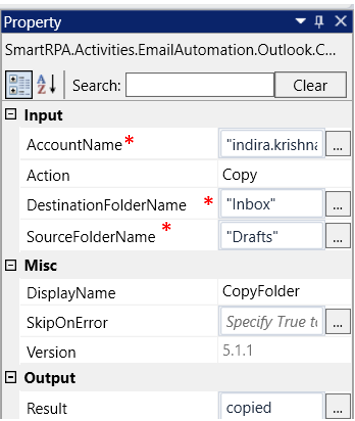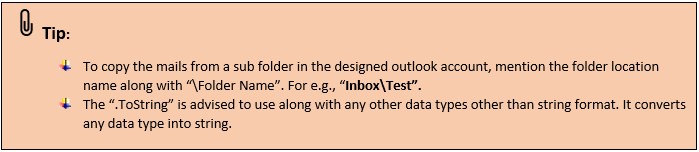This activity enables the copying or moving of a "Folder" from one destination to
another within the specified Outlook account.
Technical Reference
|
INPUT |
AccountName: Specify the name of the “Outlook account” from which the email needs to be accessed. This field accepts the value in "String" format. |
|
|
Action: This section specifies the action that needs to be executed. By default, the "Copy" option will be selected. Choose the desired action from the dropdown list: Copy: This action carries out the "Copy/Paste" functionality by duplicating the "Folder" from the original destination and pasting it in a different destination. Move: This action performs the "Move" functionality by transferring the folder from one destination to another. |
||
|
DestinationFolderName: This specifies the name of the "Destination Folder" to which the folder from the specified "Source Destination" should be moved or copied. Only "String" values are accepted. |
||
|
SourceFolderName: This specifies the name of the "Source Folder" from which the folder needs to be selected to carry out the action. Only "String" values are accepted. |
||
|
MISC |
DisplayName: Displays the name of the activity. The activity name can also be customized which will help in troubleshooting. |
|
|
SkipOnError: It specifies whether to continue executing the workflow even if it throws an error. This supports only Boolean value “True or False”. By default, it is set to “False.” True: Continues the workflow to the next step |
||
|
Version: It specifies the version of the Email automation feature in use. |
||
|
OUTPUT |
Result: It helps to view the execution state of the activity. It returns the values in Boolean format. True: It indicates the activity has been executed successfully without any error. False: It indicates that the activity has been faulted due to some unexceptional error thrown. |
* Represents mandatory fields to execute the workflow