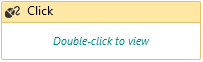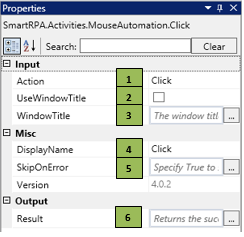The activities involving Mouse Automation are used to replicate any mouse input that is performed routinely by a human, such as single-click/double-click, right-click or Move actions. These activities help navigate the screens in workflows involving desktop automation.
Click Activity
When to use this activity
Scenarios where it is required to perform Click/Right-click/Double-click/Hold/Release in the desktop automation or for interacting with console windows.
Figure 1
|
Activity Name |
Picture |
|
Click |
|
Technical Reference
|
Figure 1.1
|
S.no |
Description |
|
1 |
Helps you select the Action based on your requirement |
|
|
2 |
Enables you to enter the data in the specified window |
|
|
3 |
Contains the title of the required window |
|
|
4 |
Displays the action that the activity performs in the workflow |
|
|
5 |
Enables you to execute the workflow even if the activity fails |
|
|
6 |
Define the condition that you prefer to validate. It supports only Boolean value |
![]() Go to the property section and select the Function type or select the Function type by double clicking the activity.
Go to the property section and select the Function type or select the Function type by double clicking the activity.
Function type has multiple options to choose from.