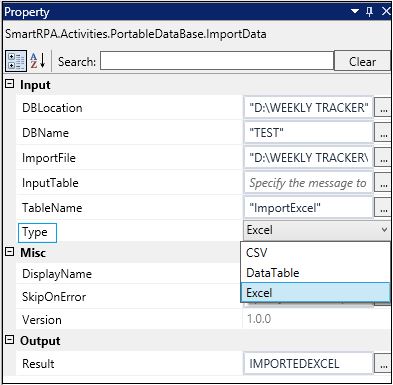Import Data
To insert bulk data using a data table, excel or CSV, you can use the import data activity.
Drag and drop an ImportData activity from the Portable DataBase automation package.
Provide the Database's Name and Location from which you want to import the data.
Specify the File To import.
Only if you choose Data Table in the Type field, will you have to specify the Display Message in the input table field. In the following example, we have chosen an excel file to be imported, so this field is left empty.
Key in the Table Name.
Select the Type as excel.
Display Name and Version Number of the activity will be auto populated.
Mention true if you want to continue execution of the activity even if it encounters an error, that is, if you want to Skip On Error.
Define a Boolean to validate if the activity is completed successfully in the Result field.
Figure 1
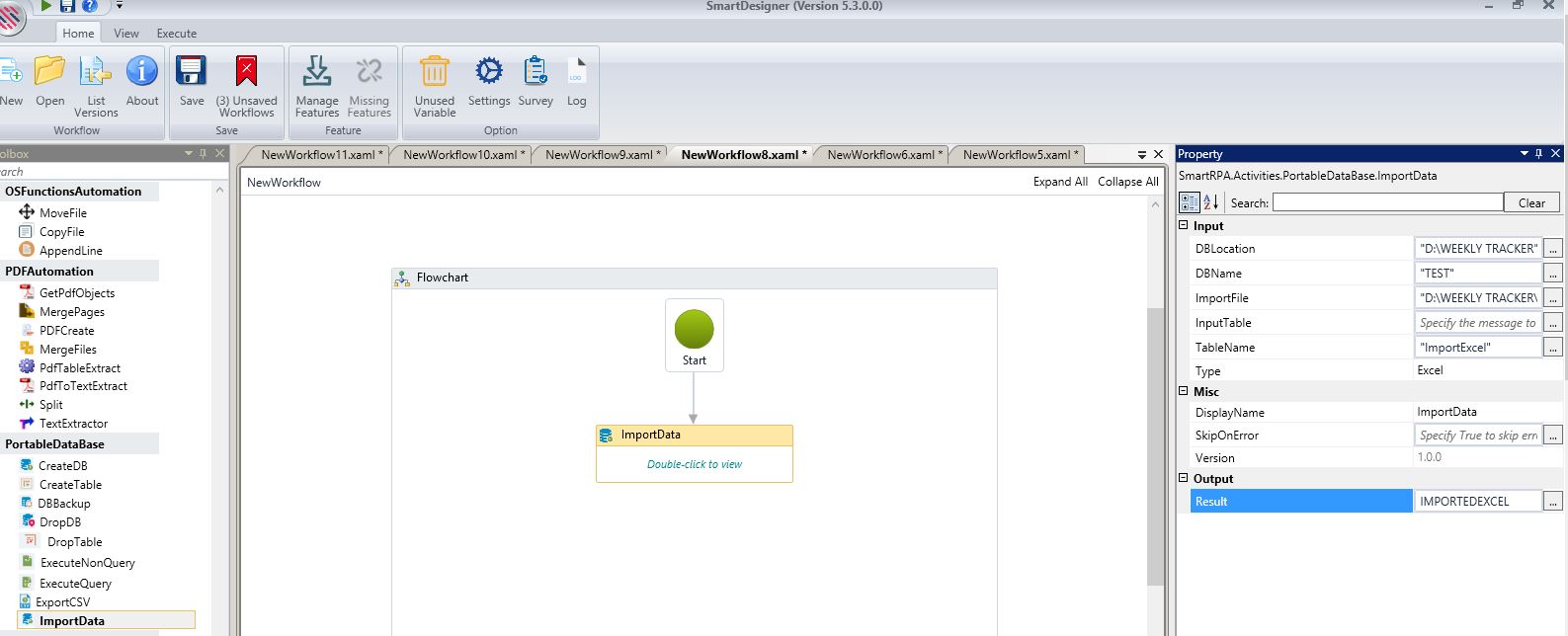
There are three types of formats that are supported for importing and they are as follows:
Figure 2