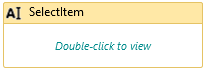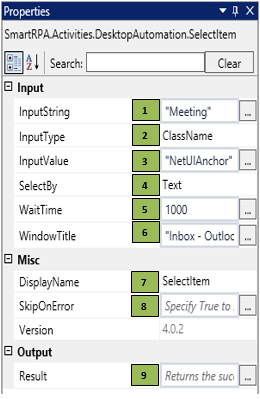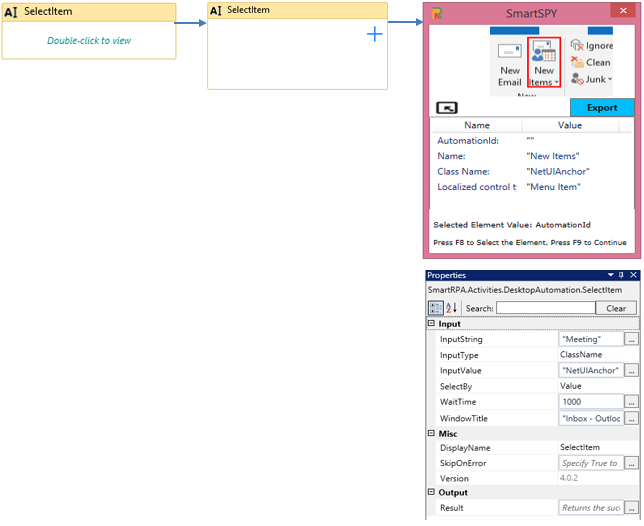SelectItem
When to use the SelectItem activity
This activity is used to choose an option from a drop down/list of choices.
Figure 1
|
Activity Name |
Picture |
|
SelectItem |
|
|
Figure 1.1
|
S.no |
Description |
|
1 |
Specify the input of the option to be selected |
|
|
2 |
Selection is based on the requirement |
|
|
3 |
Gets auto-filled when the element that needs to be actioned is indicated |
|
|
4 |
SelectBy drop-down has multiple options Value: Accepts the default assigned HTML value of a web-page Text: Accepts text input of the drop-down options Index: Index position of the data in a drop-down that needs to be selected |
|
|
5 |
Specify the wait time for the activity to terminate the execution |
|
|
6 |
It contains the title of the required window |
|
|
7 |
Displays the action that the activity performs in the workflow |
|
|
8 |
Specify whether to continue executing the workflow if the activity fails |
|
|
9 |
Define a Boolean to validate if the activity is completed successfully. |
![]() InputType has multiple options to choose from. Once the InputType is changed, the InputValue changes correspondingly.
InputType has multiple options to choose from. Once the InputType is changed, the InputValue changes correspondingly.
InputString should be specified based on the option that is chosen from the SelectBy drop-down.
Drag a SelectItem activity and connect under the WindowStatus activity to choose the option meeting from the new items drop-down in the outlook.
- Double-click the activity and click on the Spy symbol to open the SmartSpy window on the screen
- Select the chosen window/application in which the element needs to be recorded
- Spy the element in which the action needs to be performed and click Export to auto-fill the property details
- In the InputString field, enter the input (text, value, index) that needs to be selected from the options
- Add the chosen wait time in the WaitTime field (WaitTime value is in Milliseconds.)
Figure 1.2