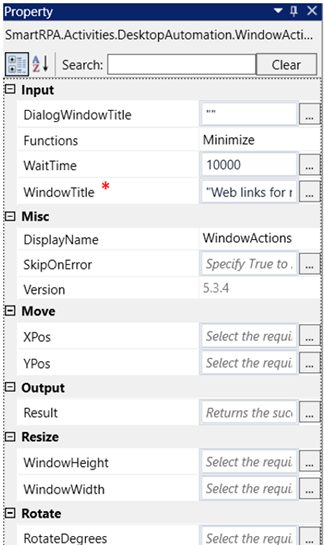The "WindowActions" activity assists you in minimizing, maximizing, closing, moving, resizing,
and rotating the application.
Technical Reference
|
|
DialogWindowTitle: Specify the title of the dialog box to be closed. |
|
|
Functions: This parameter can be used to choose the function to be executed in the app. Minimize: Choose this to minimize the window. By default, this option is chosen. Maximize: Choose this to maximize the window. Close: Choose this to close the window. Move: Choose this to move the window to a different location. Resize: Choose this to resize the window. Rotate: Choose this to rotate the window. |
||
|
WaitTime: It enables the user to introduce a delay before initiating subsequent activities. The delay is specified in milliseconds. By default, it is set to 10000 milliseconds. Leaving the option blank will result in no delay being applied." |
||
|
WindowTitle: Gets auto filled once the "Active Application" is selected. This contains the window title of the application. |
||
|
Misc |
DisplayName: Displays the name of the activity. The activity name can also be customized, which aids in troubleshooting. |
|
|
SkipOnError: Specify the "Boolean" value as "True" or "False." True: Continue executing the workflow regardless of any errors thrown. False: Halt the workflow if it encounters any errors. None: If the option is left blank, the activity will, by default, behave as if "False" were chosen. |
||
|
Version: It indicates the version of the feature being used. |
||
|
Move |
XPos: Provide an X coordinate for horizontal movement of the application. Decimal numbers are acceptable. |
|
|
YPos: Indicate a Y coordinate for vertical movement of the application. Decimal numbers are acceptable. |
||
|
Output |
Result: It provides the ability to view the execution status of the activity. It returns values in "Boolean." True: Indicates that the activity has been executed successfully without any errors. False: Indicates that the activity has been unsuccessful due to an unexpected error being thrown. |
|
|
Resize |
WindowHeight: Specify the desired window height for resizing the application. Decimal numbers are acceptable. |
|
|
WindowWidth: Specify the desired window width for resizing the application. Decimal numbers are acceptable. |
||
|
Rotate |
RotateDegrees: Specify the degree of rotation for the application. Decimal numbers are acceptable. |
* Represents mandatory fields to execute the workflow
Here’s an example of how the “WindowActions” works in the workflow –
1. Drag and drop the “WindowActions” activity onto the designer pane.
a. Double click on the activity.
b. Click on “List Open Apps”.
c. Choose the app from the “Active Windows” window.
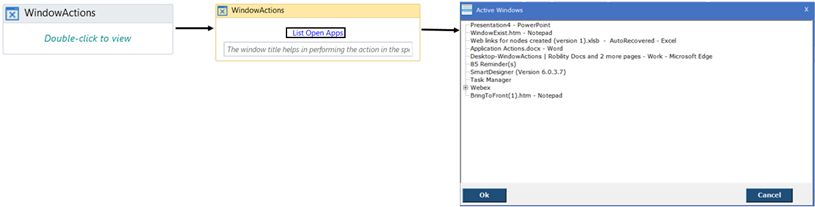
d. Click on “OK”.
e. Choose the application you want to launch. Here, we select the "Excel" app.
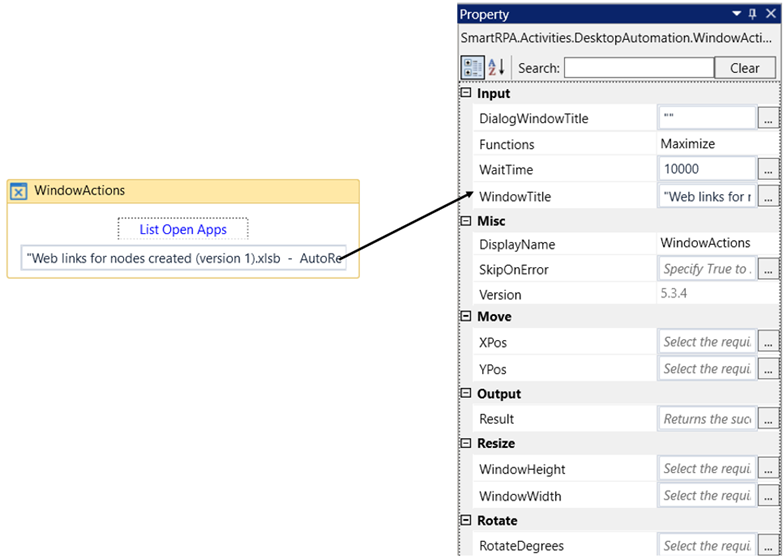
2. Choose the preferred "ActionType" in this case, we are selecting the "Maximize" option.
3. Declare a variable to know the 'Result' of 'ApplicationActions,' which only accepts the
'Boolean' data type. Here, I am using the variable name 'Result’
i. Drag and drop the 'Write Line' activity to view the result of 'ApplicationActions'
status. Enter the declared variable “Result.Tostring”. The reason for adding the
.ToString extension is that we are converting a "Boolean" data type into a "String.
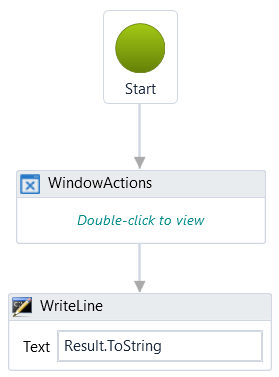
Based on this result, we can add validation to the workflow.
4. Now, execute the workflow to view the “ApplicationActions” status.