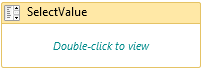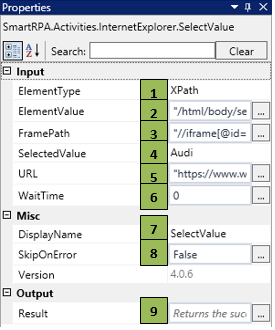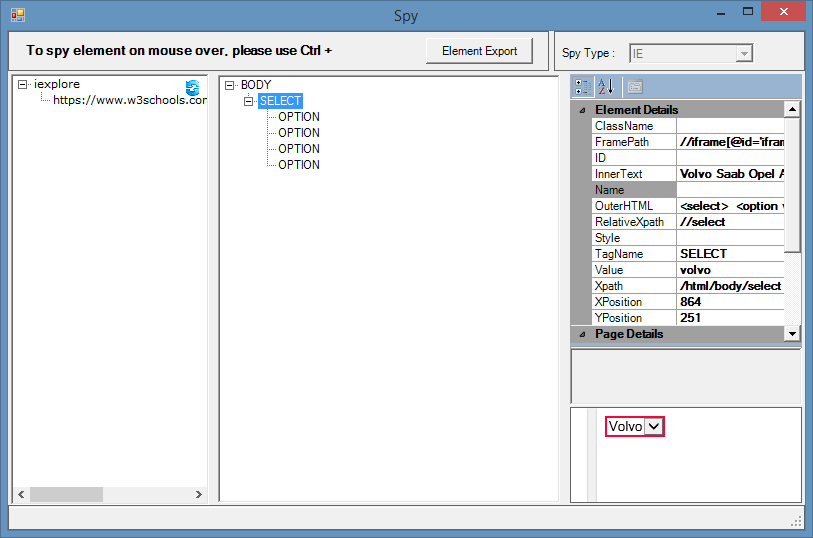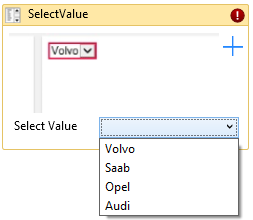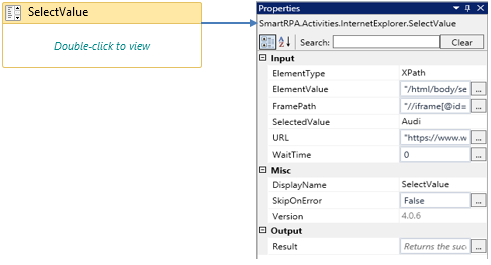Select Value
When to use Select Value
When you want to select the value from the drop-down during the run-time, this activity can be used.
Figure 1
|
Picture |
|
|
SelectValue |
|
Technical Reference
|
Figure 1.1
|
S.no |
Description |
|
1 |
Auto-filled, once the element is indicated in the webpage using SmartSpy |
|
|
2 |
Auto-filled, once the element is indicated in the webpage using SmartSpy |
|
|
3 |
Auto-filled, once the element is indicated in the webpage using SmartSpy |
|
|
4 |
Specify the value that need to be selected from the drop-down list |
|
|
5 |
Auto-filled, once the element is indicated in the webpage using SmartSpy |
|
|
6 |
Specify the wait time for the activity to terminate (in milliseconds) |
|
|
7 |
Displays the action that the activity performs in the workflow |
|
|
8 |
Specify whether to continue executing the workflow even if the activity fails |
|
|
9 |
Define a boolean to validate if the activity is completed successfully |
Figure 1.2
Figure 1.3
- Click on the appropriate URL in the spy window it will navigate to the webpage
- Once the element is spied the below shown window will appear with the element details
Figure 1.4
- Click on the Element export, to auto-fill the values in the parameter field.
- Specify the select value, so that the value will be selected during the run-time.
Figure 1.5