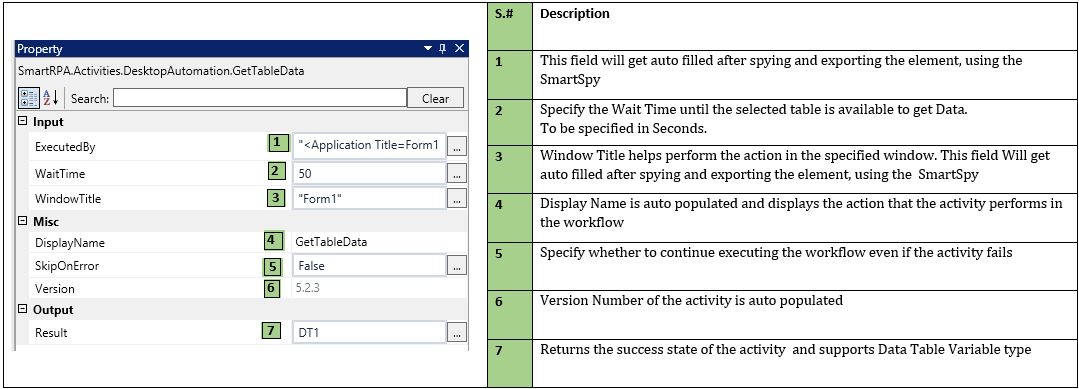GetTableData
When to use the GetTableData Activity
Use this activity when you want to get data from the Desktop Data Tables.
Figure 1

Double- click inside the window and click on Select Element to enable the SmartSpy.
Figure 2
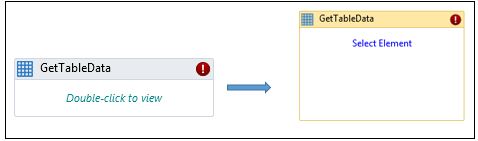
Select the Element and Export.
Figure 3
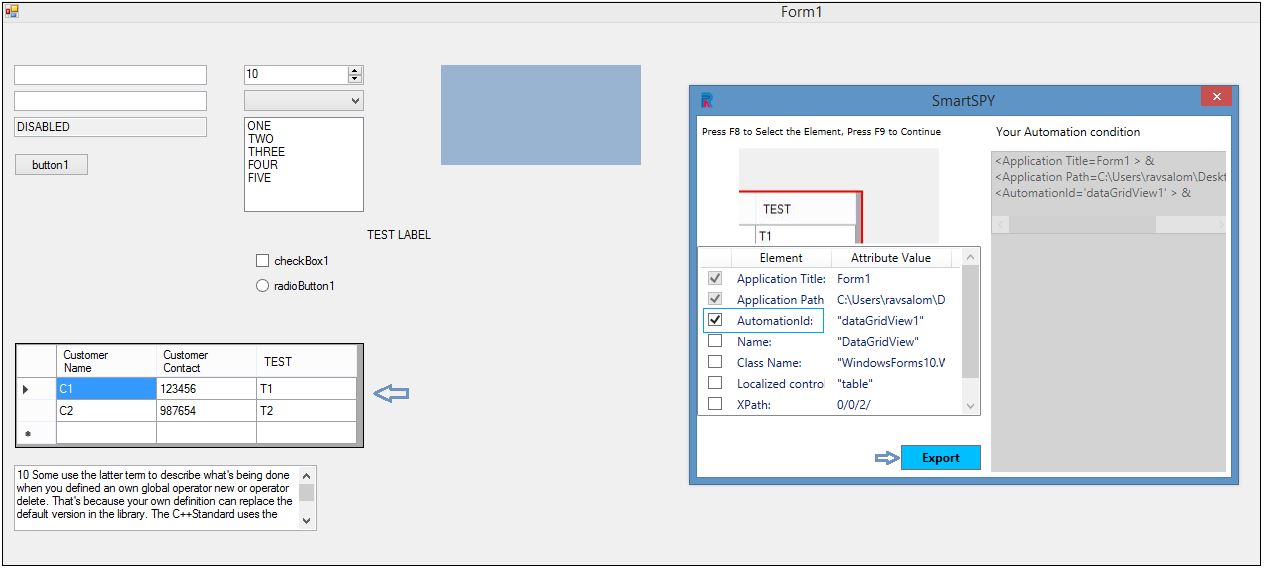
After exporting, the Executed By and Window Title fields will get auto filled.
Figure 4
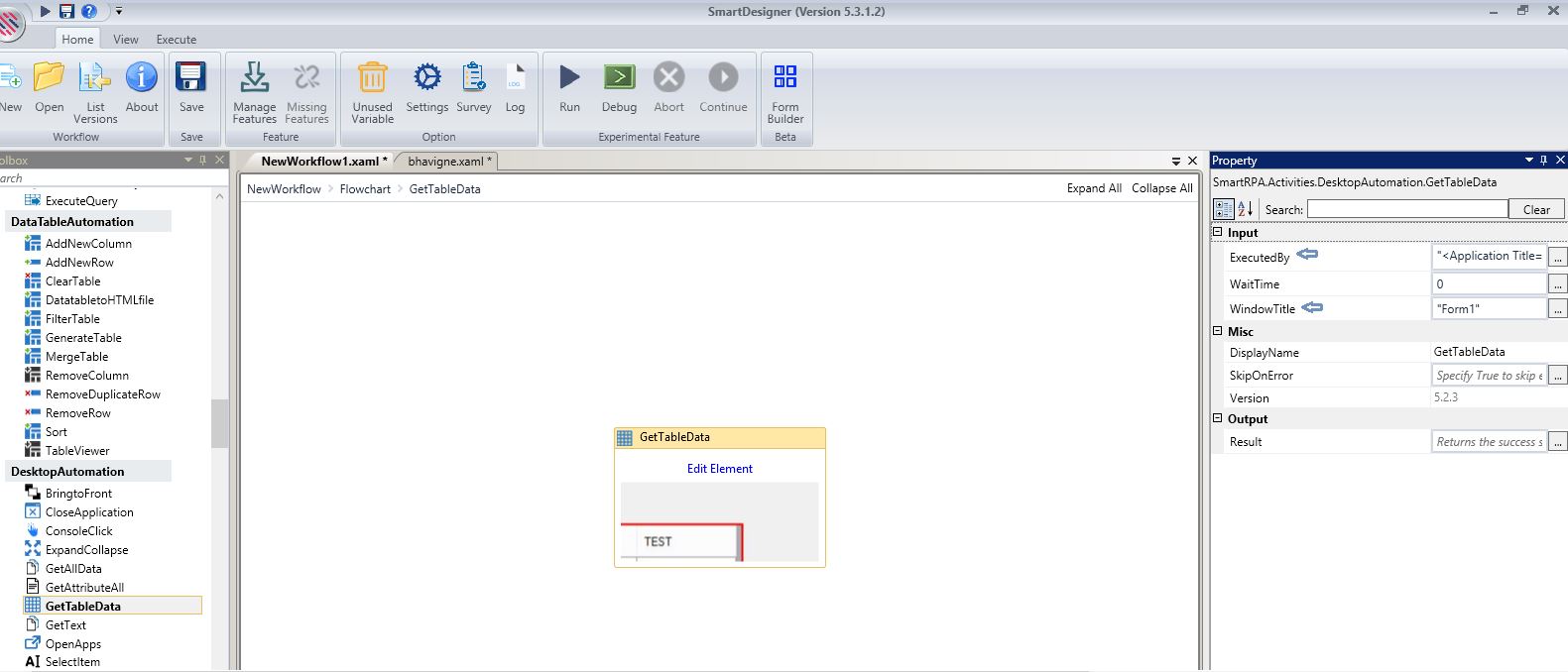
Fill all other pertaining details in the Property Window. Refer Figure 7.
Drag and drop a table viewer and provide input data, such as Expiry seconds (duration of table display), Input variable, Message Title for the Table, etc. Execute.
Figure 5
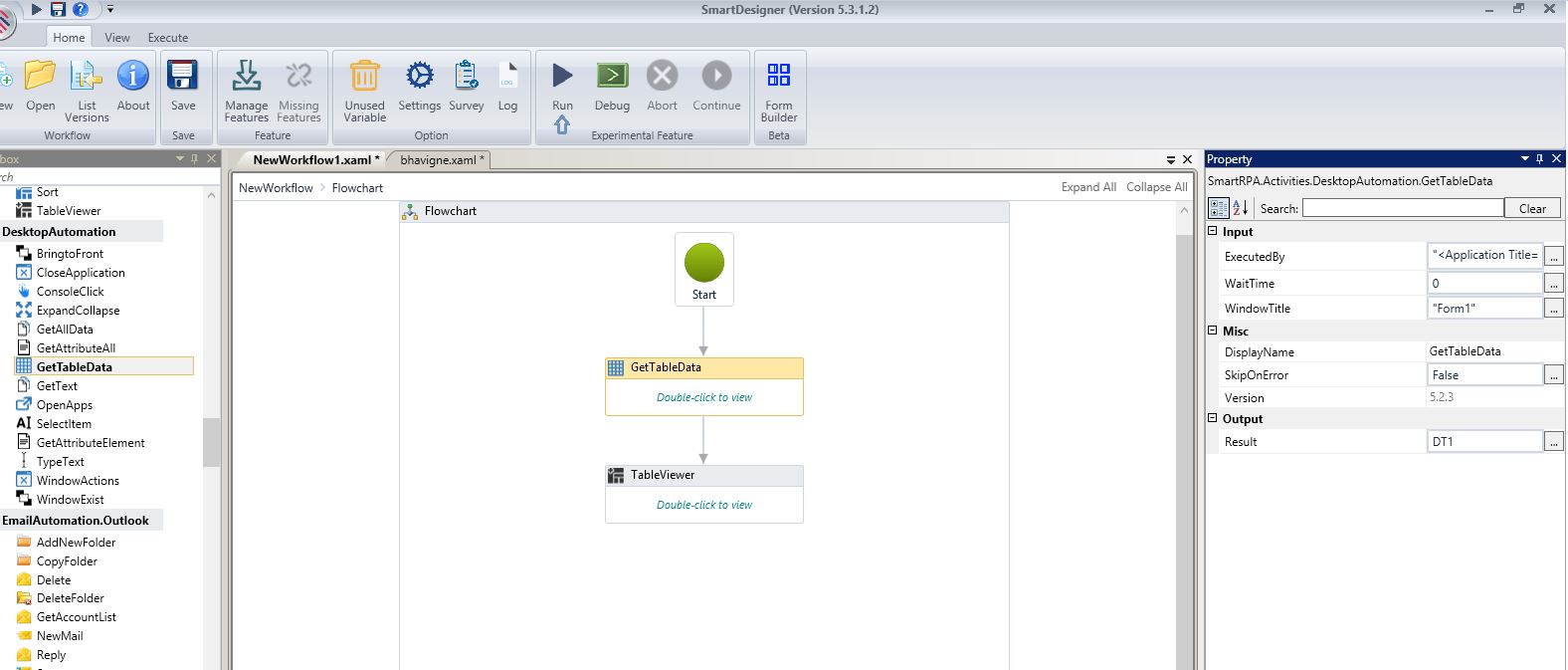
The fetched data will be listed in a table format.
Figure 6
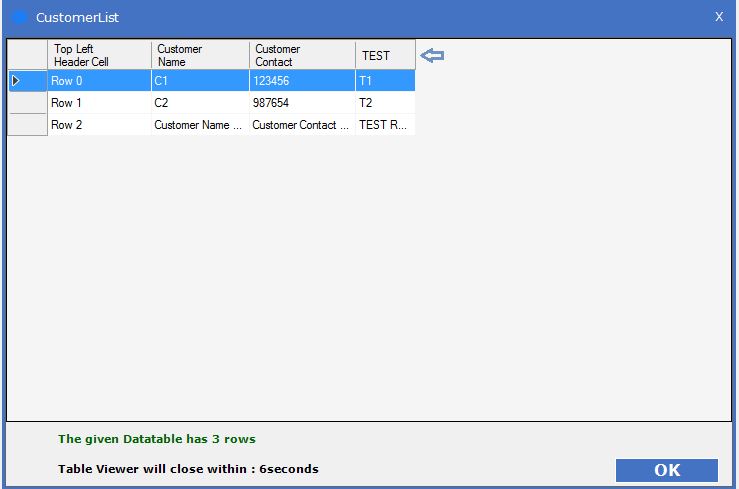
Technical Reference
Figure 7