One can run the workflow in Live and UAT environments, using the Run sub-menu and the details follow.
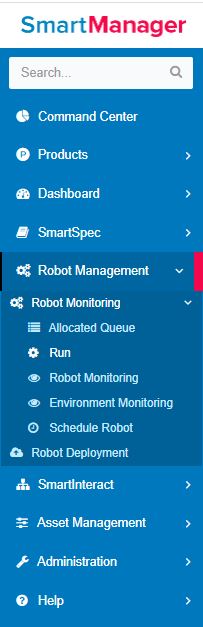
Figure 1
Robot Management -> Robot Monitoring --> Run
Select the Environment and click on Go. Proceed to select the Tenant Name. Click on the selected Program’s Assigned Runtime box as displayed in the following image.
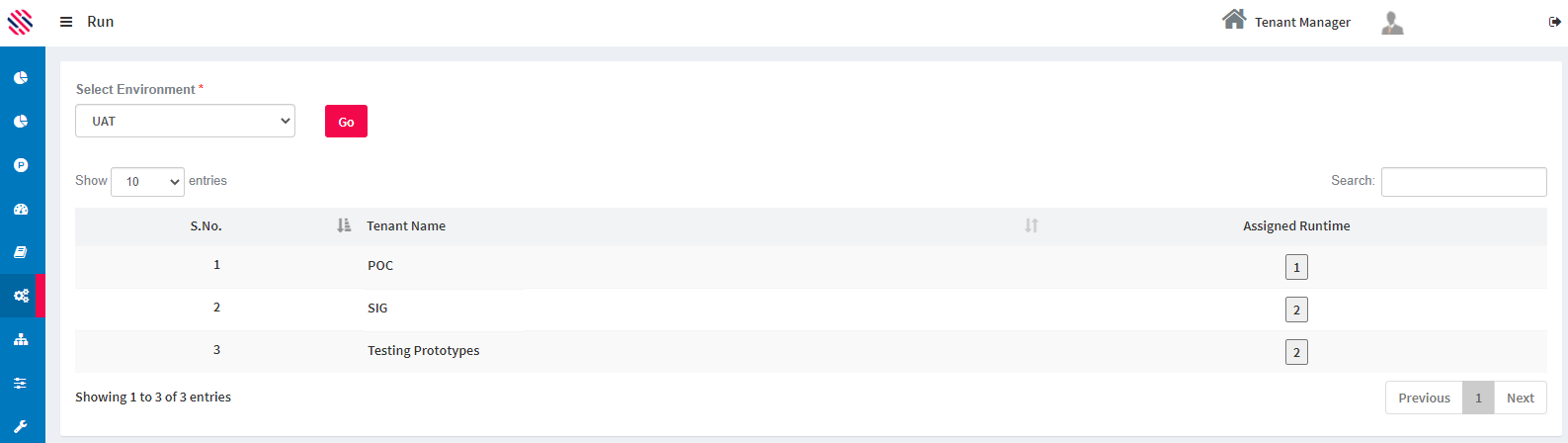
Figure 2
One can select All or select a single machine in which the workflow is going to be executed. Upon selection of Machines, the Run button will be enabled. Select the Mandatory fields, such as Project and the Robot from the drop down that is available at the bottom left of the page.
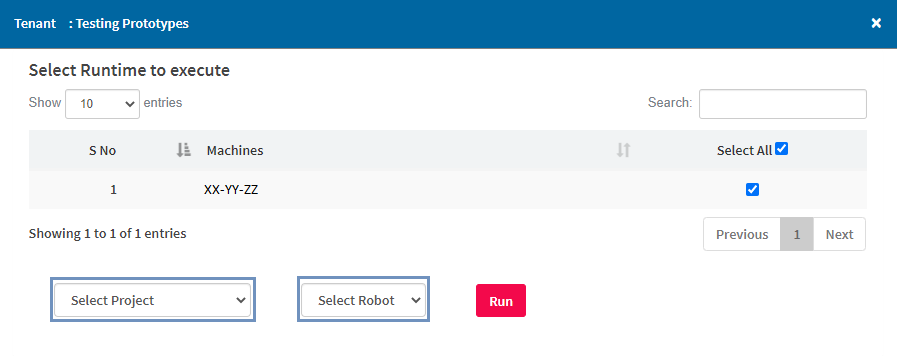
Figure 3
After the selection of machines, project and robot, click on the Run button.
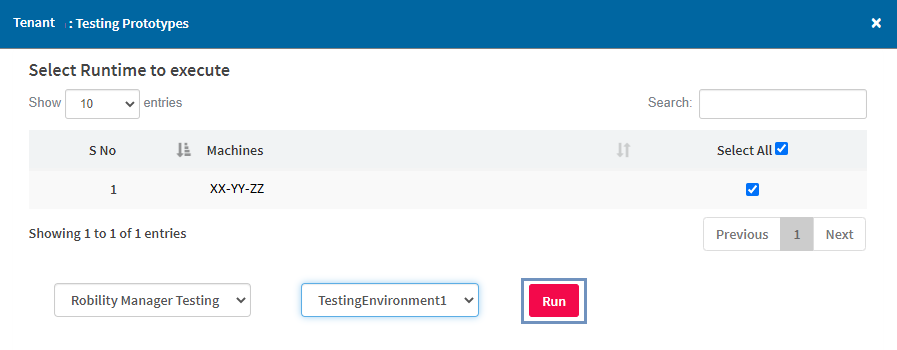
Figure 4
The following success message will be received. Click on Ok.
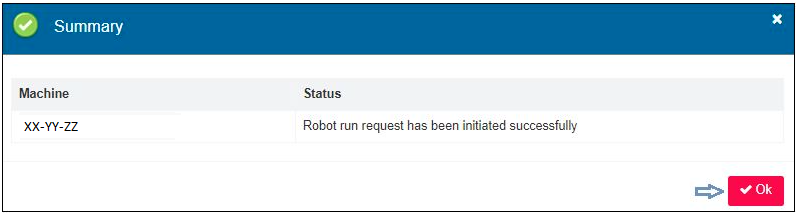
Figure 5
And that particular runtime assigned machine will be removed from the list as displayed in the following image.
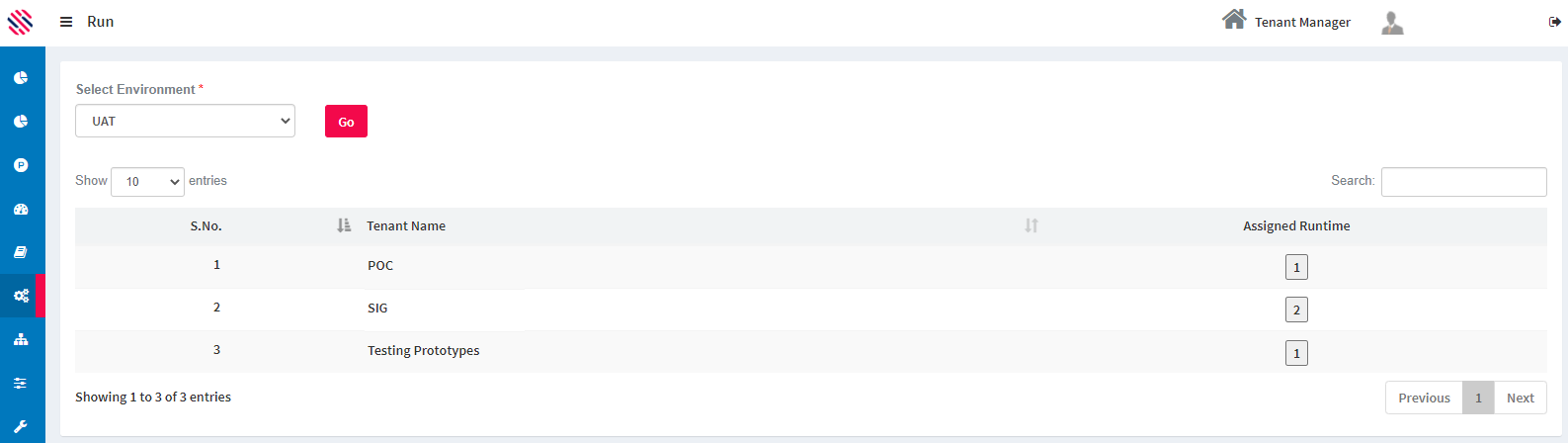
Figure 6
Note: Run can happen only when robot has been assigned to a specific project.