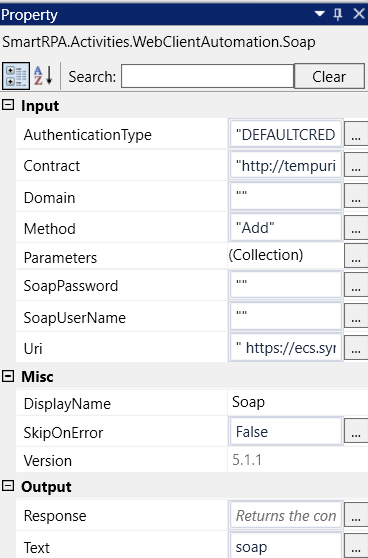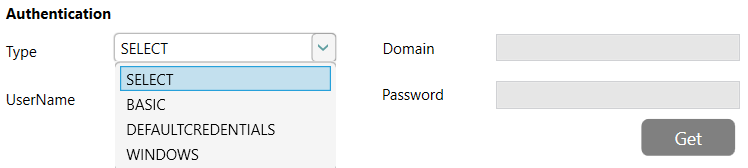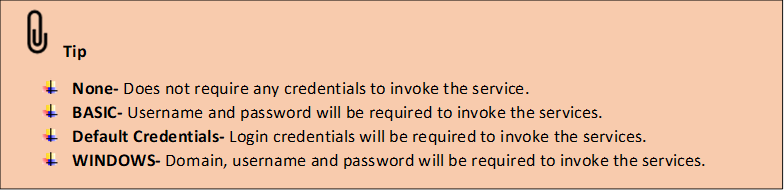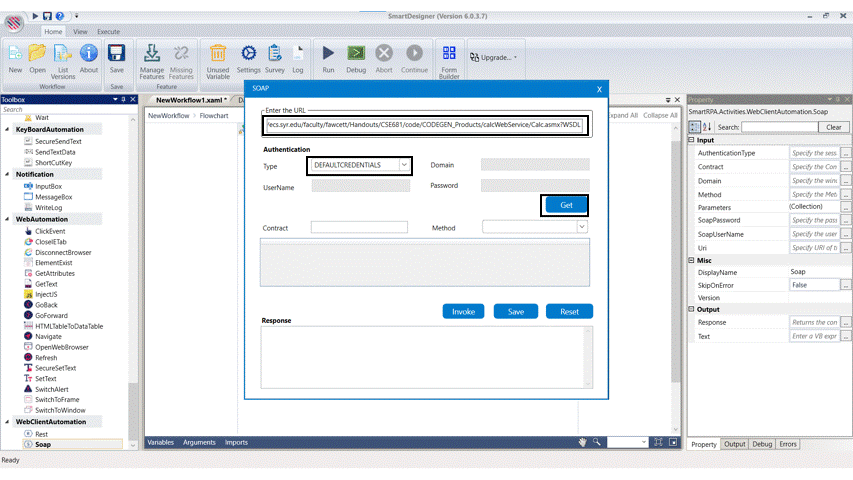The network protocol known as SOAP, or Simple Object Access Protocol, is used
in web services to exchange or communicate data between two distinct computers
on a network. It transfers messages via the HTTP protocol using the XML data
format. Web client automation in our designer uses SOAP activity to enable web
service communication between user requests and different computer languages
which gives a method to connect using the programming languages and web service
technologies.
Technical Reference
|
INPUT
|
AuthenticationType: Auto fills once the invoked form is saved. |
|
|
Contract: Auto fills once the invoked form is saved. |
||
|
Domain: Specify the windows domain if required. This is not a mandatory field. |
||
|
Method: Auto fills once the invoked form is saved. |
||
|
Parameters: Contains a collection of the variables. Auto fills once the invoked form is saved. |
||
|
SoapPassword: Auto fills once the password is entered in the SOAP form. |
||
|
SoapUserName: Auto fills once the username is entered in the SOAP form. |
||
|
Uri: Auto fills once the invoked form is saved. |
||
|
MISC |
Display Name: Displays the name of the activity. You can also customize the activity name to help troubleshoot issues faster. This name will be used for logging purposes. |
|
|
SkipOnError: It specifies whether to continue executing the workflow even if it throws an error. This supports only Boolean value “True or False.” True: Continues to execute the workflow irrespective of any error thrown. False: Stops the workflow if it throws any error |
||
|
Version: It specifies the version of the Web client automation feature in use. |
||
|
OUTPUT |
Response: Declare a variable here to see the output of the soap activity as a dataset using a dataset viewer. This is not a mandatory field. |
|
|
Text: Declare a variable here to see the output of the soap activity in an output box. This is not a mandatory field. |
Authentication in a Soap Client
The following activity illustrates on how we can use the SOAP activity from the
webclient automation feature to invoke the addition method and retrieve the results
through execution by providing the required parameters and communicating the
result to various applications.
Steps to execute the bot
1. Drag and drop a SOAP activity from the webclient automation feature.
2. Double click on the activity and open the SOAP form.
3. Enter the URL from which the details need to be invoked and executed.
4. Here it is
https://ecs.syr.edu/faculty/fawcett/Handouts/CSE681/code/CODEGEN_
Products/calcWebService/Calc.asmx?WSDL
5. Enter the URL in the URL box.
6. Select the type as None and click on Get.
7. The detail of the webpage opens in the box below.
8. Choose the method as add or subtract from the drop down. Here we are
choosing to add.
9. It navigates to another box, in which the values for two integers must be entered.
Here it is a and b and we add the values respectively.
10. Once the numbers are added, click on invoke to get the result of the same in the
response box below.
11. This is in JSON format.
12. Click on save to export this form to the workflow.
13. All the boxes in the property field auto fills. The Text variable must be added to
view the result in an output box. Here it is SR.
14. Drag and drop a writeline activity below the soap activity.
15. Add the same variable declared above to the Text box of writeline activity.
16. Execute the activity.
The bot executes the activity by invoking the specified method and gives the results
by executing the activity using the given parameters.