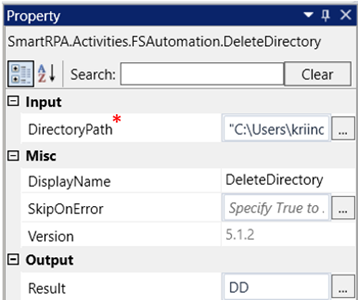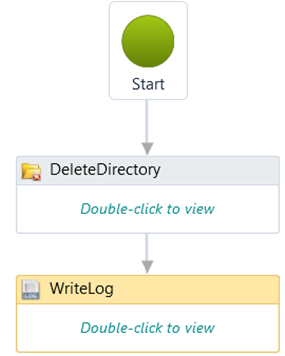Delete Directory
Technical Reference
|
INPUT |
DirectoryPath: Specify the path from where the directory/folder needs to be deleted. You can also select them manually by selecting the three dots when we double click on the activity. This accepts only “String” datatype. |
|
|
MISC |
Display Name: Displays the name of the activity. The activity name can also be customized which will help in troubleshooting. |
|
|
SkipOnError: Specify the Boolean value as “True or False.” |
||
|
Version: It specifies the version of the FS automation feature in use |
||
|
OUTPUT |
Result: It helps to view the execution state of the activity. It returns the values in Boolean format. |
*Represents mandatory fields to execute the workflow
Let’s see how to use this activity.
1. Create a new solution or open an existing solution.
2. Drag and drop the delete directory activity.
3. Double click on the activity.
a. Click on the three dots adjacent to the activity.
b. Choose the directory to be deleted.
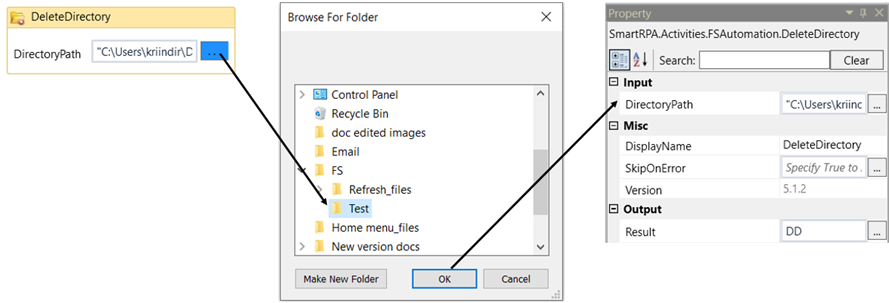
Navigate to the property section and declare the variable in the Result box of the
output segment. Here the variable is “DD”. This is in “Boolean” datatype.
4. Drag and drop a writelog activity and enter the variable here to see the success state
of the activity. The syntax is given with the extension “.ToString” to convert the
“Boolean” datatype to “String” datatype. Example: DD.ToString
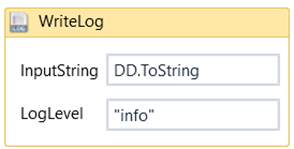
5. Execute the workflow.
Click here to see how the activity is used in a workflow.