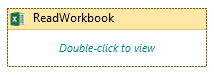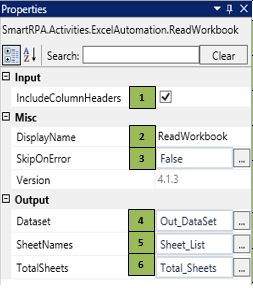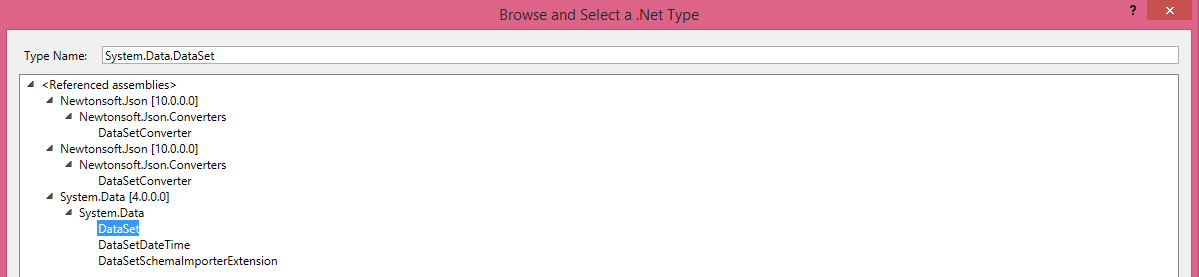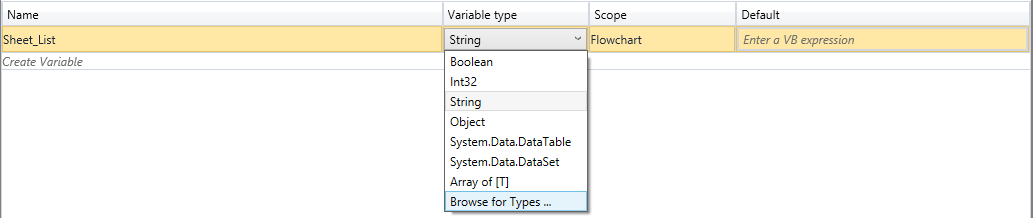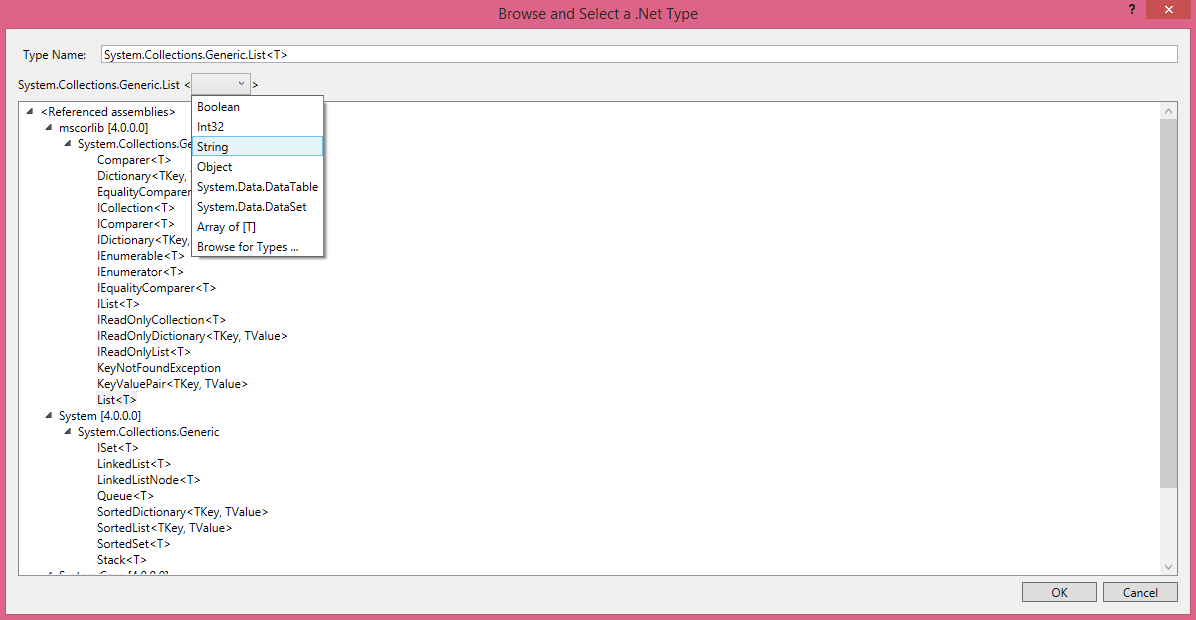ReadWorkbook
When to use the ReadWorkbook activity
This activity helps you read the data from the workbook.
Figure 1
|
Activity Name |
Picture |
|
ReadWorkbook |
|
|
Figure 1.1
|
S.no |
Description |
|
1 |
Check this box if the data contain headers and include it as column headers for each Datatable |
|
|
2 |
Displays the action that the activity performs in the workflow |
|
|
3 |
Specify whether to continue executing the workflow even if the activity fails |
|
|
4 |
Define the condition that you prefer to validate. It supports only Boolean value |
|
|
5 |
Specify the dataset variable which holds the multiple Datatables returned, after reading the whole workbook |
|
|
6 |
Specify the list of string variable which holds a list of sheet names present in the workbook |
![]() Dataset stores the sheets of the workbook in a dataset variable. (Refer Fig 1.21 to 1.23)
Dataset stores the sheets of the workbook in a dataset variable. (Refer Fig 1.21 to 1.23)
Sheet Names should be stored as a list. (Refer Fig 1.24 to 1.27)
Total Sheets will be returned as an integer value. (Refer Fig 1.28)
![]() Activity: The ReadWorkbook activity helps you to read the entire data from worksheet and it also helps to read the data from a specified starting row and column for processing.
Activity: The ReadWorkbook activity helps you to read the entire data from worksheet and it also helps to read the data from a specified starting row and column for processing.
Illustration of creating a DataSet variable
Declare a New variable name as Out Dataset and click variable type and choose Browse for Types.
Figure 1.21
Search for System.Data.DataSet.
Figure 1.22
DataSet Variable type is created.
Figure 1.23
Illustration of creating a list<String>
Declare a new variable name as Sheet List and click the variable type and choose Browse for types.
Figure 1.24
Search for System.Collections.Generic.List<T>
Figure 1.25
Select List<String>
Figure 1.26
Figure 1.27
List<String> variable type is created.
Illustration of creating an Integer
Figure 1.28