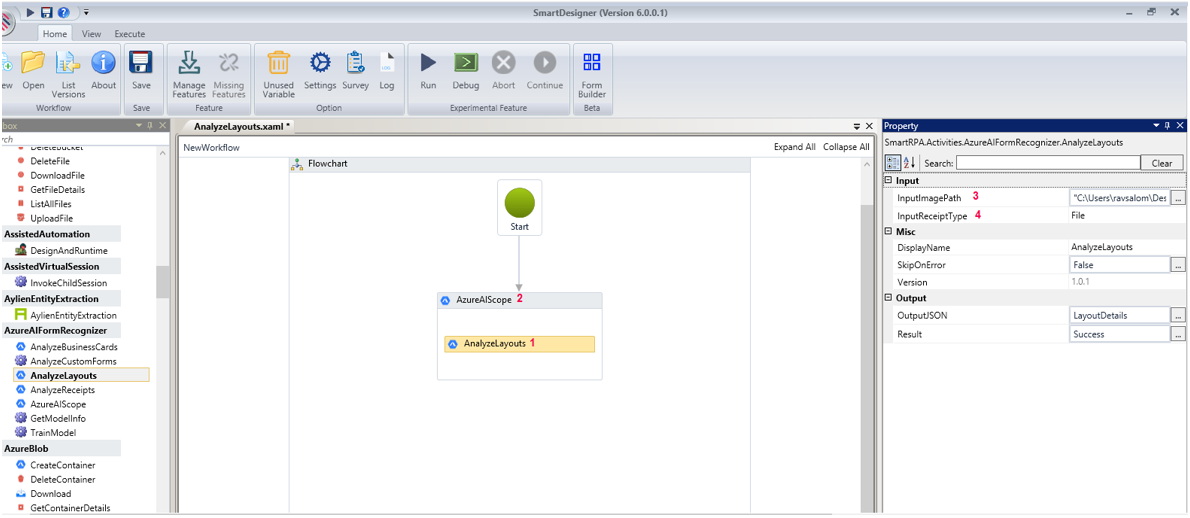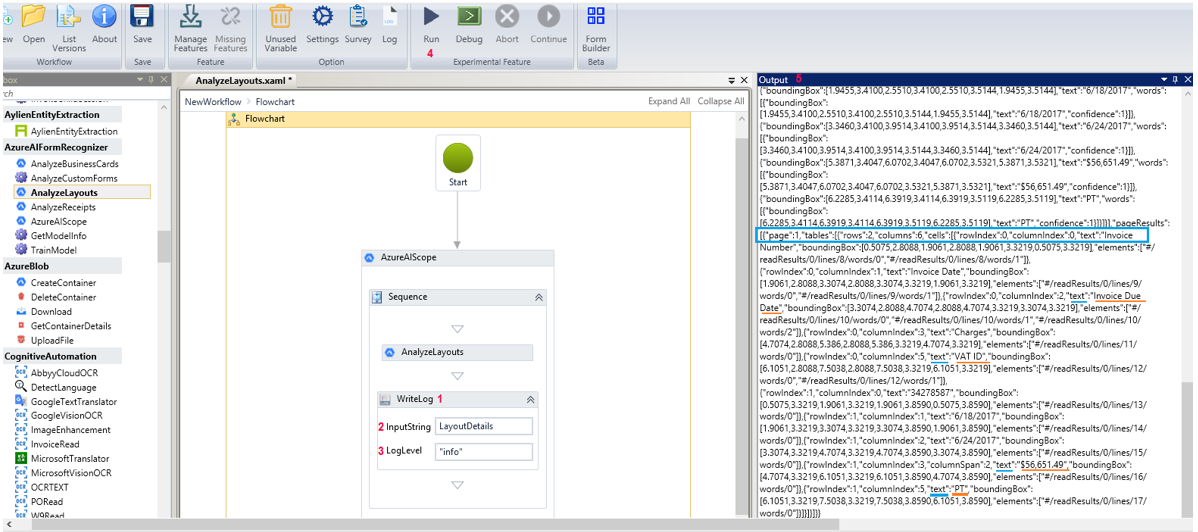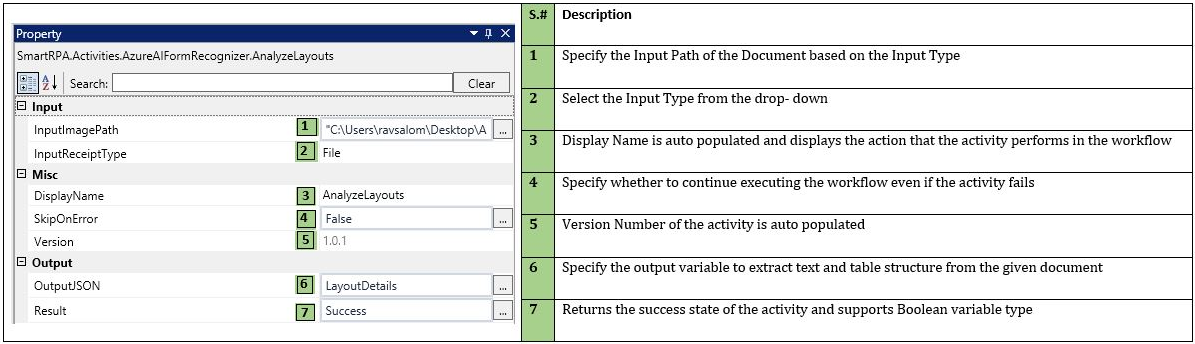Some Important Documents contain data in the form of tables as well as text. Analyze Layouts activity helps Extract text and table structure (row and column numbers) from your documents using OCR technology, thus becoming an indispensable for a large number of business processes.
When To Use The Activity
Use this activity to extract important data that is in the form of tables as well as text from the given input document to accelerate business processes without manual effort and its subsequent human errors.
Figure 1
How To Use The Activity
(1) Drag and drop an AnalyzeLayouts activity from the AzureAIFormRecognizer package into the (2) AzureAIScope drop zone. Provide the (3) Input Image Path if File is chosen in the (4) Input Receipt Type field property. If URL is chosen from this drop-down, provide the Corresponding URL. Fill appropriate details in all fields in the property window. Refer Figure 4. Output field supports string variable type while Result field supports Boolean variable type. Create variables accordingly.
Figure 2
(1) Drag and drop a WriteLog activity from the NotificationAutomation package. (2) Provide the InputString and the (3) LogLevel. (4) Execute to extract the text and table structure from the input Layout. (5) Output will return the details available in the Layout document, along with the confidence scores. The output will return in the Json format displaying every piece of text within tables, each with its row-column coordinate.
Figure 3
Technical Reference
Figure 4