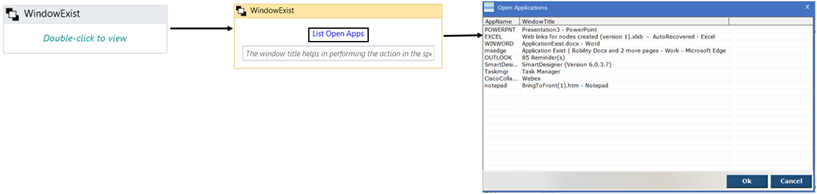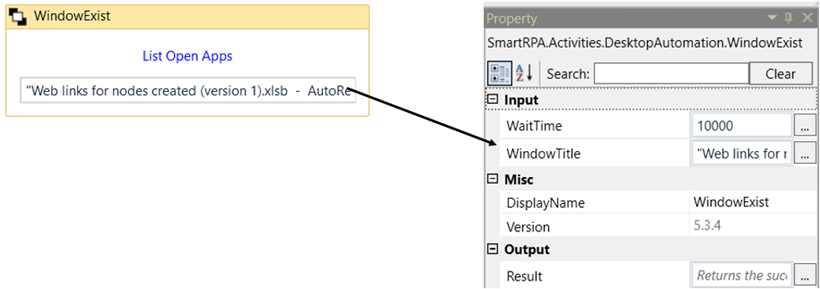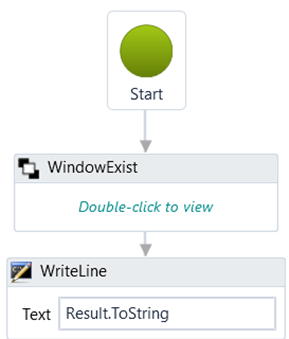The 'Windows Exist' activity helps you determine whether the application exists at runtime.
Based on the result of the 'Windows Exist' activity, validation will be added to the workflow
for further steps.
Technical Reference
|
|
WaitTime: It enables the user to introduce a delay before initiating subsequent activities. The delay is specified in milliseconds. By default, it is set to 10000 milliseconds. Leaving the option blank will result in no delay being applied. |
|
|
WindowTitle: Gets auto filled once we choose the app from the open application window when we double click on the activity. |
||
|
Misc |
DisplayName: Displays the name of the activity. The activity name can also be customized, which aids in troubleshooting. |
|
|
SkipOnError: Specify the "Boolean" value as "True" or "False." True: Continue executing the workflow regardless of any errors thrown. False: Halt the workflow if it encounters any errors. None: If the option is left blank, the activity will, by default, behave as if "False" were chosen. |
||
|
Version: It indicates the version of desktop automation feature in use. |
||
|
Output |
Result: It provides the ability to view the execution status of the activity. It returns values in "Boolean." True: Indicates that the activity has been executed successfully without any errors. False: Indicates that the activity has been unsuccessful due to an unexpected error being thrown. |
* Represents mandatory fields to execute the workflow
Here’s an example of how the “Window Exist” works in the workflow –
1. Drag and drop the “Window Exist” activity onto the designer pane.
a. Double click on the activity.
b. Click on “List Open Apps” and the “Open Application” window opens.
c. Choose the app for which you need to know the exist status and click
on “OK”.
d. Once we choose the application and click on OK, the name of the application
can be seen in the window title.
e. Declare a variable to know the 'Result' of 'WindowExist,' which only accepts
the 'Boolean' data type. Here, I am using the variable name 'Result’
i. Drag and drop the 'Write Line' activity to view the result of 'WindowExist'
status. Enter the declared variable “Result.Tostring” The reason for adding
the .ToString extension is that we are converting a "Boolean" data type
into a "String.”
Based on this result, we can add validation to the workflow.
2. Now, execute the workflow to view the “WindowExist” status.