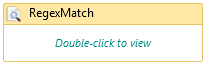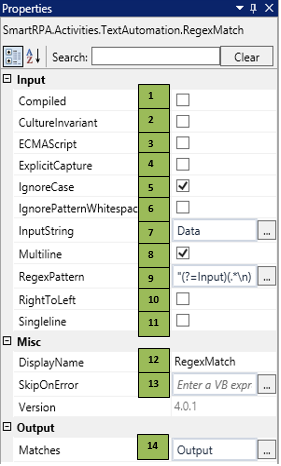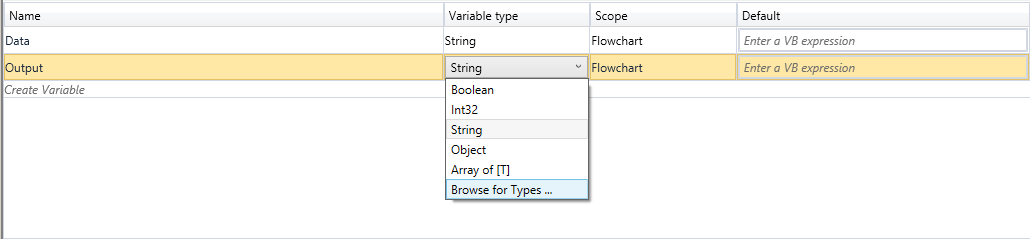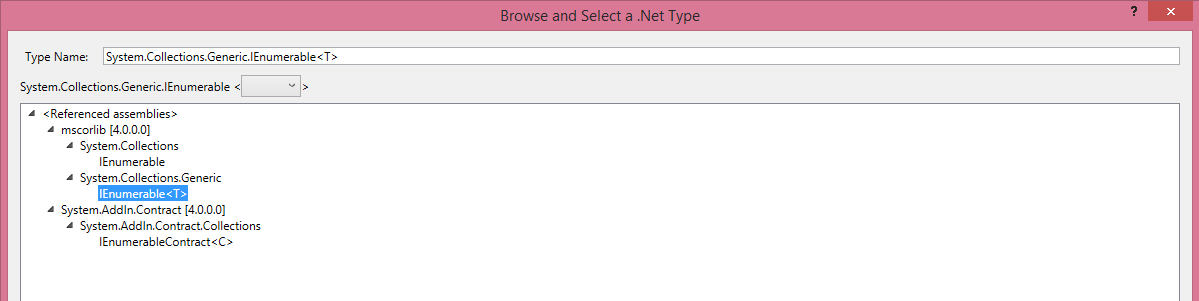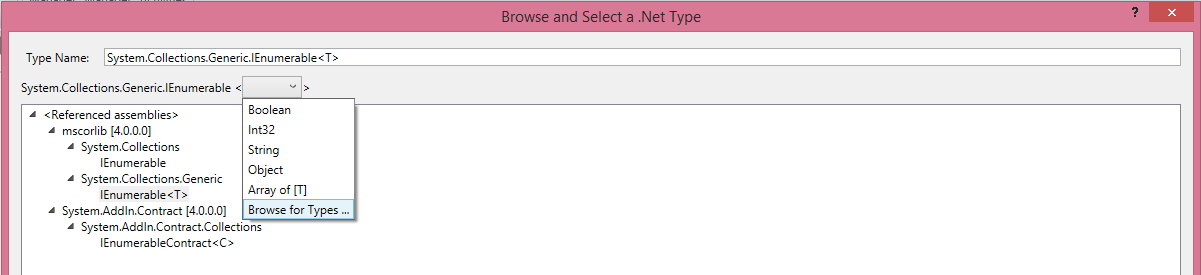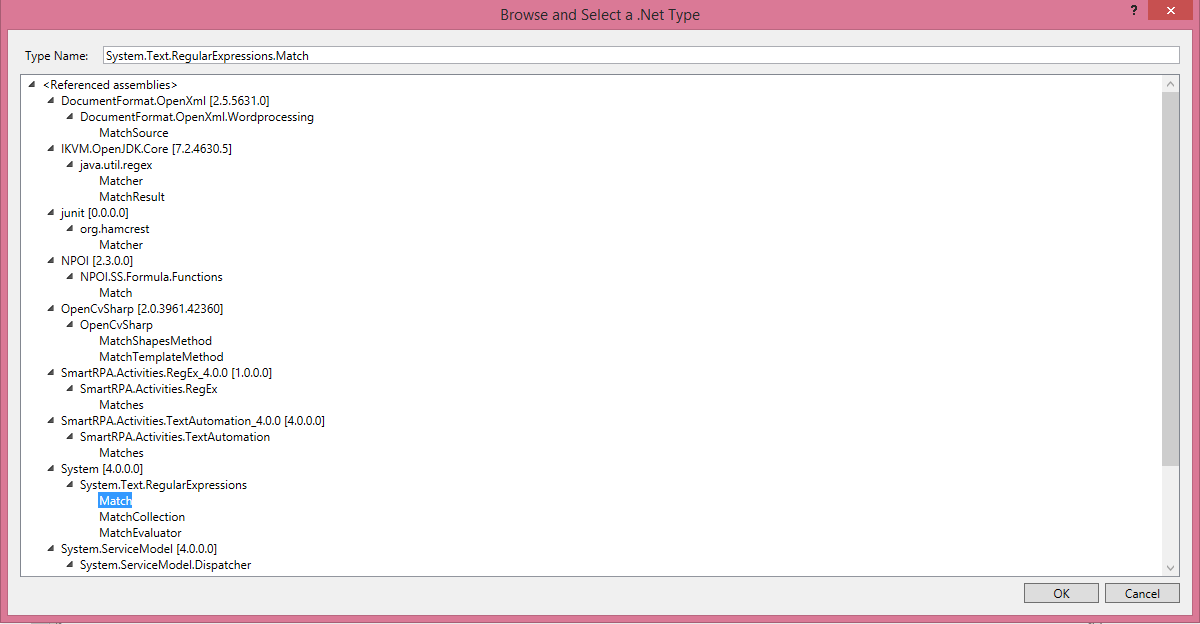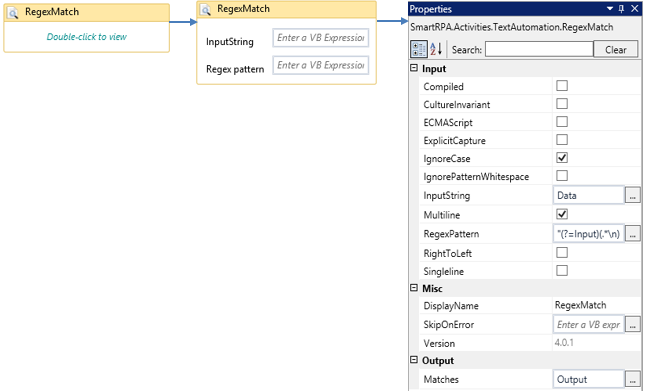RegexMatch
When to use the RegexMatch activity
This activity helps you locate and handle the required data from a large string of characters.
Figure 1
|
Activity Name |
Picture |
|
RegexMatch |
|
Technical Reference
|
Figure 1.1
|
S.no |
Description |
|
1 |
Enables you to compile the Regex to an assembly |
|
|
2 |
Enables you to ignore cultural differences in language |
|
|
3 |
Enables ECMAScript - compliant behavior for the expression |
|
|
4 |
Enables explicit capture of the text and denies capturing un-named groups |
|
|
5 |
Enables you to deny case-sensitive matching |
|
|
6 |
Enables you to exclude un-escaped whitespace |
|
|
7 |
Enables you to specify the string/ variable that should be processed |
|
|
8 |
Enables you to perform multiline maneuvering |
|
|
9 |
Specifies the search pattern |
|
|
10 |
Enables you to perform the operation in the left to right sequence |
|
|
11 |
Enables you to perform single line maneuvering |
|
|
12 |
Displays the action that the activity performs in the workflow |
|
|
13 |
Specify whether to continue executing the workflow even if the activity fails |
|
|
14 |
Specify the variable in which the extracted output data should be stored |
![]() Matches should be of the variable type (I Enumerable<Match>) i.e. System. Collections. Generic. Enumerable<System.Text.RegularExpressions.Match>
Matches should be of the variable type (I Enumerable<Match>) i.e. System. Collections. Generic. Enumerable<System.Text.RegularExpressions.Match>
Illustration
![]() Activity: The RegexMatch activity helps you manage and locate the required data available in a huge string of characters using the appropriate regex pattern.
Activity: The RegexMatch activity helps you manage and locate the required data available in a huge string of characters using the appropriate regex pattern.
Step 2 Drag a RegexMatch activity and connect under the WordTextExtractor activity.
- Double click on the activity and enter the Input String and Regex Pattern
- Enable the required checkbox as per the requirement
- Declare a variable of type, IEnumerable<Match> and enter the same in the Matches field in the properties section. (Refer figure 1.2, 1.3, 1.4, 1.5)
Figure 1.2
Figure 1.3
Figure 1.4
Figure 1.5
Figure 1.6