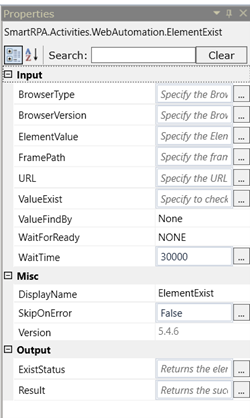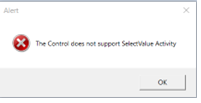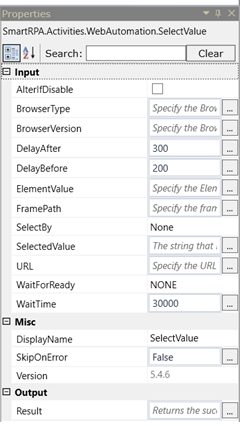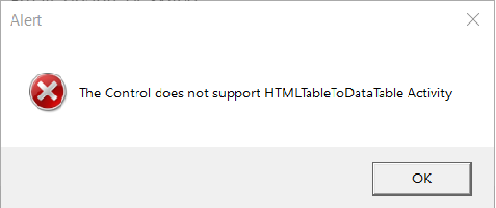Note: If you had the package for WebAutomation v.5.4.5 in the system folder, it would proceed to work. If it's not available, it would throw an error as Webautomation 5.4.5 is not available in the Designer since we have removed the package from the cloud and cannot be downloaded from Manager. Do update the activities to the latest version.
In this version 5.4.6, the Web Automation feature has been released with validations in few activities and an upgrade in the Chrome /Edge plugin version 1.7.
Chrome \ Edge Plugin Version 1.7: All web automation versions starting from 5.3.0, 5.3.3, 5.3.7, 5.4.2, and 5.4.5 will support the new plugin. Existing workflow will support to the new plugin.
Common Change to all web automation activities: Workflows having Image Automation “Double Click” activity used over a webpage will work fine with the new plugin and activity.
Element Exists: We have added support for validating the value for the element by providing the element id and its value. This will avoid additional steps and the usage of image activities during development and runtime.
|
Element Value: Once the developer uses the web automation to spy the element details like ID, XPath, Name etc. it will be auto selected and set to this property. Developers can change the combination depending on the scenarios. This is a mandatory property. Value Exist: This should be used along with the Element Value property by providing the following attribute value (i.e., inner text, value, text, and index for drop down to check) by using the web automation spy. This will validate the Element and its Value during the run-time and provide true or false. This is not a mandatory property. Value Find by: This should be used only for drop down element as additional attribute to fetch results. This should be used along with Element Value and Value Exist property by providing the following attribute (i.e., index, value, and text) by using the web automation spy. This will validate the Element and its Value during the run-time and provide true or false. This is not a mandatory property. Exist Status: This will return the results whether “Element Value” property is true / false. This is a mandatory filed and need to be used along with Boolean variable. Value Exist Status: This will return the results whether the element has set value as true / false. This is a mandatory property when Value Exist is used and used along with Boolean variable. Result: This will return the activity status, whether the activity is success or failure. This is not a mandatory filed and need to be used along with the Boolean variable. |
Select Value: We have added validations to the spy, to look for select tag within the web page to identify the dropdown values. If dropdown is placed within another html tag (i.e., div, input, etc.) this activity will throw the below alert message.
HTML to Data Table: We have added validations to the spy, to look for TABLE, THEAD, TBODY, TH, TR and TD tag within the web page to identify table. If table is placed within another html tag (i.e., div, input, etc.) this activity will throw the below alert message.
Web Automation Spy: Spy can detect and map additional attributes like parentTag, parentElementIndex , secondParentTag, secondParentElementIndex, secondParentName, and secondParentId to the web element. This will help to automate the web page having dynamic web elements added during run-time. Developers can choose combination of attributes to locate web elements that are dynamic in nature using the web automation spy. This should be used along with the latest chrome plugin 1.7 and activities from 5.4.6.