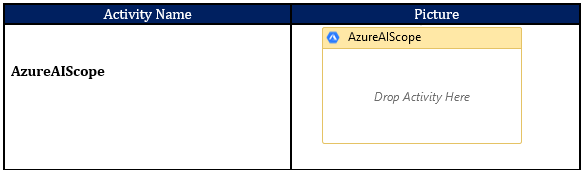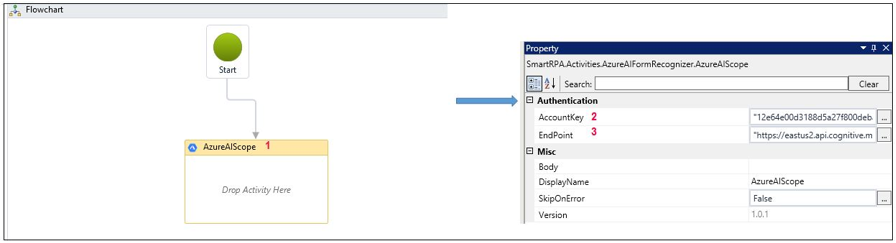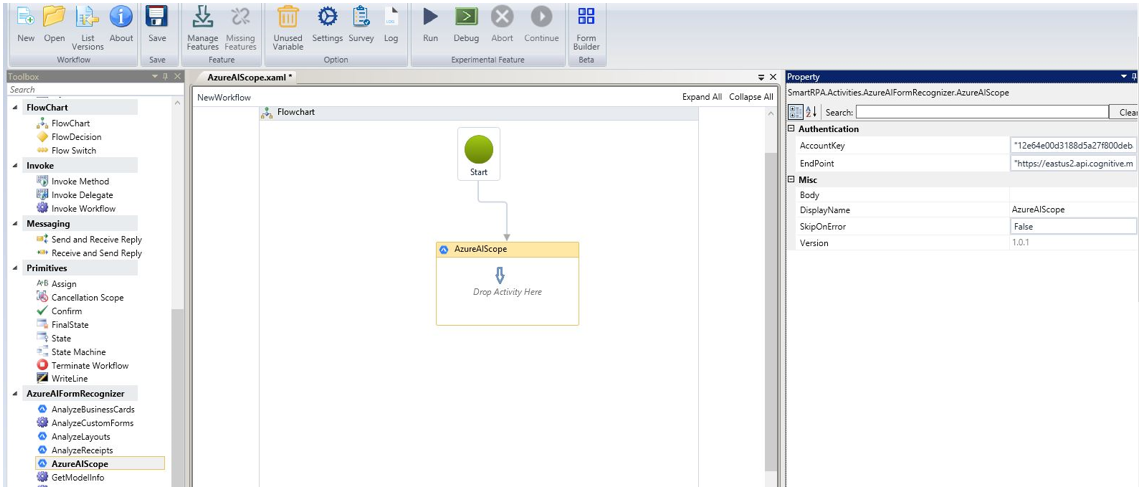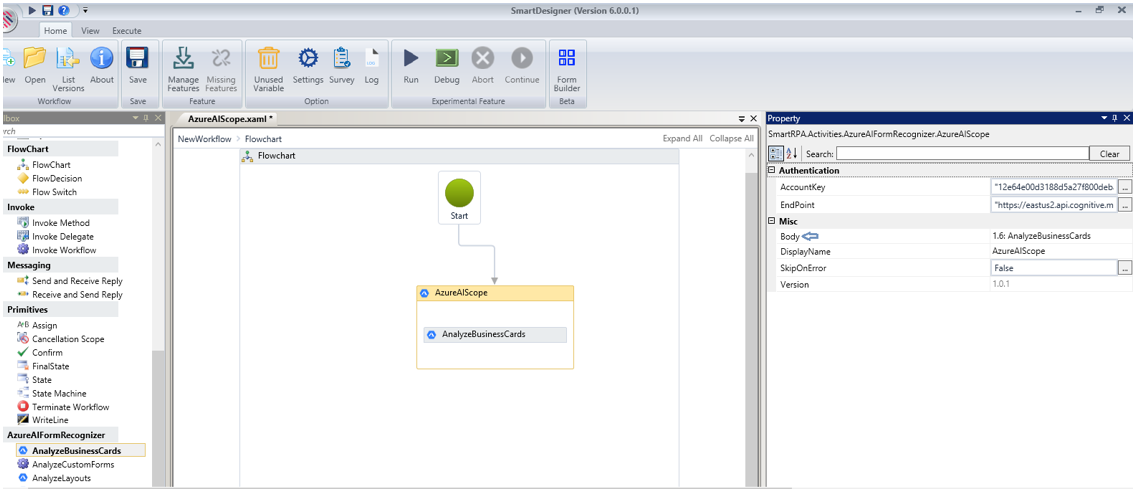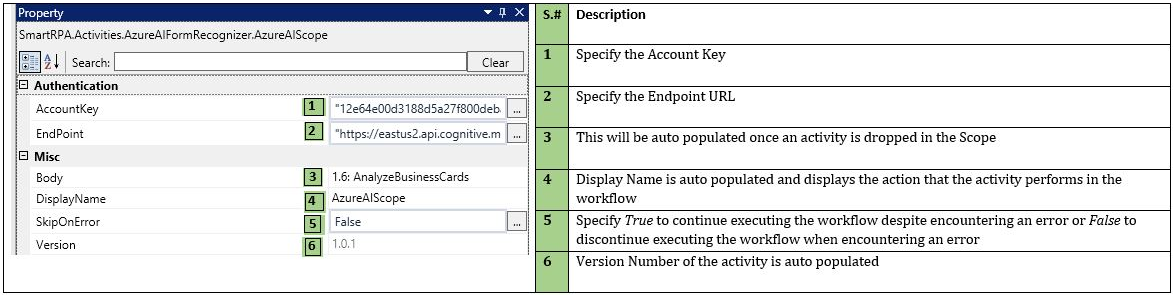When To Use AzureAIScope Activity
Use this activity to set up connection and authentication for AzureAIFormRecognizer activities. All other activities work with the Account Key and End Point specified inside the AzureAIScope activity.
Figure 1
How To Use The Activity
Drag an AzureAIScope drop zone activity from the AzureAIFormRecognizer package and drop it on the canvas. Enter the Service Account Key and End Point that were acquired while creating the Cognitive Services Resource.
DisplayName will be auto populated for all activities including the AzureAIScope activity. Specify True to continue executing the workflow despite encountering an error or False to discontinue executing the workflow when encountering an error.
Figure 2
You are ready to drag and drop all activities in the AzureAIFormRecognizer Automation Package.
Figure 3
Note: Body field will be updated once the respective activity is dropped into the drop zone and its corresponding property fields are filled.
Figure 4
Technical Reference
Figure 5
Important Information: In activities within the scope of pre-built model, namely Analyze Business cards, Analyze Receipts and Analyze Layouts - user is required to provide input path of the Form, Image or Document if File is chosen in the Input Type drop-down. Similarly, if URL is chosen in the Input Type, then the corresponding URL of the Form, Image or Document is to be provided in the Input path. In the following example we will use the activity providing both File ad URL type. You will see that there are is no difference whatsoever in the outcome or its format. All other steps in the three activities are the same excepting for selecting the URL from the Input Type field property and the output will return as a Json String.