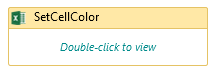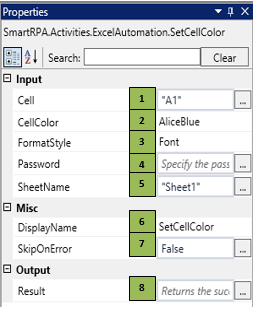SetCellColor
When to use the SetCellColor activity
This activity helps you set colors to the specified cell.
Figure 1
|
Activity Name |
Picture |
|
SetCellColor |
|
|
Figure 1.1
|
S.no |
Description |
|
1 |
Specify the cell address where you are required to set colors |
|
|
2 |
Select the specified color from the list |
|
|
3 |
Select the font to change the cell content font color and select Background to change the cell background color |
|
|
4 |
Specify the password string if the sheet is password protected |
|
|
5 |
Specify the sheet name in which you are required to set the cell color |
|
|
7 |
Displays the action that the activity performs in the workflow |
|
|
8 |
Specify whether to continue executing the workflow even if the activity fails |
|
|
9 |
Define the condition that you prefer to validate. It supports only Boolean value. |
![]() Password to be provided only if the worksheet is password protected.
Password to be provided only if the worksheet is password protected.
Cell Color is a dropdown with multiple options
Format Style is a dropdown with multiple options
![]() Activity: The SetCellColor activity helps you to apply color to a specified cell, that needs to be highlighted based on the user's requirement.
Activity: The SetCellColor activity helps you to apply color to a specified cell, that needs to be highlighted based on the user's requirement.