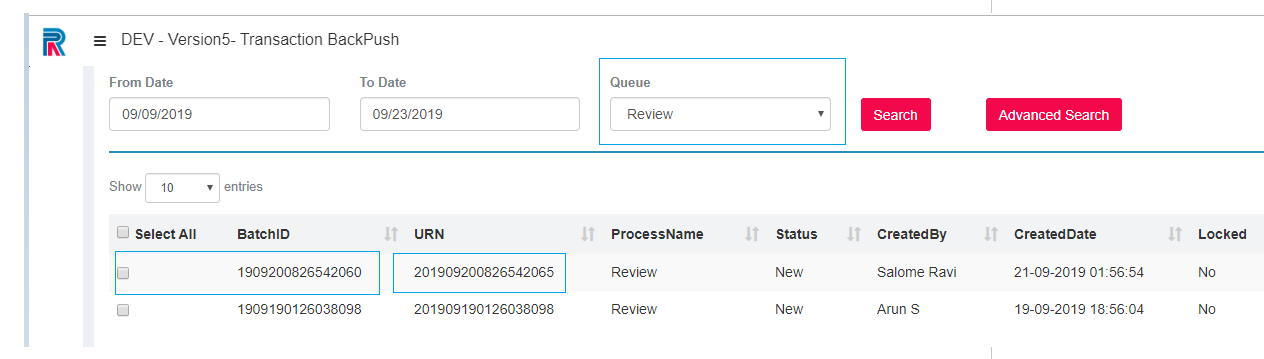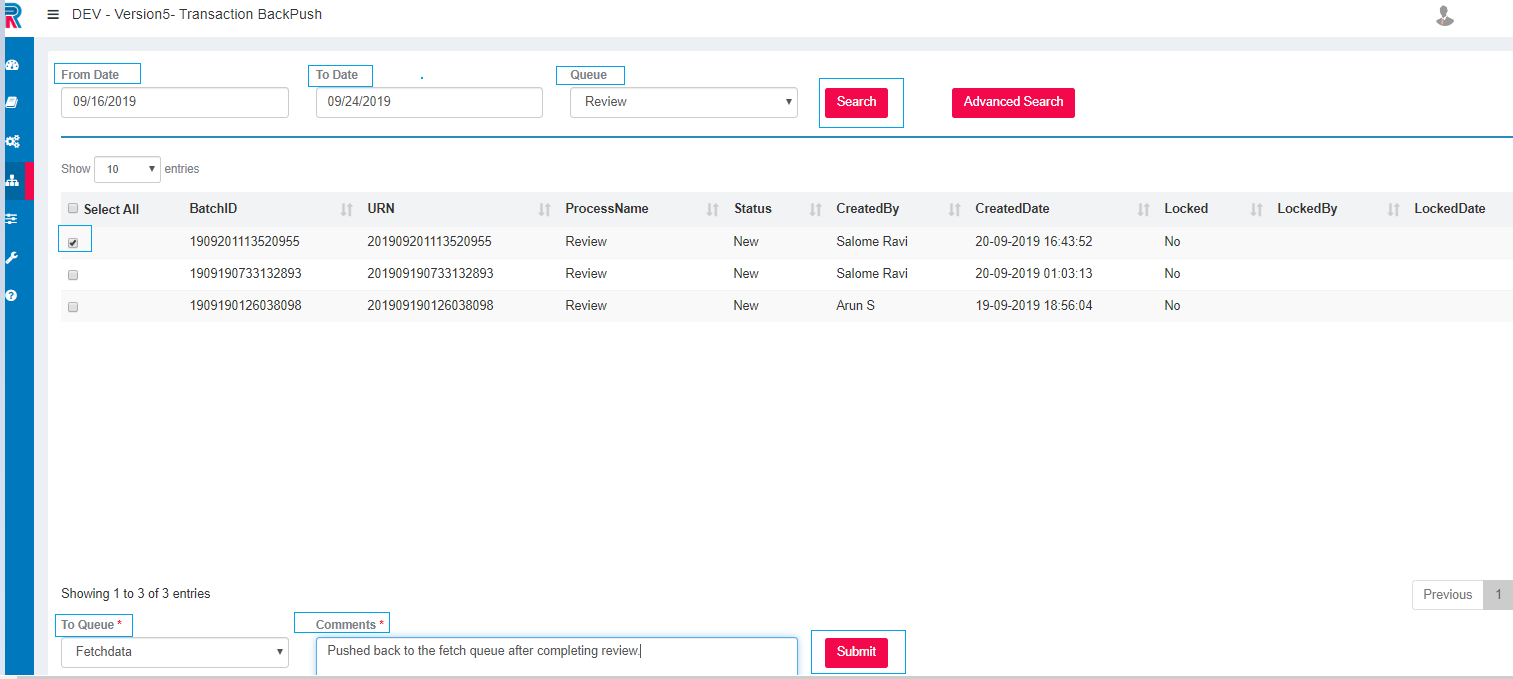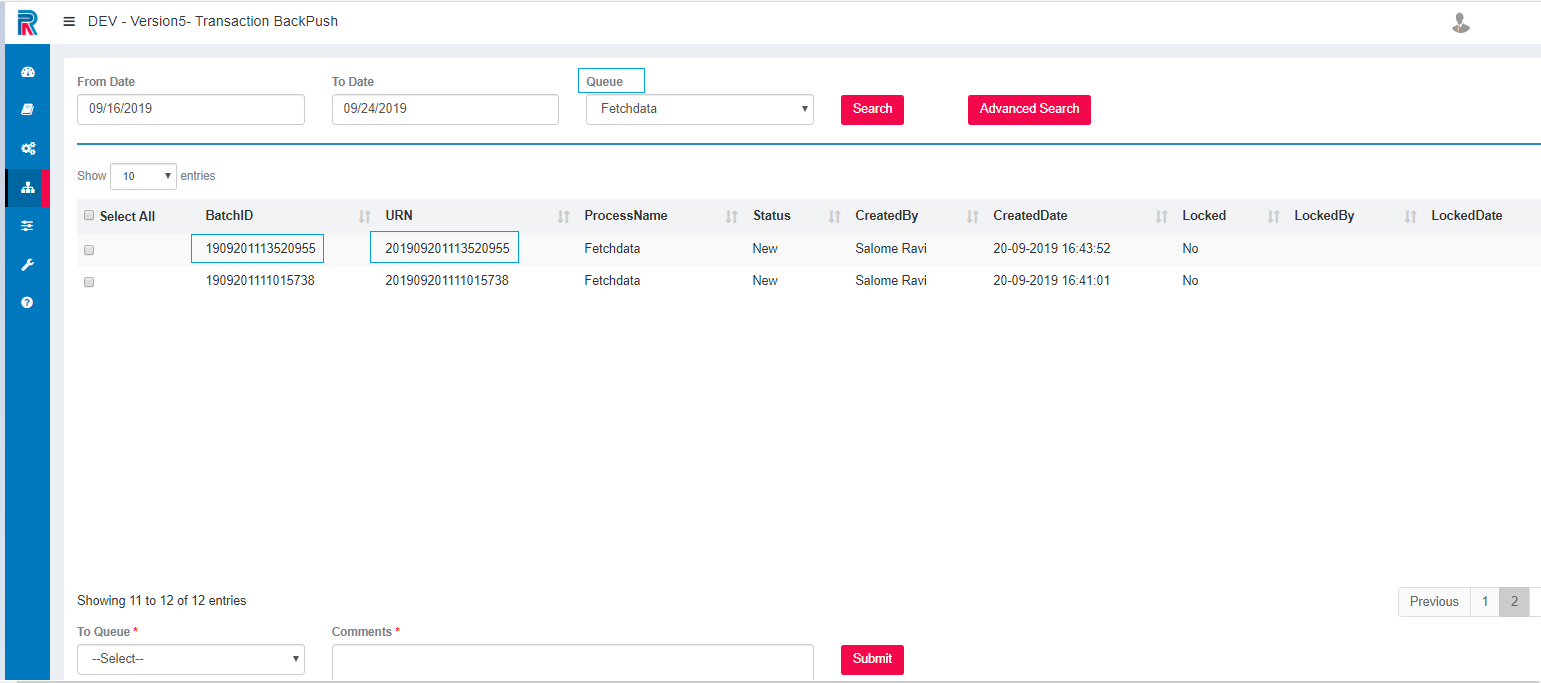The transaction in the Interact can be moved from one queue to another queue using the Transaction Backpush sub-menu.
Figure 1
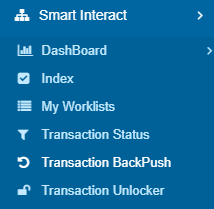
SmartInteractà Transaction BackPush
What follows is an example of moving a transaction from the Fetch Data queue to Review queue
Go to the Transaction BackPush screen. Fill in the From Date and To Date. Search to access all URN's available in the given queue. Select the Queue that is to be back pushed (from the drop-down on top. ) Check to Select the URN. Select the Queue to which it is to be moved from the To Queue drop-down (at the bottom of the page.) Provide appropriate Comments and Submit.
Figure 2
One will get the following success message and the transaction will not remain in the queue, any longer.
Figure 3
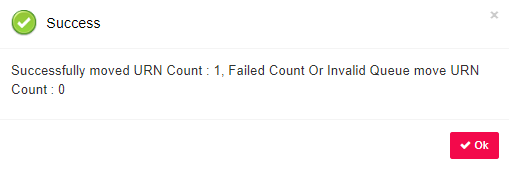
Figure 4
It will go to the selected queue, namely, Review - as displayed in the following image.
Moving a transaction from the Review to Fetch Data queue.
Follow the same process for moving the transaction back to Fetch Data queue. Select the From queue from the drop-down. Select the URN from the Review Queue, by checking the box adjacent to the BatchID. Select the To Queue at the bottom left. Provide Comments and Submit.
Figure 5
It has now been pushed back to the Fetch data queue as displayed in the following image.
Figure 6
Likewise, transactions can be moved back and forth from one queue to another.