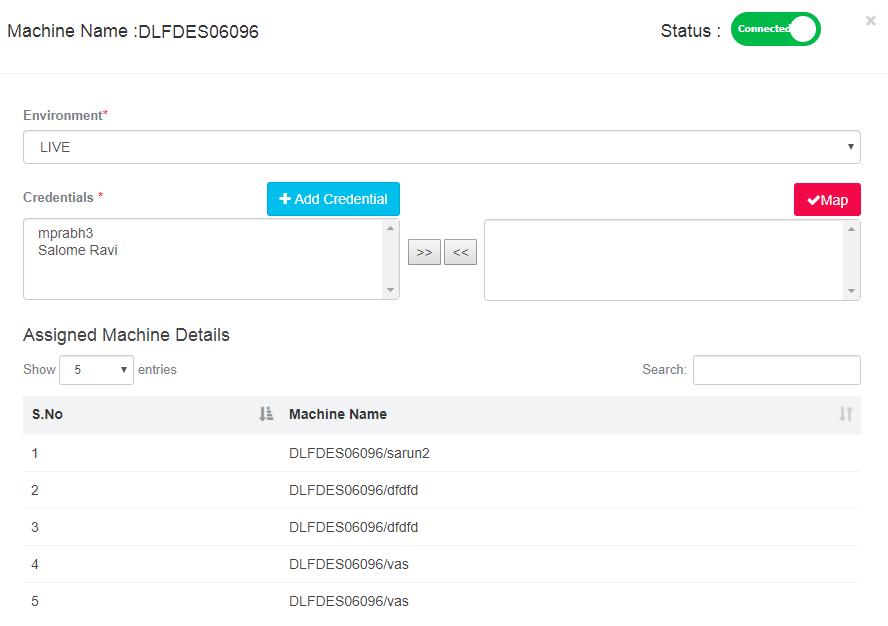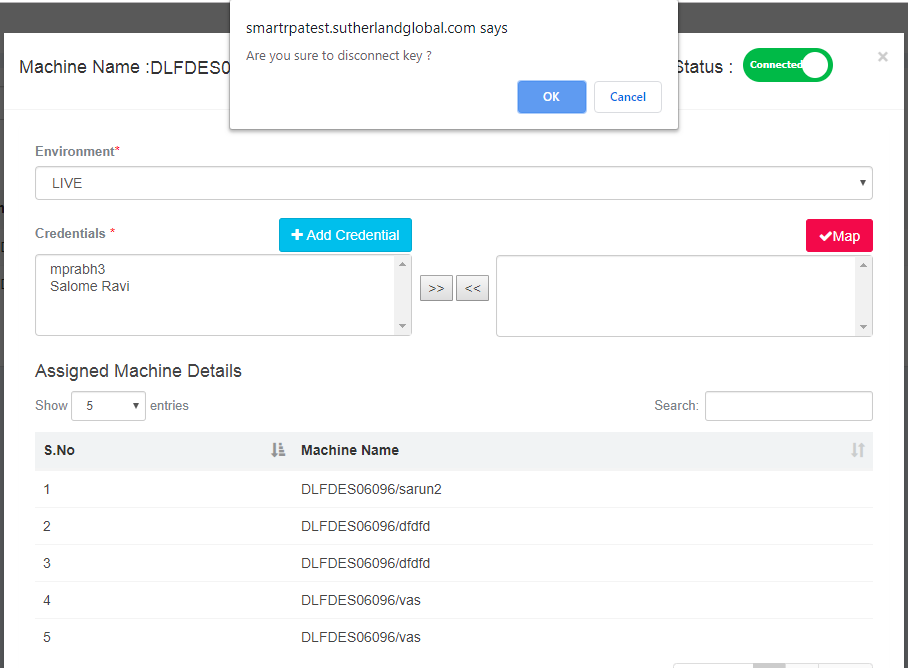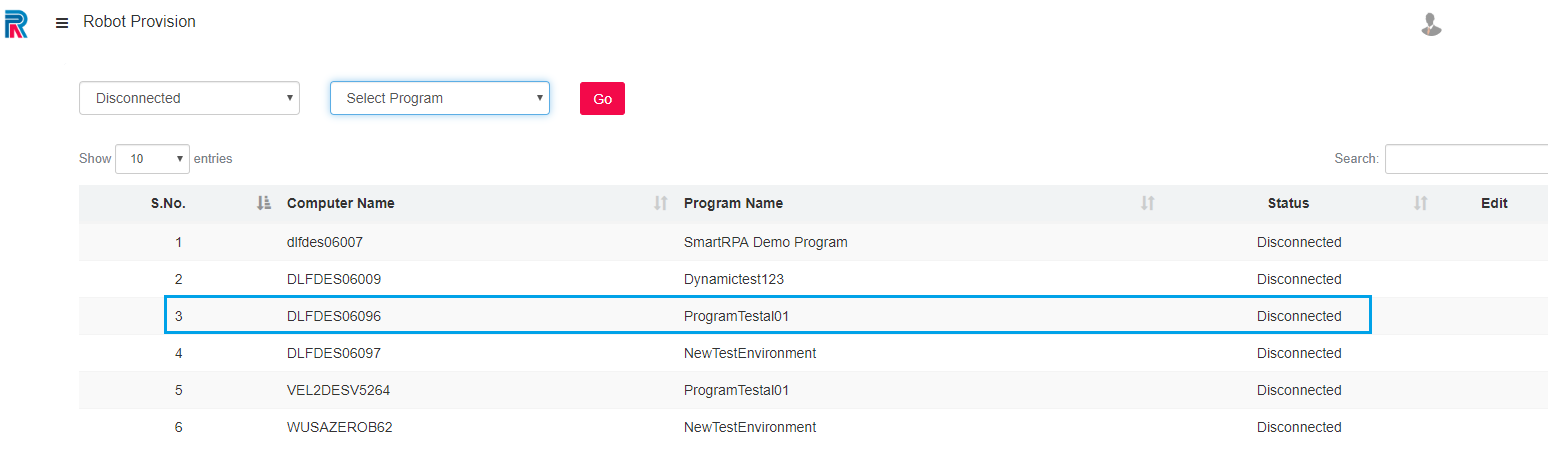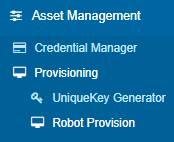
Asset Management- Provisioning- Robot Provision
Filter and select the Connected machine. Click on the box under the Edit header.
Access the Machine Name screen as displayed in the following image:
Click on the Connected Icon to disconnect the machine. A pop-up will be enabled. Click on Ok.
Upon clicking on the OK button, the machine will be successfully disconnected. It will not remain in the Connected section in robot provision. But the afore seen disconnected Machine= DLFDES06096 will be in the disconnected state and will reflect as such.