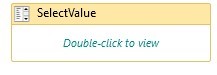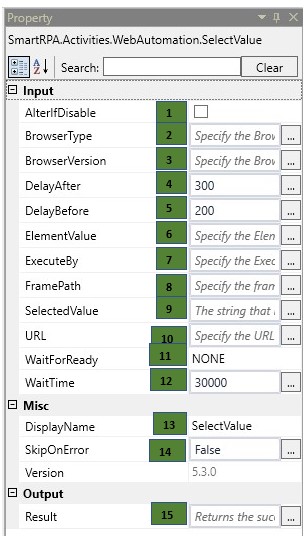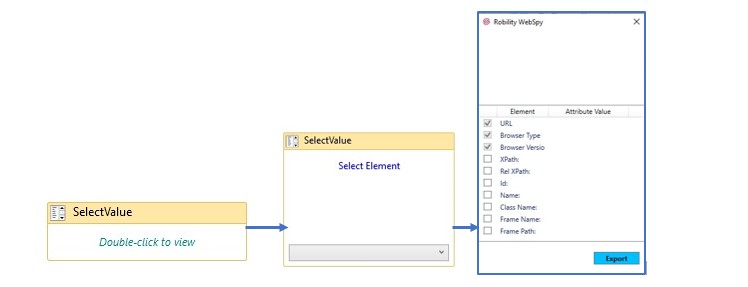Select value
When to use the select value activity
When you are required to select a value from a drop down control, this activity can be used.
Figure 1
|
Activity Name |
Picture |
|
Select value |
|
Technical reference:
|
Figure 1.1
|
S.no |
Description |
|
1 |
Select “alterifdisable” if you want to click the button which is disabled. |
|
|
2 |
Browser type is as default as chrome only. |
|
|
3 |
The default chrome version is browser version. |
|
|
4 |
It specifies the delay time after the execution in milliseconds. |
|
|
5 |
It specifies the delay time before the execution. |
|
|
6 |
Gets auto filled, once the element is indicated in the webpage using the web Spy. |
|
|
7 |
To execute the selected attributes by selecting any path in web spy window. |
|
|
8 |
Gets auto filled, once the element is indicated in the webpage, using the web Spy |
|
|
9 |
The string that needs to be entered in the specified field. |
|
|
10 |
Gets auto filled, once the element is indicated in the web page using WEB SPY |
|
|
11 |
It executes to open the browser after running completely or partially/interactive. |
|
|
12 |
Specify the wait time in milliseconds to run. |
|
|
13 |
Displays the action that the activity performs in the workflow |
|
|
14 |
Specify whether to continue executing the workflow even if the activity fails |
|
|
15 |
Define the condition that you prefer to validate. It supports only Boolean value |
Illustration
Drag a select value activity and connect under the Open Web Browser activity to click the website for further processing.
Refer figure (1.1 and 1.2)
- Double-click the activity and click on the web Spy symbol to open the Web Spy window on the screen
- Double click the element on the website and select again to get the attributes appears in the Web Spy window.
- Spy/indicate the element that is required to be acted on and click export to auto- fill the property details.
- Add the delay after and delay before time in the field to execute. (The time is in milliseconds).
- Select the value in specified field.
- Add the chosen wait time in the Wait Time field (Wait Time value is in Milliseconds)
Figure 1.2