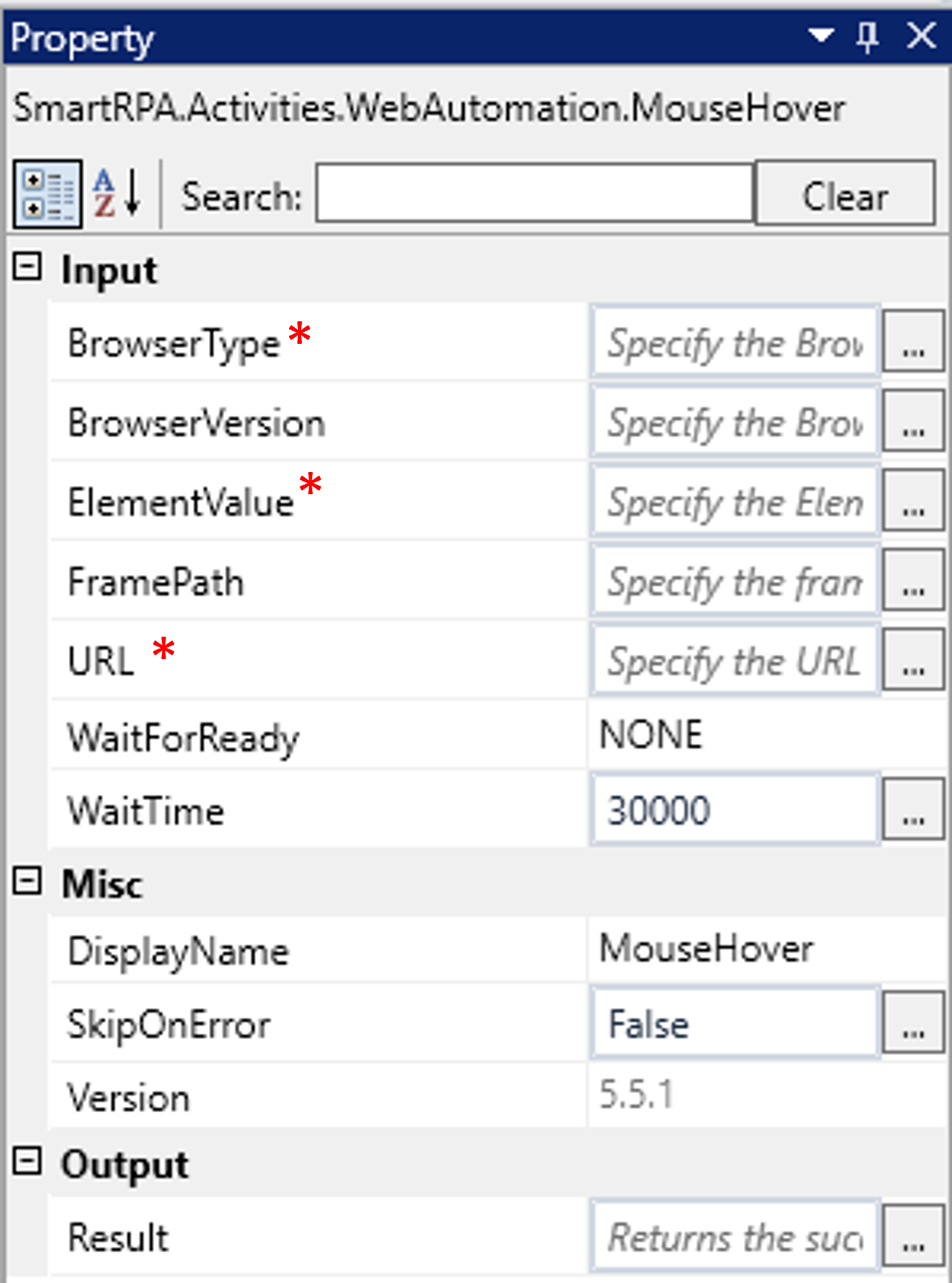The "Mouse hover activity" helps to perform an action on the website where the mouse pointer is moved over a specific element, such as a button or a link, without clicking it.
Technical Reference
|
INPUT |
BrowserType: Gets auto filled, once the element is indicated on the web page using Robility Spy. Here the browser type will be displayed. |
|
|
BrowserVersion: Gets auto filled, once the element is indicated on the web page using Robility Spy. Indicates the version of the browser in use. |
||
|
ExecuteBy: Gets auto filled, once the element is indicated on the web page using Robility Spy. This contains the set of attributes for the specific spied element. |
||
|
FramePath: Gets auto filled, once the element is indicated on the web page using Robility Spy. The frame path is auto filled only if the selected element has a frame ID in the webpage. |
||
|
URL: Gets auto filled, once the element is indicated on the web page using Robility Spy. Indicates the URL in which this activity is performed. |
||
|
WaitForReady: Runs the activity once the webpage loading matches the wait for ready state. None – It will perform the activity functionality without checking the state of the browser. Interactive- The activity will be performed once the web element is found even if the webpage is still in loading state. Complete- The activity will proceed to the next step only if the web page is completely loaded. |
||
|
WaitTime: It helps the user to add a delay to start the execution of the further activity. The format of the delay here is milliseconds. By default, it will be set to 30000. When the option is left blank, no delay is considered. |
||
|
MISC |
Display Name: Displays the name of the activity. The activity name can be customized which will help in troubleshooting. |
|
|
SkipOnError: Specify the Boolean value as “True or False.” |
||
|
Version: It specifies the version of the web automation feature in use |
||
|
OUTPUT |
Result: It helps to view the execution state of the activity. It returns the values in Boolean format. |
* Represents mandatory fields to execute the workflow.