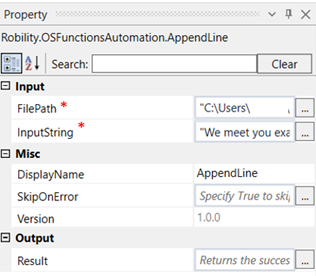AppendLine- OS Functions
This activity is used to append a line to the existing text available in the file.
Technical Reference:
|
|
INPUT |
FilePath: Specify the file path to which the text has to be appended, |
|
InputString: Specify the text to be used to append to the file. |
||
|
MISC |
Display Name: Displays the name of the activity. You can also customize the activity name to help troubleshoot issues faster. This name will be used for logging purposes. |
|
|
SkipOnError: It specifies whether to continue executing the workflow even if it throws an error. This supports only Boolean value “True or False.” True: Continues to execute the workflow irrespective of any error thrown. False: Stops the workflow if it throws any error |
||
|
Version: It specifies the version of the OS Functions Automation feature in use. |
||
|
OUTPUT |
Result: Declare a variable to view the success state of the activity. This is not a mandatory field. |
*Mandatory fields to execute the workflow
The activity illustrates on how we can use the append line activity to enter text to a given file.
Example:
1. Drag and drop the append line activity from OS functions automation feature.
2. Click on the activity.
3. Enter the path of the file to which the text has to be appended.
4. Enter the text to be appended to the input string within double quotes.
5. Execute the workflow.
The bot executes the activity and appends the given text to the specified file.