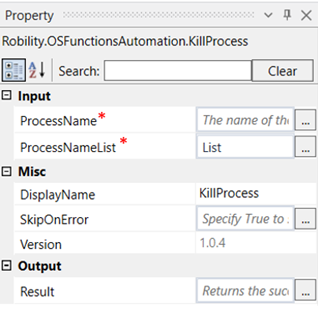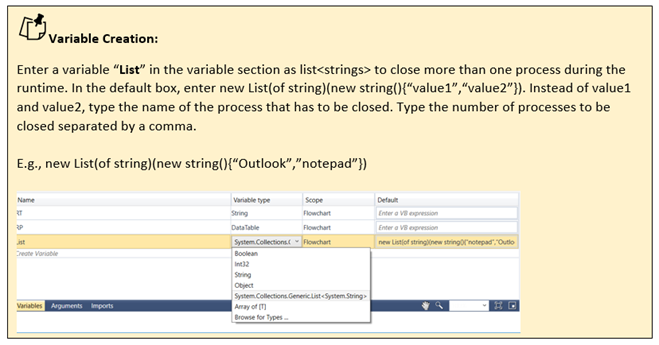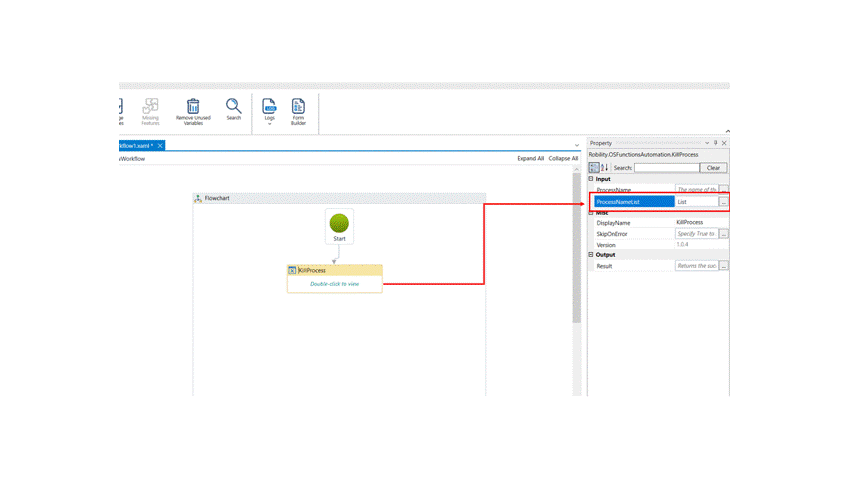Kill Process
This activity is used to close a process or application during runtime.
Technical Reference:
|
INPUT |
ProcessName: Specify the name of a single process that has to be closed. |
|
|
ProcessNameList: Enter a variable here to close more than one process. |
||
|
MISC |
Display Name: Displays the name of the activity. You can also customize the activity name to help troubleshoot issues faster. This name will be used for logging purposes. |
|
|
SkipOnError: It specifies whether to continue executing the workflow even if it throws an error. This supports only Boolean value “True or False” True: Continues to execute the workflow irrespective of any error thrown. False: Stops the workflow if it throws any error |
||
|
Version: It specifies the version of the OS functions automation feature in use. |
||
|
OUTPUT |
Result: Declare a variable to view the success state of the activity. This is not a mandatory field. |
*Mandatory fields to execute the workflow
The following example illustrates on how we can use the kill process activity to close any running process.
Example:
1. Drag and drop a kill process activity.
2. Click on the activity.
3. Specify the above declared variable to the process name list box to close more than one process. Here it is “List”.
4. Execute the activity.
The bot executes the activity and closes the specified process which is “Outlook” and “Notepad”.