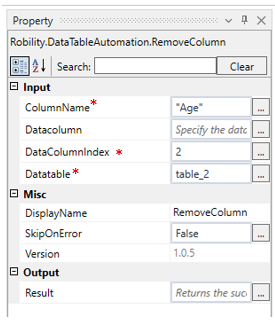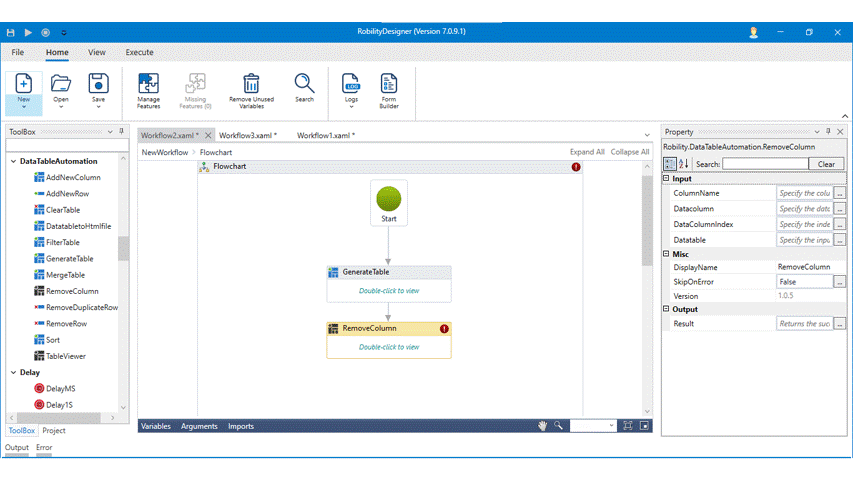Remove Column
This activity is used to remove a specified column from the existing table.
Technical Reference:
|
INPUT |
ColumnName: Specify the column name that needs to be removed from the table. You need to specify the name within the double quotes. |
|
|
Datacolumn: Specify the data column to remove from the table. You need to declare and mention the datacolumn variable here with the values from the table. |
||
|
DataColumnIndex: Specify the index position of the data column from the table to remove. |
||
|
Datatable: Specify the input datatable from the rows needs to be removed. |
||
|
MISC |
Display Name: Displays the name of the activity. You can also customize the activity name to help troubleshoot issues faster. This name will be used for logging purposes. |
|
|
SkipOnError: It specifies whether to continue executing the workflow even if it throws an error. This supports only Boolean value “True or False.” True: Continues to execute the workflow irrespective of any error thrown. False: Stops the workflow if it throws any error |
||
|
Version: It specifies the version of the DataTable automation feature in use. |
||
|
OUTPUT |
Result: Declare and assign variable to return “SkipOnError” result. This is not a mandatory field however declare a variable to get the result. |
* Mandatory fields to execute the workflow.
Example:
The following activity helps to remove columns from the specified table.
1. Drag and drop the Remove column activity to the workflow.
2. Connect it below to the Generate table activity.
3. Enter the input datatable as “Table_2” in the datatable from the properties panel.
4. Enter the index position as “2” in the datarow index from the properties panel.
5. Enter the column name as “Age” in the column name from the properties panel.
6. Add table viewer activity and connect it below the remove column activity.
7. Enter the input string and title for the table viewer.
8. Now, execute the workflow.
The bot will identify the table and removes the columns from the table.