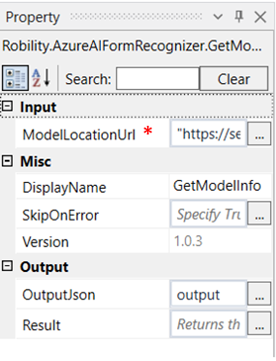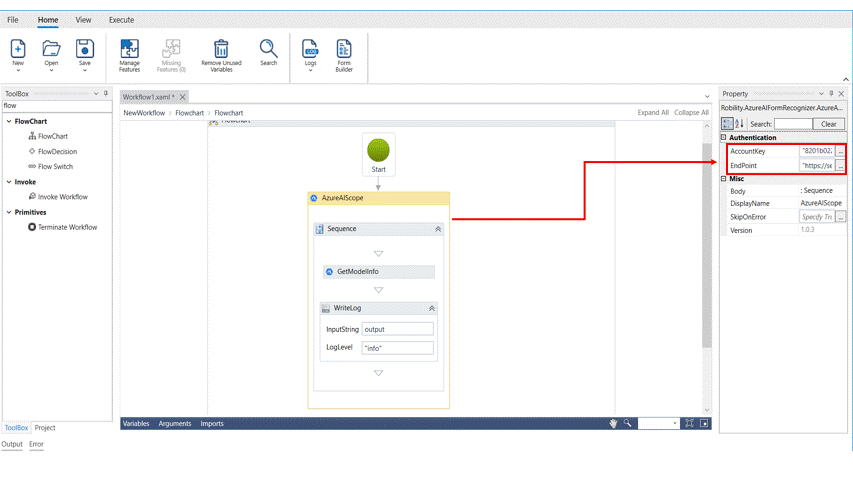Get Model Info
This activity is used to get the model info from the train model activity. The Get model info activity gives us the model ID which is used to analyze custom forms.
Technical Reference:
|
INPUT |
ModelLocationUrl: Specify the model location URL which was derived in the output box of the train model activity. |
|
|
MISC |
Display Name: Displays the name of the activity. You can also customize the activity name to help troubleshoot issues faster. This name will be used for logging purposes. |
|
|
SkipOnError: It specifies whether to continue executing the workflow even if it throws an error. This supports only Boolean value “True or False”. By default, it is set to “False.” True: Continues the workflow to the next step False: Stops the workflow and throws an error. |
||
|
Version: It specifies the version of the AzureAIFormRecogniser feature in use |
||
|
OUTPUT |
OutputJson: This is not a mandatory field. However, to see the model info declare a variable here to see the output in an output box. |
|
|
Result: Declare a variable here to validate the activity. It accepts only Boolean value. This is not mandatory field. |
*Mandatory field to execute the workflow
The following activity illustrates on how we can use the get model info activity to the model ID of a trained model.
Example:
1. Drag and drop an Azure AI scope activity to the workflow.
2. Enter the details of the account key and end point.
3. Drag and drop a get model info activity inside the scope.
4. Click on the activity.
5. In the model location URL, enter the URL of the model location derived from the train model activity.
6. Declare a variable in the outputjson box of the output segment. Here it is output.
7. Drag and drop a writelog activity below the get model info
8. Enter the declared variable in the input string of the write log box.
9. Enter the log level as “info.”
10. Execute the activity.
11. The bot executes the activity and gives the model ID in the output box.
12. To get a detailed view of the model ID,Click on Home---->Logs----->Open logs and click on the required file to view the output.
The bot executes the activity and gives the model ID which can be used in the Analyze Custom forms activity.