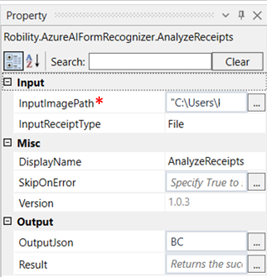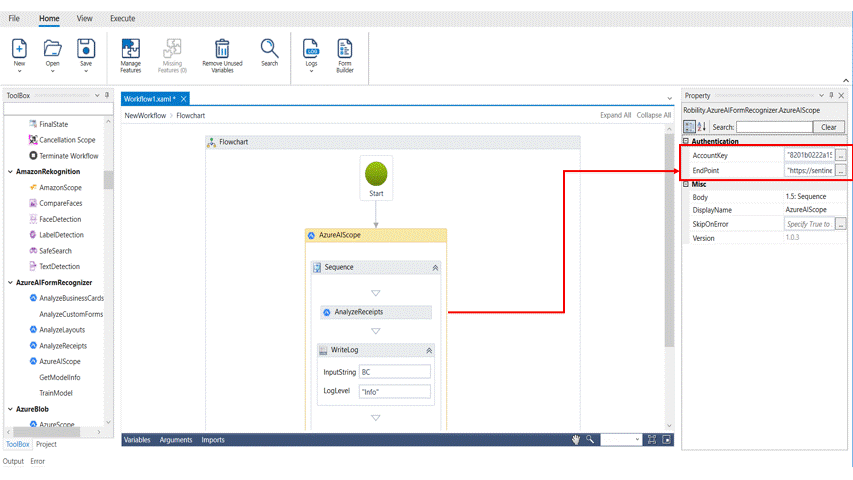Analyze Receipts
Receipts are inevitable in any business and is an acknowledgment of a payment received for a product or service provided by the organization. Receipts are valuable, when requested to return or refund a purchase. Moreover, A receipt is used to authenticate the validity of purchase for tax purposes. Therefore, it is very important that such vital data are accessible instantaneously. Now, users need not spend hours obtaining information, such as Line items, merchant name & address, phone number, transaction date, subtotal, etc., from such receipts. The Analyze receipt activity will fetch the required details in a fraction of a second and fraction of the cost when compared to retrieving receipt information manually.
This activity is used to extract details such as purchase data, shipping address and any other details about the purchase or service for a product from the input receipt.
Technical Reference:
|
|
INPUT |
InputImagePath: Specify the path of the image file which has the receipt in it. |
|
InputReceiptType: Choose if the receipt is an image or a URL. |
||
|
MISC |
Display Name: Displays the name of the activity. You can also customize the activity name to help troubleshoot issues faster. This name will be used for logging purposes. |
|
|
SkipOnError: It specifies whether to continue executing the workflow even if it throws an error. This supports only Boolean value “True or False”. By default, it is set to “False.” True: Continues the workflow to the next step False: Stops the workflow and throws an error. |
||
|
Version: It specifies the version of the AzureAIFormRecogniser feature in use |
||
|
OUTPUT |
OutputJson: This is not a mandatory field. However, to view the result of the analyzed receipt, a variable must be created here, to view the result in an output box. |
|
|
Result: Declare a variable here to validate the activity. It accepts only Boolean value. This is not a mandatory field. |
*Mandatory field to execute the workflow
The following activity illustrates on how we can use the analyze receipt activity to extract the details from a given receipt.
Example:
1. Drag and drop an Azure AI Scope activity to the workflow
2. Enter the account key and end point of your account.
3. Drag and drop an analyze business card activity within the Azure AI Scope.
4. Click on the activity.
5. Enter the image path of the file that has the receipt
6. Select the input receipt type as file since we will be adding a file to the image path.
7. Enter the declared variable in the outputjson box to view the result of the analyzed receipt. Here it is BC.
8. Drag and drop a writelog activity below the Azure AI Scope
9. Enter the same variable entered above to the Input string. Here it is BC.
10. Enter the log level as Info.
11. The result is seen in the output box. To view the detailed result, click on logs, open logs and see the detailed result of the same.
HOME -----> LOGS ------->OPEN LOGS ------> LOG INFO