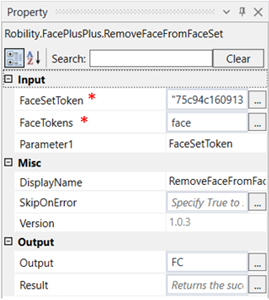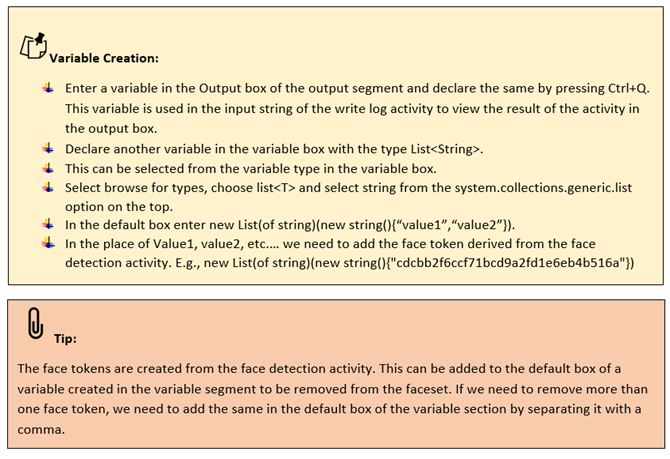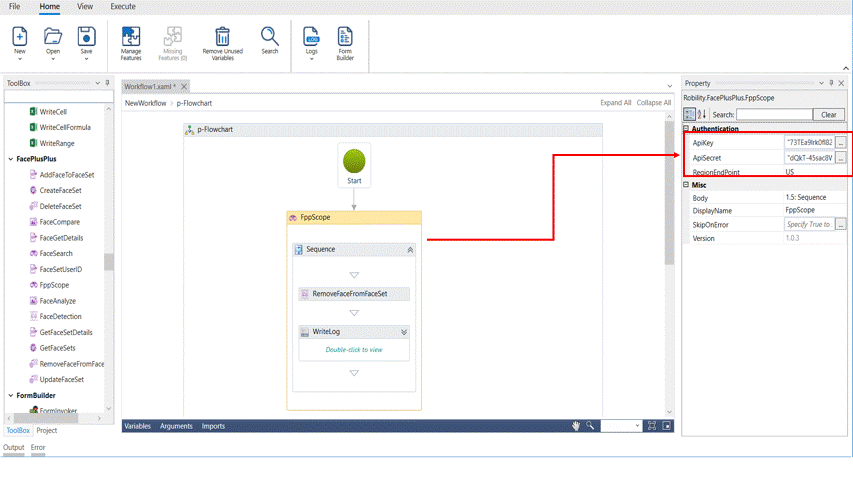Remove face from faceset
This activity is used to remove a face token from a face set token.
|
|
INPUT |
FaceSetToken: Specify the face set token from which the face token must be removed. |
|
FaceTokens: Enter the variable declared for the face tokens in the variable box. |
||
|
Parameter1: Specify whether you are going to add the faceset token or Outer ID. |
||
|
MISC |
Display Name: Displays the name of the activity. You can also customize the activity name to help troubleshoot issues faster. This name will be used for logging purposes. |
|
|
SkipOnError: It specifies whether to continue executing the workflow even if it throws an error. This supports only Boolean value “True or False”. By default, it is set to “False.” True: Continues the workflow to the next step False: Stops the workflow and throws an error. |
||
|
Version: It specifies the version of the FacePlusPlus feature in use |
||
|
OUTPUT |
Output: This is not a mandatory field. However, to view if the face token has been from the face set token, declare a variable here. |
|
|
Result: Declare a Boolean value here to validate the success state of the activity. This is not a mandatory field. |
*Mandatory field to execute the workflow
The following activity illustrates on how we can use this activity to remove a face token from a face set token.
Example:
1. Drag and drop a FPP scope activity to the workflow.
2. Enter the API key, API secret and end point.
3. Drag and drop a Remove face from faceset activity into the FPP scope.
4. Click on the activity
5. Enter the face set token generated from which the face has to be removed
6. Enter a variable in the variable box of the variables segment with type List<String> to which the face tokens are added. This is the input given to the face tokens box. Add the face tokens to be removed in the variable box and enter the variable in the property box. Here it is “face”.
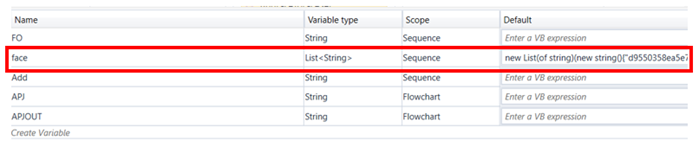
7. Declare a variable in the output box of the output segment to view the results. Here it is “FC.”
8. Drag and drop a writelog activity below the create face set activity.
9. Enter the same variable declared in the output box of the output segment to the input string of the writelog feature.
10. Enter the log level as “info.”
11. Execute the activity.
12. To view the detailed result of the activity, click on home---->logs---->open logs and click on the required file to open.
he bot executes the activity and removes the face token from the face set token.