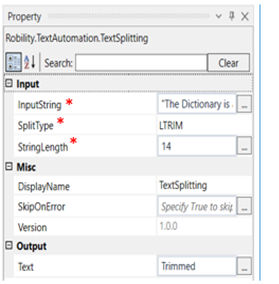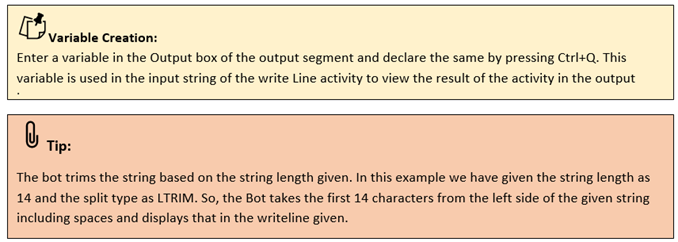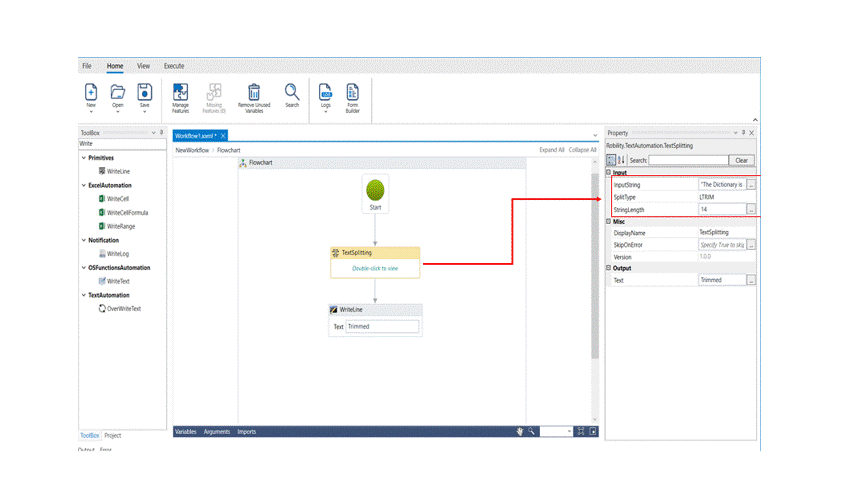Text Splitting
This activity is used to split and extract the characters from a string /data. This activity can be used when we need only a specific part from a string/data.
Technical Reference:
|
INPUT |
InputString: Specify the input string from which the data has to be trimmed. |
|
|
SplitType: Choose from the down. There are 3 options. LTRIM: Trims characters from the left side RTRIM: Trims characters from the right side MIDTRIM: Trims characters from the middle |
||
|
StringLength: Specifies the number of characters the bot must trim and display. |
||
|
MISC |
Display Name: Displays the name of the activity. You can also customize the activity name to help troubleshoot issues faster. This name will be used for logging purposes. |
|
|
SkipOnError: It specifies whether to continue executing the workflow even if it throws an error. This supports only Boolean value “True or False.” True: Continues to execute the workflow irrespective of any error thrown. False: Stops the workflow if it throws any error |
||
|
Version: It specifies the version of the Text Automation feature in use |
||
|
OUTPUT |
Text: Declare a variable here to see the output of the trimmed data. This is not a mandatory field however declare a variable to get the result. |
* Mandatory fields to execute the workflow.
Example:
1.Drag and drop a text splitting activity from the text automation feature.
2.Double click on the activity
3.In the property box, enter the text from which the data has to be trimmed in the input string.
4.Choose the split type from the drop down. Here we are choosing LTRIM.
5.Enter the string length. Here the input string is "The Dictionary is a collection of Keys and Values". We need the output as “The Dictionary”.
6.Declare a variable in the text box of the output segment, to view the results. Here it is “Trimmed.”
7.Drag and drop a writeline activity below the text splitting activity. Enter the same variable entered in the text box of the output segment to the text box of the writeline activity. Here we must enter the same variable which is “Trimmed.”
8.Execute the activity.
The bot executes the activity, trims the first 14 characters of the given input string from the left side and gives the output as “The Dictionary.”