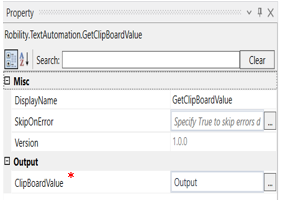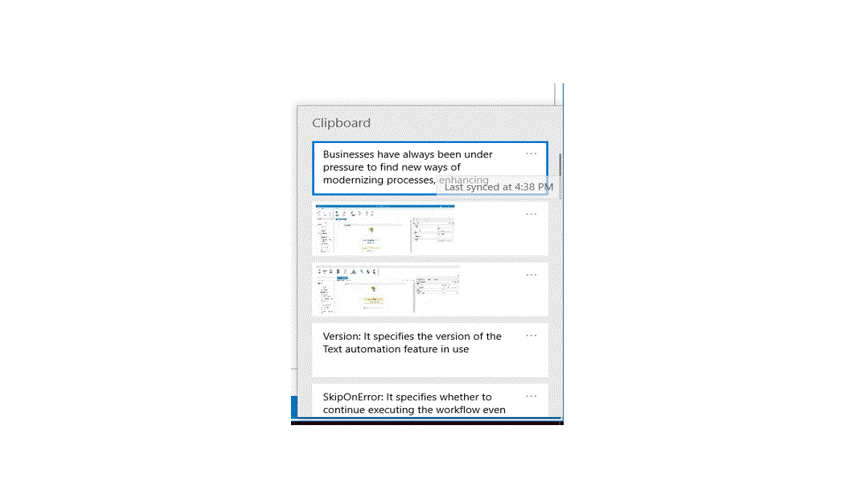Get Clipboard Value
This activity is used to store the data copied from a source to a variable. The final text/numeric value which was copied from any file will be copied in the clipboard to use it elsewhere.
Technical Reference:
|
|
MISC |
Display Name: Displays the name of the activity. You can also customize the activity name to help troubleshoot issues faster. This name will be used for logging purposes. |
|
SkipOnError: It specifies whether to continue executing the workflow even if it throws an error. This supports only Boolean value “True or False.” True: Continues to execute the workflow irrespective of any error thrown. False: Stops the workflow if it throws any error |
||
|
Version: It specifies the version of the Text automation feature in use |
||
|
OUTPUT |
ClipBoardValue: Declare a variable here to view the clipboard value or pass it on to another activity. |
* Mandatory fields to execute the workflow.
The following activity illustrates on how we can use the Getclipboard value activity to get the last value saved in the clipboard.
Example:
1.Drag and drop the GetClipBoardValue from text automations.
2.Double click on the activity.
3.Declare a variable in the Output segment. Here it is “Output”
4.Drag and drop a message box below the Getclipboard value.
5.Enter the same variable entered above in the input string of message box. Here it is “Output”
6.Enter a message box title.
7.Execute the activity.
The bot executes the activity, copies the recent activity from the clipboard and displays in the output message box.