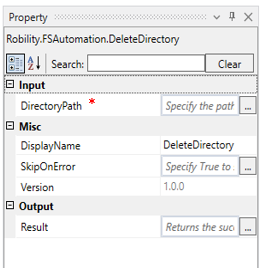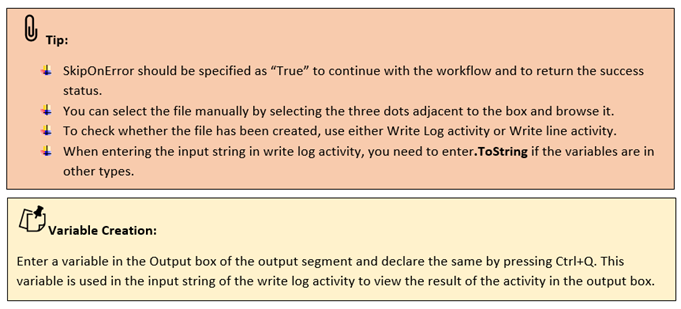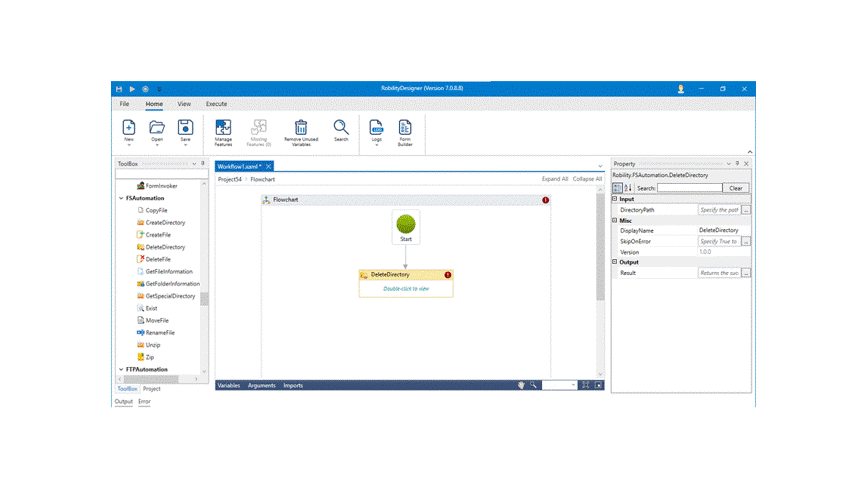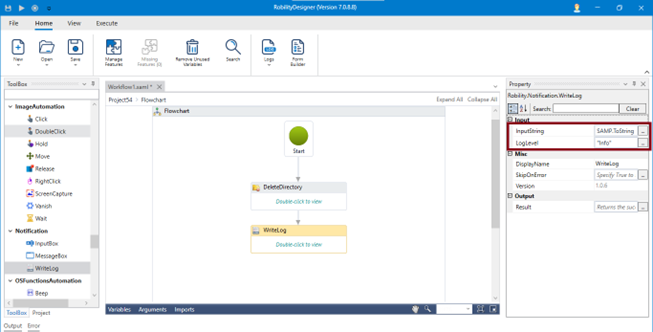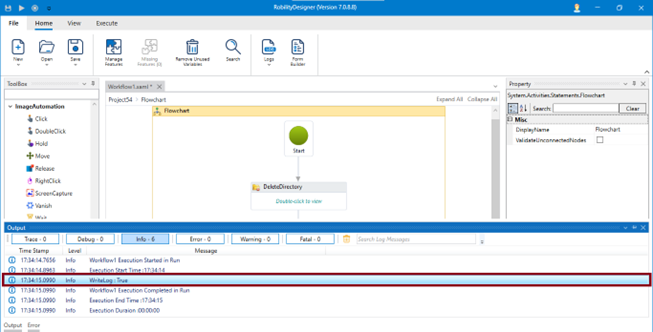Delete Directory
This activity helps the user to delete a folder (Directory) in the specified path.
Technical Reference:
|
|
INPUT |
DirectoryPath: Specify the directory /Folder path from where the folder needs to be deleted. You can also select the manually by selecting the three dots. |
|
MISC |
Display Name: Displays the name of the activity. You can also customize the activity name to help troubleshoot issues faster. This name will be used for logging purposes. |
|
|
SkipOnError: It specifies whether to continue executing the workflow even if it throws an error. This supports only Boolean value “True or False”. By default, it is set to “False.” True: Continues the workflow to the next step False: Stops the workflow and throws an error. |
||
|
Version: It specifies the version of the web automation feature in use |
||
|
OUTPUT |
Result: Declare and assign variable to return “SkipOnError” result. Use a message box or write log to view the result. |
* Mandatory fields to execute the workflow.
The following activity illustrates on how we can delete a directory from a specified location.
Example:
1. Open a project and create a workflow.
2. Drag and drop the Delete Directory activity from FS Automation.
3. Double click on the activity.
4. Enter the file path where the folder needs to be deleted within the double quotes or browse and select it manually by selecting the three dots.
5. To return the success status, Specify “True” in Skip on Error tab.
6. Declare and assign a new variable in Result tab.
7. Drag and drop Write log activity and connect below the Delete Directory activity.
8. Enter the input string as SAMP.ToString in the box.
9. Enter the log level as “Info”.
10. Now, execute the workflow.
The bot automates and deletes the folder from the specified location.