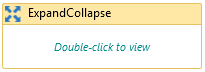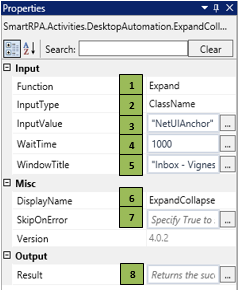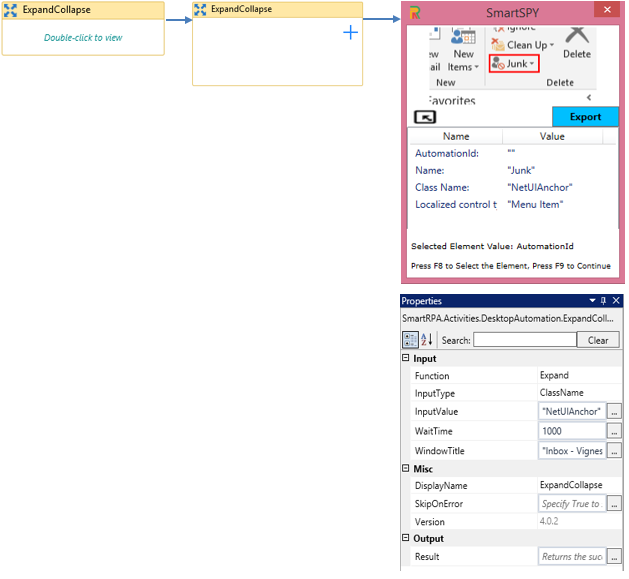ExpandCollapse
When to use the ExpandCollapse activity
This activity helps you expand and collapse a drop-down control.
Figure 1
|
Activity Name |
Picture |
|
ExpandCollapse |
|
|
Figure 1. 1
|
S.no |
Description |
|
1 |
Specify the action to be performed based on the requirement |
|
|
2 |
Selection is based on the requirement |
|
|
3 |
Gets auto-filled when the element that needs to be actioned is indicated |
|
|
4 |
Specify the wait time for the activity to terminate the execution |
|
|
5 |
It contains the title of the required window |
|
|
6 |
Displays the action that the activity performs in the workflow |
|
|
7 |
Specify whether to continue executing the workflow if the activity fails |
|
|
8 |
Define a Boolean to validate if the activity is completed successfully. |
![]() InputType has multiple options to choose from. Once the InputType is changed, the InputValue changes on its own, corresponding to the element type.
InputType has multiple options to choose from. Once the InputType is changed, the InputValue changes on its own, corresponding to the element type.
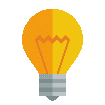 Activity: The ExpandCollapse activity helps you open and close a drop-down to choose options.
Activity: The ExpandCollapse activity helps you open and close a drop-down to choose options.
Figure 1.2