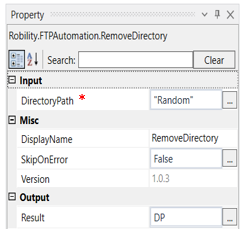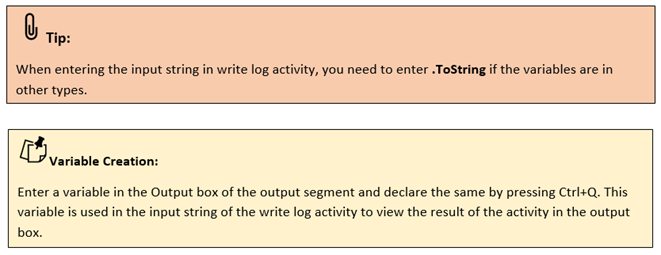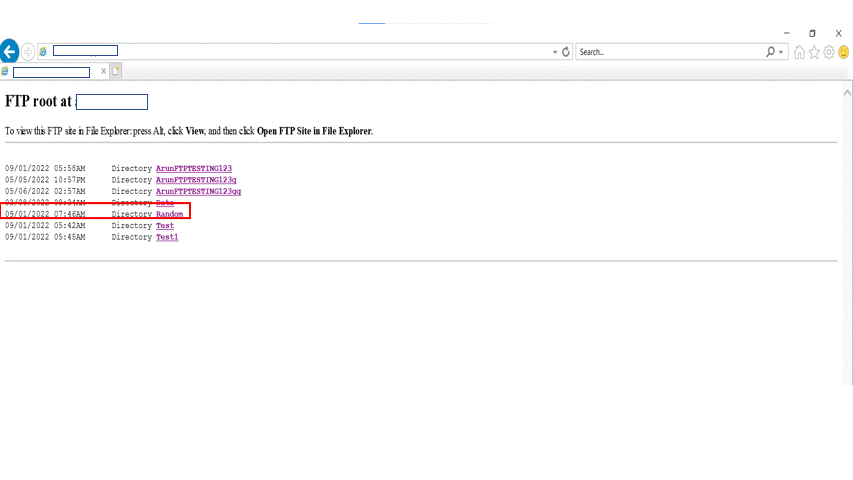Remove Directory
This activity is used to remove a directory from the given server.
Technical Reference:
|
|
INPUT |
DirectoryPath: Specifies the name of the directory which has to be removed from the server. |
|
MISC |
Display Name: Displays the name of the activity. You can also customize the activity name to help troubleshoot issues faster. This name will be used for logging purposes. |
|
|
SkipOnError: It specifies whether to continue executing the workflow even if it throws an error. This supports only Boolean value “True or False”. By default, it is set to “False.” True: Continues the workflow to the next step False: Stops the workflow and throws an error. |
||
|
Version: It specifies the version of the FTP automation feature in use |
||
|
OUTPUT |
Result: Declare a variable here to see the result in an output box. This is not a mandatory field however declare a variable to get the result. |
* Mandatory fields to execute the workflow.
The following activity illustrates on how we can use this feature to remove a directory from the server.
Example:
1. Drag and drop a remove directory from the FTP automation feature.
2. Double click on the activity.
3. Enter the name of the directory which has to be removed from the server.
4. Enter a variable as “DP” in the result box from the properties panel.
5. Drag and drop and writelog activity below the remove directory activity.
6. Enter the variable as “DP.ToString” as input string in the write log activity.
7. Enter the log level as “Info”.
8. Execute the activity.
The bot executes the activity and removes the directory from the server.