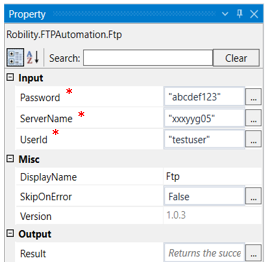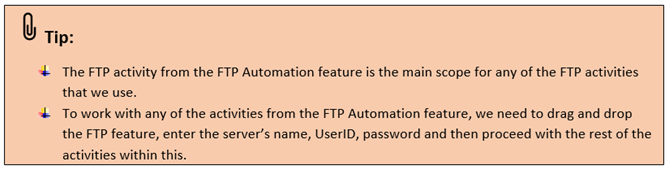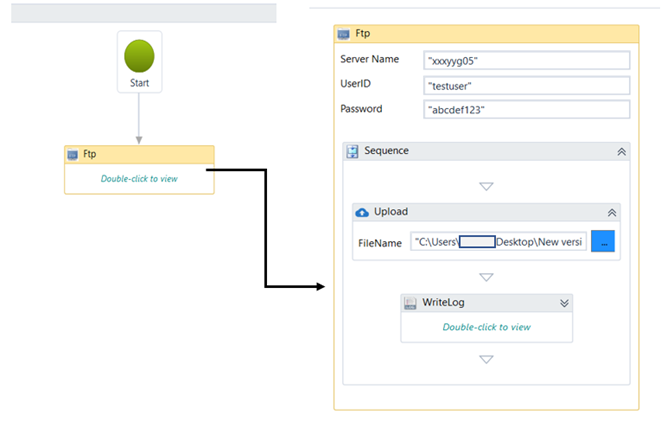FTP
This activity is used to significantly increase security during transfer of files that are essential for automation. We can upload and download files, create, and remove directory and also see if a directory or file exists within the FTP feature.
Technical Reference:
|
|
INPUT |
Password: Enter the password of the FTP server |
|
ServerName: Enter the server’s name. |
||
|
UserId: Enter the UserId given for the server. |
||
|
MISC |
Display Name: Displays the name of the activity. You can also customize the activity name to help troubleshoot issues faster. This name will be used for logging purposes. |
|
|
SkipOnError: It specifies whether to continue executing the workflow even if it throws an error. This supports only Boolean value “True or False”. By default, it is set to “False.” True: Continues the workflow to the next step False: Stops the workflow and throws an error. |
||
|
Version: It specifies the version of the FTP automation feature in use |
||
|
OUTPUT |
Result: Specifies a Boolean value that returns the success state of the activity. This is not a mandatory field however declare a variable to get the result. |
* Mandatory fields to execute the workflow.
Double click on the FTP activity, enter the required details and drag and drop any FTP activities within this scope.