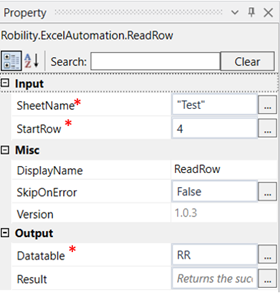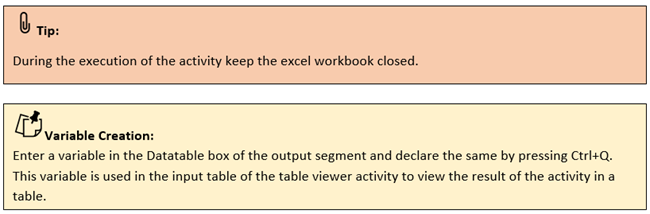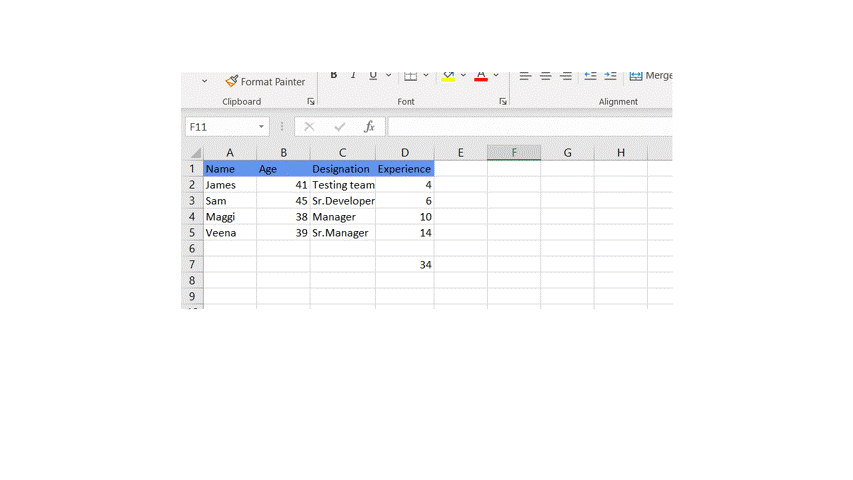Read Rows
This activity is used to read the content of the entire row in a worksheet.
Technical Reference:
|
INPUT |
SheetName: Specify the name of the sheet from which the row has to be read. |
|
|
StartRow: Specify the row number which has to be read. |
||
|
MISC |
Display Name: Displays the name of the activity. You can also customize the activity name to help troubleshoot issues faster. This name will be used for logging purposes. |
|
|
SkipOnError: It specifies whether to continue executing the workflow even if it throws an error. This supports only Boolean value “True or False.” True: Continues to execute the workflow irrespective of any error thrown. False: Stops the workflow if it throws any error |
||
|
Version: It specifies the version of the excel automation feature in use |
||
|
OUTPUT |
Datatable: Declare a variable here to view the read row in a table. |
|
|
Result: Define a Boolean value to validate the success state of the activity. This is not a mandatory field. |
*Mandatory field to execute the workflow and see the output
The following activity illustrates on how we can use the read row activity to read a specific row from the given sheet and display the value in a table.
1. Drag and drop a get excel object activity to the workflow.
2. Enter the file path of the excel file in which the worksheet to be worked on is present.
3. Drag and drop a read row activity into the Get Excel object activity.
4. Click on the read row activity.
5. Specify the name of the sheet from which the column has to be read. Here it is “Test.”
6. Specify the row number which has to be displayed in the start row box. Here it is 4.
7. Enter a variable in the Datatable box of the output segment. Here it is RR.
8. Drag and drop a table viewer below the read row activity.
9. Enter the same variable declared above to the input table of the table viewer property box.
10. Enter the message title as “Details.”
11. Execute the activity
The bot executes the activity and displays the 4th row in a table.