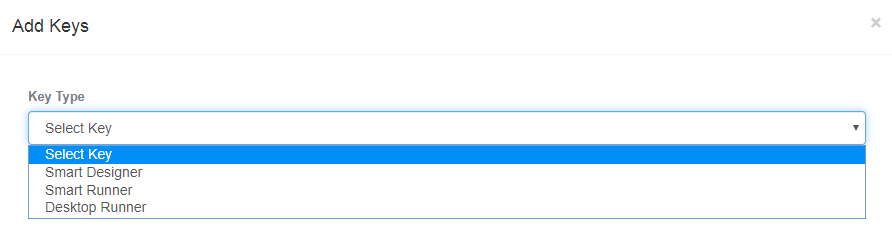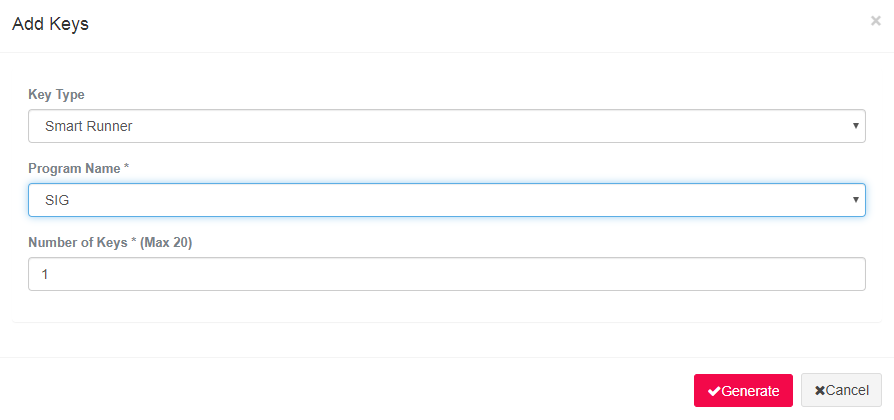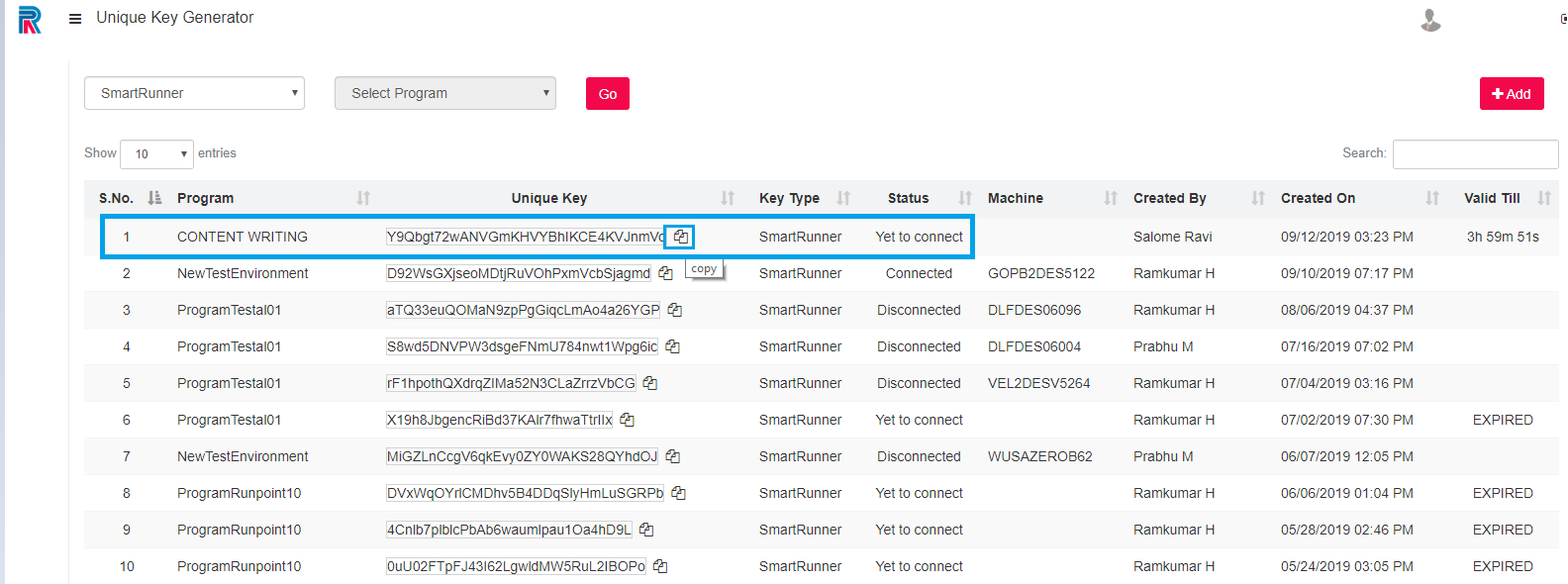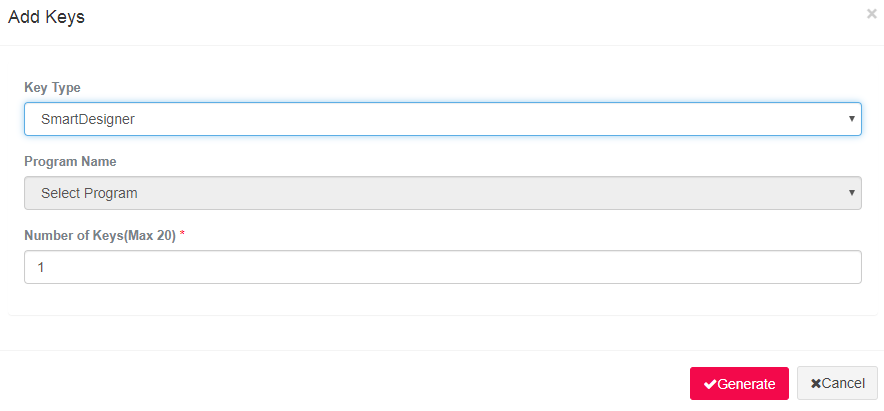The unique key is required to install the SmartDesigner, SmartRunner and the Desktop Runner in the Virtual Machine or in a clientÔÇÖs machine.
The Key Types are as follows:
SmartDesigner
SmartRunner
DesktopRunner
Lets walk through the process of generating a key to install the SmartRunner.
Asset Management Provisioning
Unique Key Generator - Add
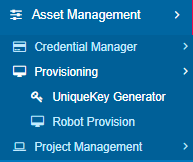
The Add Keys Page is displayed. Select the SmartRunner in the Key Type field and click on the Generate button.
Note: A maximum of 20 keys can be generated at one go.
The Unique key is generated and displayed as shown in the following image. The Program Name, Unique Key, Key Type, Created By, Date, and the Validity of The Key are provided. The Status of the Key states Yet to Connect because it is not yet connected to any machine. There are other status such as Disconnected and Connected.
Use the copy option to copy and paste the unique key in the required field. After filling all other details, one can access the SmartRunner .Thus, Unique key generation is necessary to install SmartRunner.
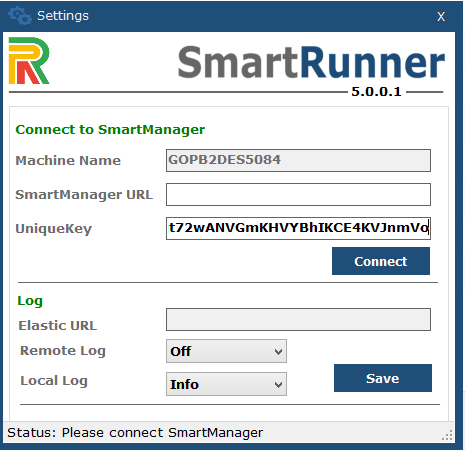
Note: The key will remain active for four hours ,after which it elapses, and the user is required to repeat the steps to generate another key.
Unique Key Generation for SmartDesigner
It is not required to provide the program name if the selected key type is for the SmartDesigner. All other steps are the same that were followed for generating a unique key to install SmartRunner.