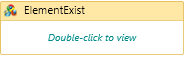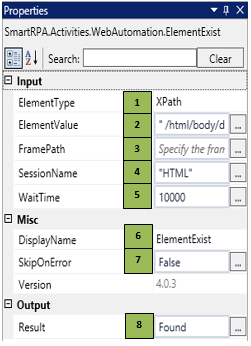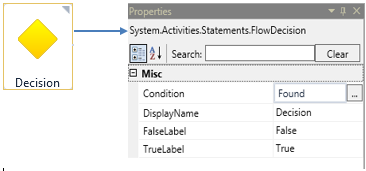ElementExist
When to use the ElementExist activity
This activity helps you validate if the given element in the webpage is loaded for further processing.
Figure 1
|
Activity Name |
Picture |
|
ElementExist |
|
Technical Reference
|
Figure 1.1 |
S.no |
Description |
|
1 |
Gets auto-filled, once the element is indicated in the webpage using SmartSpy |
|
|
2 |
Gets auto-filled, once the element is indicated in the webpage using SmartSpy |
|
|
3 |
Gets auto-filled, once the element is indicated in the webpage using SmartSpy |
|
|
4 |
Gets auto-filled once the chosen Session is selected through SmartSpy. |
|
|
5 |
Specify the amount of time to wait for the activity to terminate (in milliseconds) |
|
|
6 |
Displays the action that the activity performs in the workflow |
|
|
7 |
Specify whether to continue executing the workflow even if the activity fails |
|
|
8 |
Define the condition that you prefer to validate. It supports only Boolean value |
![]() ElementType has multiple options to choose from. Once the ElementType is changed, the ElementValue changes on its own, corresponding to the element type.
ElementType has multiple options to choose from. Once the ElementType is changed, the ElementValue changes on its own, corresponding to the element type.
In case the session is closed by mistake, go back to the OpenBrowser activity and specify the Browser Type, Session Name & URL and change the Session name in the following activity.
Note: The Session Name should not be an existing name.
Illustration
Drag an ElementExist activity and connect under the ClickEvent activity.
- Double-click the activity and click on the Spy symbol to open the SmartSpy window on the screen
- Select the chosen Session in the SmartSpy window and click on the attach to highlight the webpage that you were already working on
- Spy/indicate the element that is required to be acted on and click export to auto-fill the property details under ElementType, ElementValue, FramePath & SessionName.
- Add the chosen wait time in the WaitTime field (WaitTime value is in Milliseconds)
- Declare a new variable with the data type as Boolean. (Refer figure 1.2)
Figure 1.2
- Enter the declared variable name as Found under the IsExist field.
Figure 1.3
Drag a FlowDecision activity and connect under the ElementExist activity. It checks whether a specified condition is met and executes either of the two-branched sequences.
- Enter the variable name which was already declared for the ElementExist activity under the Condition field
- Under the True branch, connect the HTMLTable to DataTable activity. This activity will be explained in HTMLTable to DataTable section
- Under the False branch, connect the CloseInternetExplorerTab. This activity will be explained in CloseInternetExplorerTab section.
Figure 1.4