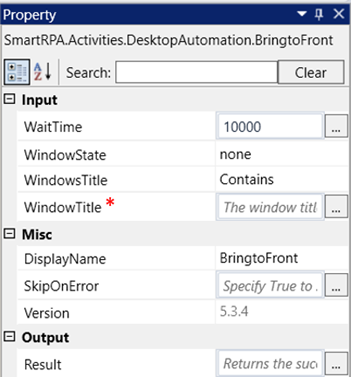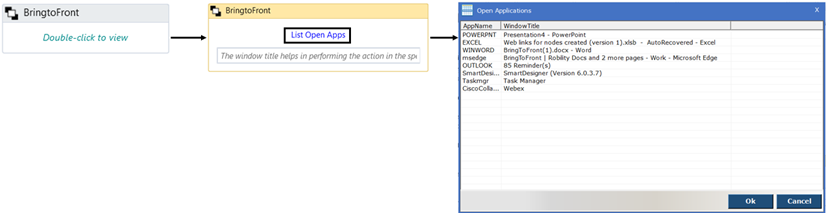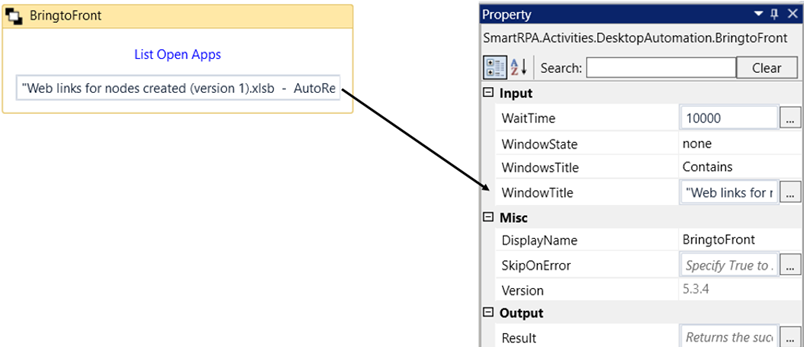The 'BringToFront' activity helps you bring the application into focus when it has
been minimized during runtime.
Technical Reference
|
Input |
WaitTime: It enables the user to introduce a delay before initiating subsequent activities. The delay is specified in milliseconds. By default, it is set to 10000 milliseconds. Leaving the option blank will result in no delay being applied. |
|
|
WindowState: This parameter allows you to configure the application behavior. Restore: Restores the application. None: Does not perform any action. By default, the 'None' option will be selected. |
||
|
WindowsTitle: This parameter allows you to choose how to search for a window title. Contains: Can be selected when we give a few words from the window title. StartsWith: Can be selected when we use only the first word from the window title. EndsWith: Can be selected when we use only the last word from the window title. ExactMatch: Can be selected when we use the exact same words in the window title. |
||
|
WindowTitle: Gets auto filled when we choose the app to be brought to front. |
||
|
Misc |
DisplayName: Displays the name of the activity. The activity name can also be customized, which aids in troubleshooting. |
|
|
SkipOnError: Specify the "Boolean" value as "True" or "False." True: Continue executing the workflow regardless of any errors thrown. False: Halt the workflow if it encounters any errors. None: If the option is left blank, the activity will, by default, behave as if "False" were chosen. |
||
|
Version: It indicates the version of the desktop automation feature in use. |
||
|
Result |
Result: It provides the ability to view the execution status of the activity. It returns values in "Boolean." True: Indicates that the activity has been executed successfully without any errors. False: Indicates that the activity has been unsuccessful due to an unexpected error being thrown. |
* Represents mandatory fields to execute the workflow
Here's an example of how the “BringToFront” activity works –
1. Drag and drop the " BringToFront " activity onto the designer pane and set as
“StartNode.”
a. Double-click the activity.
b. Click on “List Open Apps”.
c. Select the app from the “Open Applications” box.
d. Click on OK
e. Choose the application you want to close. Here, we select the "Excel"
app.
f. Click on OK.
2. When the application comes into focus, you can choose the respective option
'Maximize, Restore, or None' from the 'WindowState.' Here, I am going with the
default value of the 'Maximize' option.
Now, execute the workflow to view the output.