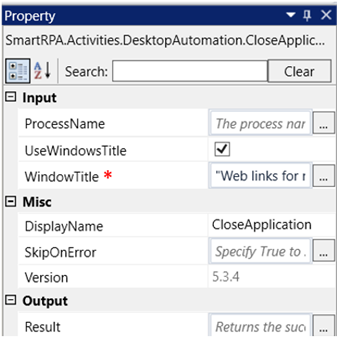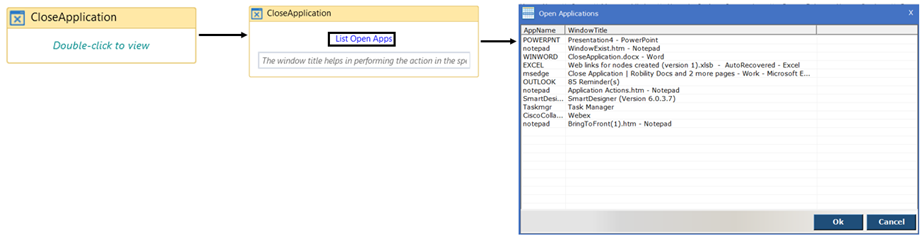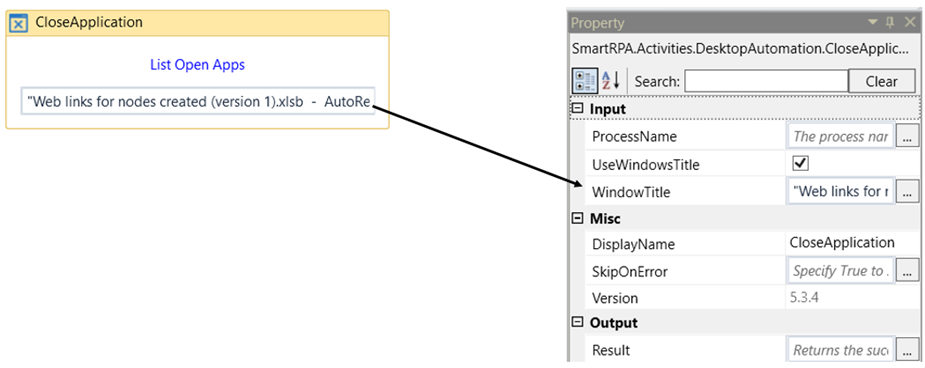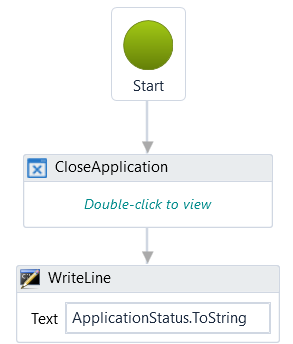CloseApplication – This activity helps you close the desktop-based application at
runtime.
Technical Reference
|
|
Input |
ProcessName: Provide the process name to be closed. If we provide the process name as “Excel”, all excel files are closed. |
|
UseWindowsTitle: This parameter helps you take action based on the window title. By default, this option will be checked. If unchecked, the required window doesn’t close. |
||
|
WindowTitle: Gets auto filled once the app to be closed is chosen. Only the chosen excel file will be closed.Refer below on how to choose the app to close. |
||
|
Misc |
DisplayName: Displays the name of the activity. The activity name can be customized, which aids in troubleshooting. |
|
|
SkipOnError: Specify the "Boolean" value as "True" or "False." True: Continue executing the workflow regardless of any errors thrown. False: Halt the workflow if it encounters any errors. None: If the option is left blank, the activity will, by default, behave as if "False" were chosen. |
||
|
Version: It indicates the version of the desktop automation feature in use. |
||
|
Output |
Result: It provides the ability to view the execution status of the activity. It returns values in "Boolean." True: Indicates that the activity has been executed successfully without any errors. False: Indicates that the activity has been unsuccessful due to an unexpected error being thrown. |
* Represents mandatory fields to execute the workflow
Here's an example of how the “Close Application” activity works –
1. Drag and drop the "CloseApplication" activity onto the designer pane and set as
“StartNode.”
a. Double-click the activity.
b. Click on “List Open Apps”.
c. Select the app to be closed from the “Open applications” window.
d. Here we select the “Excel” app to be closed.
e. Click on “OK”.
2. If you want to check the status of the application, declare a variable under the 'Result'
parameter. Here, I am using the name 'ApplicationStatus.' This parameter helps you
determine the activity status in 'Boolean' data type.
a. Add a "Write Line" activity after the "Close Application" activity to check
the status of the activity.
b. Enter the declared variable "ApplicationStatus.ToString." The reason for
adding the .ToString extension is that we are converting a "Boolean" data
type into a "String.”
Now, execute the workflow to view the output.